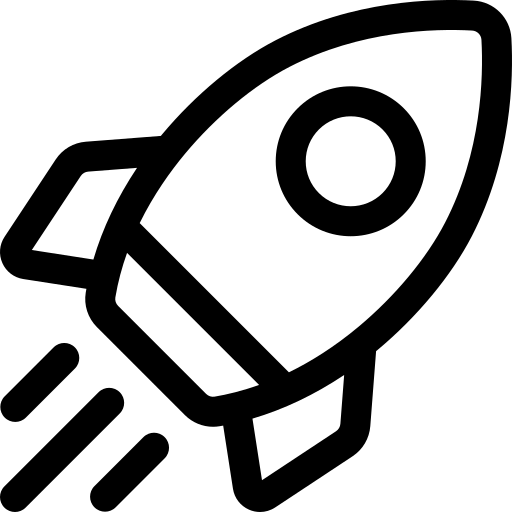- About Us
-
 Secure, unlimited storage to ensures efficiency as well as high and continuous data access demand.
Secure, unlimited storage to ensures efficiency as well as high and continuous data access demand. Virtual server integration for 3D Rendering, AI or ML
Virtual server integration for 3D Rendering, AI or ML Enhance application capacity and availability.
Enhance application capacity and availability. Access to an all-inclusive stack for AI development, driven by NVIDIA’s powerful technology!
Access to an all-inclusive stack for AI development, driven by NVIDIA’s powerful technology! FPT Web Application Firewall provides powerful protection for web applications
FPT Web Application Firewall provides powerful protection for web applications Advanced virtual server with rapid scalability
Advanced virtual server with rapid scalability Backup and restore data instantly, securely and maintain data integrity.
Backup and restore data instantly, securely and maintain data integrity. Advanced virtual server with rapid scalability
Advanced virtual server with rapid scalability Access to an all-inclusive stack for AI development, driven by NVIDIA’s powerful technology!
Access to an all-inclusive stack for AI development, driven by NVIDIA’s powerful technology! Enhance application capacity and availability.
Enhance application capacity and availability. Backup and restore data instantly, securely and maintain data integrity.
Backup and restore data instantly, securely and maintain data integrity. Recovery, ensuring quick operation for the business after all incidents and disasters.
Recovery, ensuring quick operation for the business after all incidents and disasters.
 Diverse throughput and capacity to meet various business workloads.
Diverse throughput and capacity to meet various business workloads.
 Secure, unlimited storage to ensures efficiency as well as high and continuous data access demand.
Secure, unlimited storage to ensures efficiency as well as high and continuous data access demand. FPT Web Application Firewall provides powerful protection for web applications
FPT Web Application Firewall provides powerful protection for web applications Intelligent and Comprehensive Virtual Web Application Firewall - Security Collaboration between FPT Cloud and Penta Security.
Intelligent and Comprehensive Virtual Web Application Firewall - Security Collaboration between FPT Cloud and Penta Security. The Next generation firewall security service
The Next generation firewall security service
 Easily store, manage, deploy, and secure Container images
Easily store, manage, deploy, and secure Container images
 Safe, secure, stable, high-performance Kubernetes platform
Safe, secure, stable, high-performance Kubernetes platform Provided as a service to deploy, monitor, backup, restore, and scale MongoDB databases on cloud.
Provided as a service to deploy, monitor, backup, restore, and scale MongoDB databases on cloud. Provided as a service to deploy, monitor, backup, restore, and scale Redis databases on cloud.
Provided as a service to deploy, monitor, backup, restore, and scale Redis databases on cloud. Provided as a service to deploy, monitor, backup, restore, and scale PostgreSQL databases on cloud.
Provided as a service to deploy, monitor, backup, restore, and scale PostgreSQL databases on cloud. System Monitoring Solution anywhere, anytime, anyplatform
System Monitoring Solution anywhere, anytime, anyplatform Helps reduce operational costs by up to 40% compared to traditional BI solutions, while improving efficiency through optimized resource usage and infrastructure scaling.
Helps reduce operational costs by up to 40% compared to traditional BI solutions, while improving efficiency through optimized resource usage and infrastructure scaling. - Pricing
- Partner
- Event
All documents
AI Notebooks
FPT Monitoring
Billing
Billing
AI Marketplace
FPT AI Inference
AI Inference
AI Infrastructure
FPT Security
FPT Cloud Server
FPT DevSecOps Services
FPT Integration
FPT Database Engine
FPT Cloud Backup & DR
FPT Storage
FPT Network
Quick Start
Quick Start
Quick Start
Sign Up for an Account
Step 1: Create an account
- Go to https://ai.fptcloud.com/, sign up using FPT ID or continue with Google.
- Verify your account via confirmation email from FPT Smart Cloud if using FPT ID.
Step 2: Log in to your account
- Return to https://ai.fptcloud.com/ and log in.
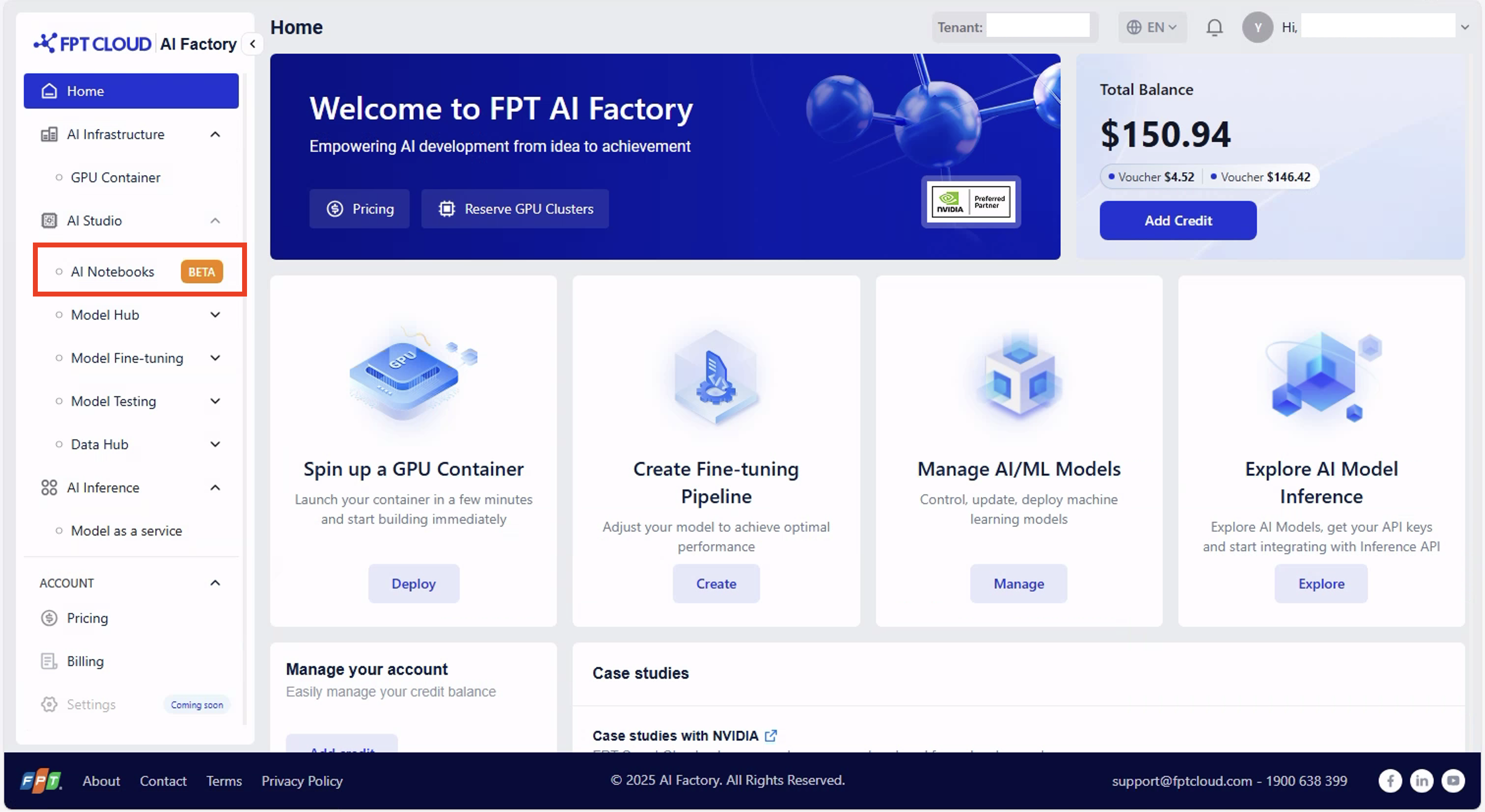
After logging in to the FPT AI Factory portal at ai.fptcloud.com, follow the instructions below:
Step 1: Launch AI Notebook
- From the left menu, select AI Notebooks.
- Wait about 1–2 minutes for the notebook to start.
- Check out the detailed guide [here]()
Step 2: Add credit to account
- Navigate to ACCOUNT > Billing.
- Click Add Credit and enter an amount and payment information.
- If you have a voucher from FPT, apply your valid code under Add Voucher to redeem credits.
- Check out the detailed guide [here]()
Step 3: Connect Notebook to a Kernel
- By default, your notebook connects to CPU (Free).
- To use a GPU, open the kernel configuration menu and choose the GPU type you prefer.
- Wait about 1–2 minutes for the notebook to be ready.
- Check out the detailed guide [here]()
Step 4: Switch Kernel
- Open the kernel configuration menu.
- Choose the configuration you prefer.
- Wait about 1–2 minutes for the notebook to be ready.
- Check out the detailed guide [here]()
Step 5: Stop Kernel
- Navigate to Running Kernels/Notebooks (second icon from the top in the navigation bar).
- Check out the detailed guide [here]()
© 2025 FPT Cloud. All Rights Reserved.