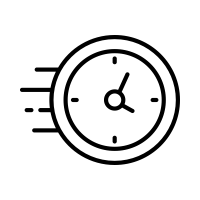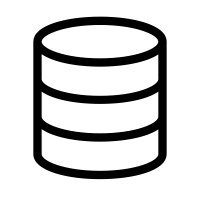- About Us
-
 Secure, unlimited storage to ensures efficiency as well as high and continuous data access demand.
Secure, unlimited storage to ensures efficiency as well as high and continuous data access demand. Virtual server integration for 3D Rendering, AI or ML
Virtual server integration for 3D Rendering, AI or ML Enhance application capacity and availability.
Enhance application capacity and availability. Access to an all-inclusive stack for AI development, driven by NVIDIA’s powerful technology!
Access to an all-inclusive stack for AI development, driven by NVIDIA’s powerful technology! FPT Web Application Firewall provides powerful protection for web applications
FPT Web Application Firewall provides powerful protection for web applications Advanced virtual server with rapid scalability
Advanced virtual server with rapid scalability Backup and restore data instantly, securely and maintain data integrity.
Backup and restore data instantly, securely and maintain data integrity. Advanced virtual server with rapid scalability
Advanced virtual server with rapid scalability Access to an all-inclusive stack for AI development, driven by NVIDIA’s powerful technology!
Access to an all-inclusive stack for AI development, driven by NVIDIA’s powerful technology! Enhance application capacity and availability.
Enhance application capacity and availability. Backup and restore data instantly, securely and maintain data integrity.
Backup and restore data instantly, securely and maintain data integrity. Recovery, ensuring quick operation for the business after all incidents and disasters.
Recovery, ensuring quick operation for the business after all incidents and disasters.
 Diverse throughput and capacity to meet various business workloads.
Diverse throughput and capacity to meet various business workloads.
 Secure, unlimited storage to ensures efficiency as well as high and continuous data access demand.
Secure, unlimited storage to ensures efficiency as well as high and continuous data access demand. FPT Web Application Firewall provides powerful protection for web applications
FPT Web Application Firewall provides powerful protection for web applications Intelligent and Comprehensive Virtual Web Application Firewall - Security Collaboration between FPT Cloud and Penta Security.
Intelligent and Comprehensive Virtual Web Application Firewall - Security Collaboration between FPT Cloud and Penta Security. The Next generation firewall security service
The Next generation firewall security service
 Easily store, manage, deploy, and secure Container images
Easily store, manage, deploy, and secure Container images
 Safe, secure, stable, high-performance Kubernetes platform
Safe, secure, stable, high-performance Kubernetes platform Provided as a service to deploy, monitor, backup, restore, and scale MongoDB databases on cloud.
Provided as a service to deploy, monitor, backup, restore, and scale MongoDB databases on cloud. Provided as a service to deploy, monitor, backup, restore, and scale Redis databases on cloud.
Provided as a service to deploy, monitor, backup, restore, and scale Redis databases on cloud. Provided as a service to deploy, monitor, backup, restore, and scale PostgreSQL databases on cloud.
Provided as a service to deploy, monitor, backup, restore, and scale PostgreSQL databases on cloud. System Monitoring Solution anywhere, anytime, anyplatform
System Monitoring Solution anywhere, anytime, anyplatform Helps reduce operational costs by up to 40% compared to traditional BI solutions, while improving efficiency through optimized resource usage and infrastructure scaling.
Helps reduce operational costs by up to 40% compared to traditional BI solutions, while improving efficiency through optimized resource usage and infrastructure scaling. - Pricing
- Partner
- Event
All documents
Data Hub
FPT Security
Support
Billing
Billing
AI Marketplace
FPT AI Inference
AI Inference
AI Infrastructure
FPT Cloud Server
FPT Monitoring
FPT DevSecOps Services
FPT Integration
FPT Database Engine
FPT Cloud Backup & DR
FPT Storage
FPT Network
Generate Dataset
Generate Dataset
Access the Data Hub service, navigate to Dataset Management menu and click the "Generate Dataset" button
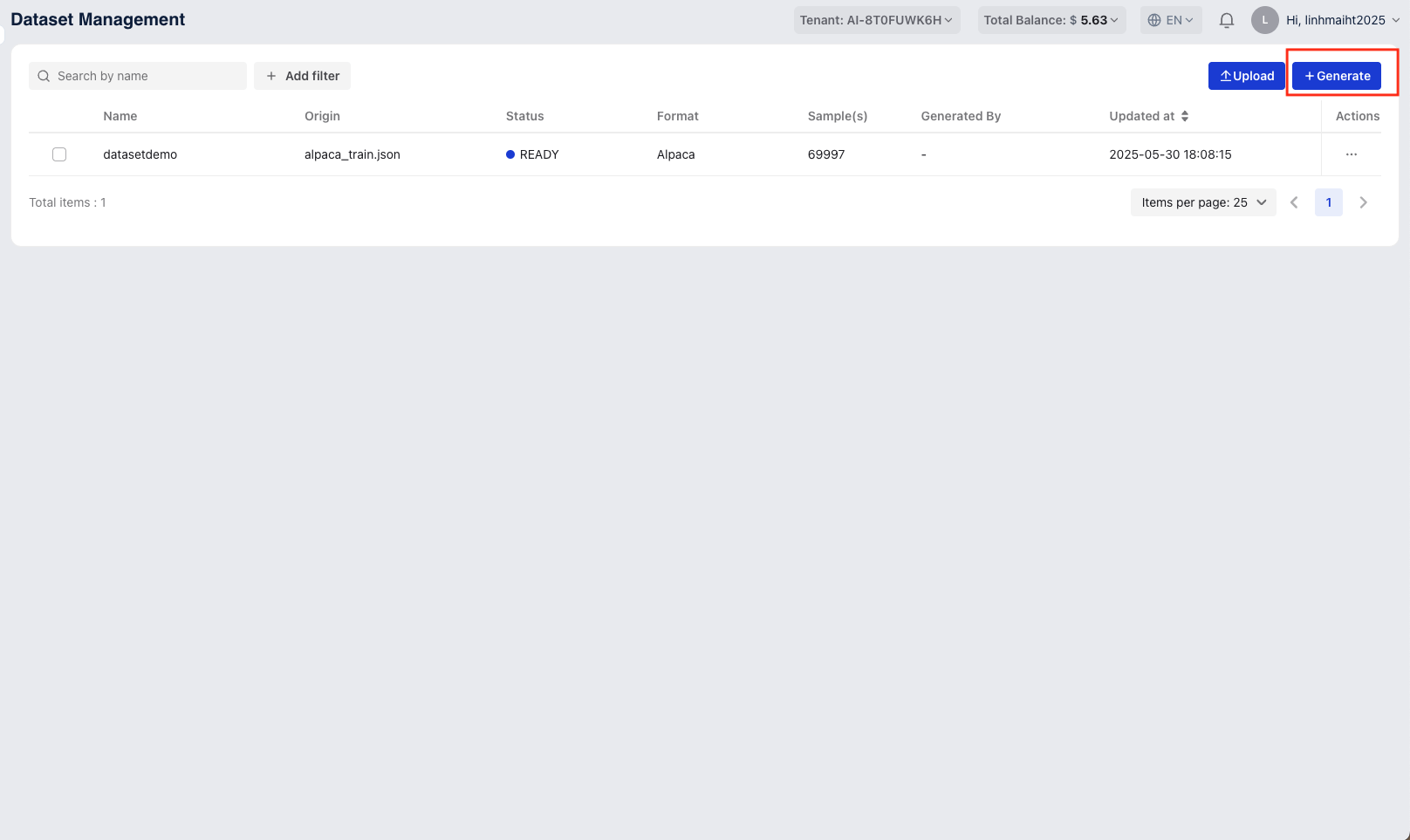
Overview:
Generate Dataset feature allows you to create a new dataset using a pre-trained model (teacher model) to label or generate outputs from your input data. You’ll need to provide model configuration, input data, and generation parameters.
Steps to Generate a Dataset
- Select or Create a New Model Configuration
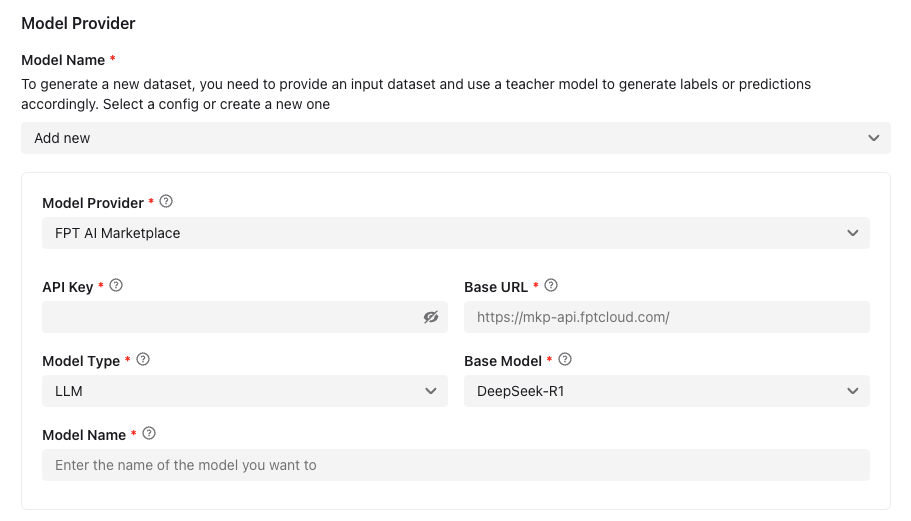
- You can select a model configuration that you have created or create a new one by click drop-down list
- Model Provider: A model provider is a service that offers AI models for tasks like text generation, ranking, and classification, currently support FPT AI Marketplace & OpenAI
- API Key: An API key is a unique code that authenticates your access to a service
- Base URL: The base endpoint URL for the model. Example:
https://mkp-api.fptcloud.com/ - Model Type: Select the type of model, which defines the AI model’s function. Currently only support LLM - Large Language Model
- Base Model: Choose the foundation model (e.g., DeepSeek-R1).
- Model Name: Specify the name of the model you want to set
- Set Parameters
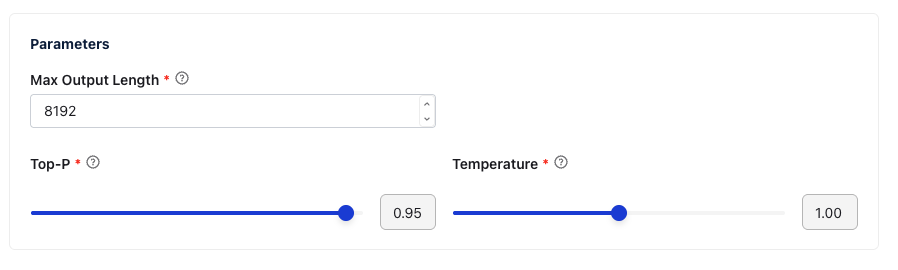
- Max Output Length: Maximum number of tokens the model is allowed to generate. Default:
8192. - Top-P: Controls the cumulative probability for token sampling. A higher value increases diversity. Default:
0.95. - Temperature: Controls randomness in the output. Higher values result in more creative responses. Default:
1.00.
- Max Output Length: Maximum number of tokens the model is allowed to generate. Default:
-
Configure Dataset
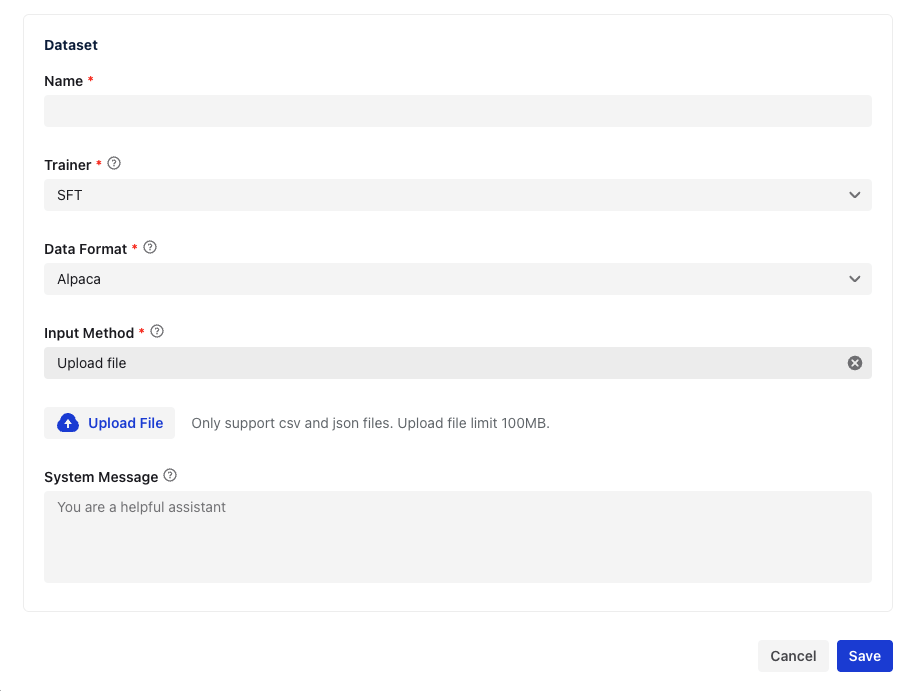
- Name (required): Enter a name for the dataset to be generated.
- Trainer: Select the trainer type (e.g., SFT - Supervised Fine-Tuning).
- Data Format: Choose the format of the input data, such as Alpaca
-
Input Method: Choose how to provide input data. Currently supports File Upload & Data Connection
- Upload File: Click Upload File to upload a
.csvor.jsonfile.
Note: Max file size is 100MB.
- Data Connection: Choose a data connection that you want and enter a valid path
- Upload File: Click Upload File to upload a
- System Message (optional): A background prompt for the model, e.g.,
"You are a helpful assistant."
After completing required fields, click “Save” button. Depending on file size and model response time, generation may take a few minutes.
© 2025 FPT Cloud. All Rights Reserved.