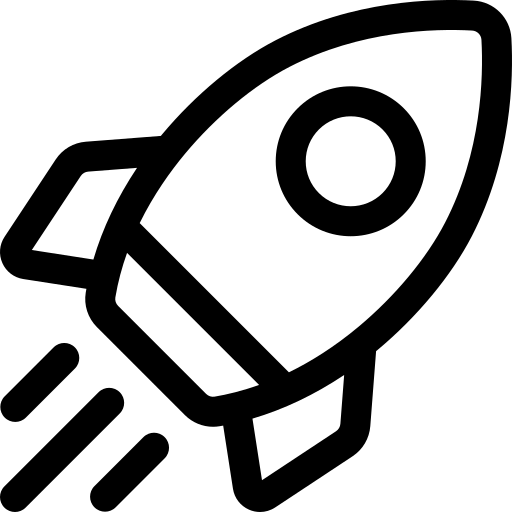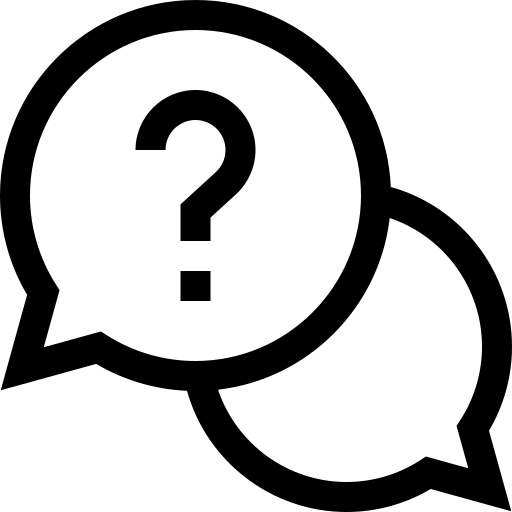- About Us
-
 Secure, unlimited storage to ensures efficiency as well as high and continuous data access demand.
Secure, unlimited storage to ensures efficiency as well as high and continuous data access demand. Virtual server integration for 3D Rendering, AI or ML
Virtual server integration for 3D Rendering, AI or ML Enhance application capacity and availability.
Enhance application capacity and availability. Access to an all-inclusive stack for AI development, driven by NVIDIA’s powerful technology!
Access to an all-inclusive stack for AI development, driven by NVIDIA’s powerful technology! FPT Web Application Firewall provides powerful protection for web applications
FPT Web Application Firewall provides powerful protection for web applications Advanced virtual server with rapid scalability
Advanced virtual server with rapid scalability Backup and restore data instantly, securely and maintain data integrity.
Backup and restore data instantly, securely and maintain data integrity. Advanced virtual server with rapid scalability
Advanced virtual server with rapid scalability Access to an all-inclusive stack for AI development, driven by NVIDIA’s powerful technology!
Access to an all-inclusive stack for AI development, driven by NVIDIA’s powerful technology! Enhance application capacity and availability.
Enhance application capacity and availability. Backup and restore data instantly, securely and maintain data integrity.
Backup and restore data instantly, securely and maintain data integrity. Recovery, ensuring quick operation for the business after all incidents and disasters.
Recovery, ensuring quick operation for the business after all incidents and disasters.
 Diverse throughput and capacity to meet various business workloads.
Diverse throughput and capacity to meet various business workloads.
 Secure, unlimited storage to ensures efficiency as well as high and continuous data access demand.
Secure, unlimited storage to ensures efficiency as well as high and continuous data access demand. FPT Web Application Firewall provides powerful protection for web applications
FPT Web Application Firewall provides powerful protection for web applications Intelligent and Comprehensive Virtual Web Application Firewall - Security Collaboration between FPT Cloud and Penta Security.
Intelligent and Comprehensive Virtual Web Application Firewall - Security Collaboration between FPT Cloud and Penta Security. The Next generation firewall security service
The Next generation firewall security service
 Easily store, manage, deploy, and secure Container images
Easily store, manage, deploy, and secure Container images
 Safe, secure, stable, high-performance Kubernetes platform
Safe, secure, stable, high-performance Kubernetes platform Provided as a service to deploy, monitor, backup, restore, and scale MongoDB databases on cloud.
Provided as a service to deploy, monitor, backup, restore, and scale MongoDB databases on cloud. Provided as a service to deploy, monitor, backup, restore, and scale Redis databases on cloud.
Provided as a service to deploy, monitor, backup, restore, and scale Redis databases on cloud. Provided as a service to deploy, monitor, backup, restore, and scale PostgreSQL databases on cloud.
Provided as a service to deploy, monitor, backup, restore, and scale PostgreSQL databases on cloud. System Monitoring Solution anywhere, anytime, anyplatform
System Monitoring Solution anywhere, anytime, anyplatform Helps reduce operational costs by up to 40% compared to traditional BI solutions, while improving efficiency through optimized resource usage and infrastructure scaling.
Helps reduce operational costs by up to 40% compared to traditional BI solutions, while improving efficiency through optimized resource usage and infrastructure scaling. - Pricing
- Partner
- Event
All documents
AI Notebook
FPT Security
Support
Billing
Billing
AI Marketplace
FPT AI Inference
AI Inference
AI Infrastructure
FPT Cloud Server
FPT Monitoring
FPT DevSecOps Services
FPT Integration
FPT Database Engine
FPT Cloud Backup & DR
FPT Storage
FPT Network
How to connect Notebook to a new/existing Kernel?
How to connect Notebook to a new/existing Kernel?
Step 1: Open the Kernel Configuration Menu
In the Notebook IDE, open the kernel configuration menu (top right).
| Option | Description | When to Use |
|---|---|---|
| Running Kernels | Connect to an existing active kernel (e.g., Python 3). | Resume work quickly, save resources |
| Start Other Kernels | Launch a new kernel with chosen GPU resources (1x, 2x, 4x, 8x H100). | New experiments or heavy workloads |
| No Kernel | Open the notebook without attaching any compute. | View or edit code without running |
Step 2a: Start a New Kernel
- Under Start Other Kernels, select the GPU type you want.
- Click Confirm and approve the confirmation pop-up.
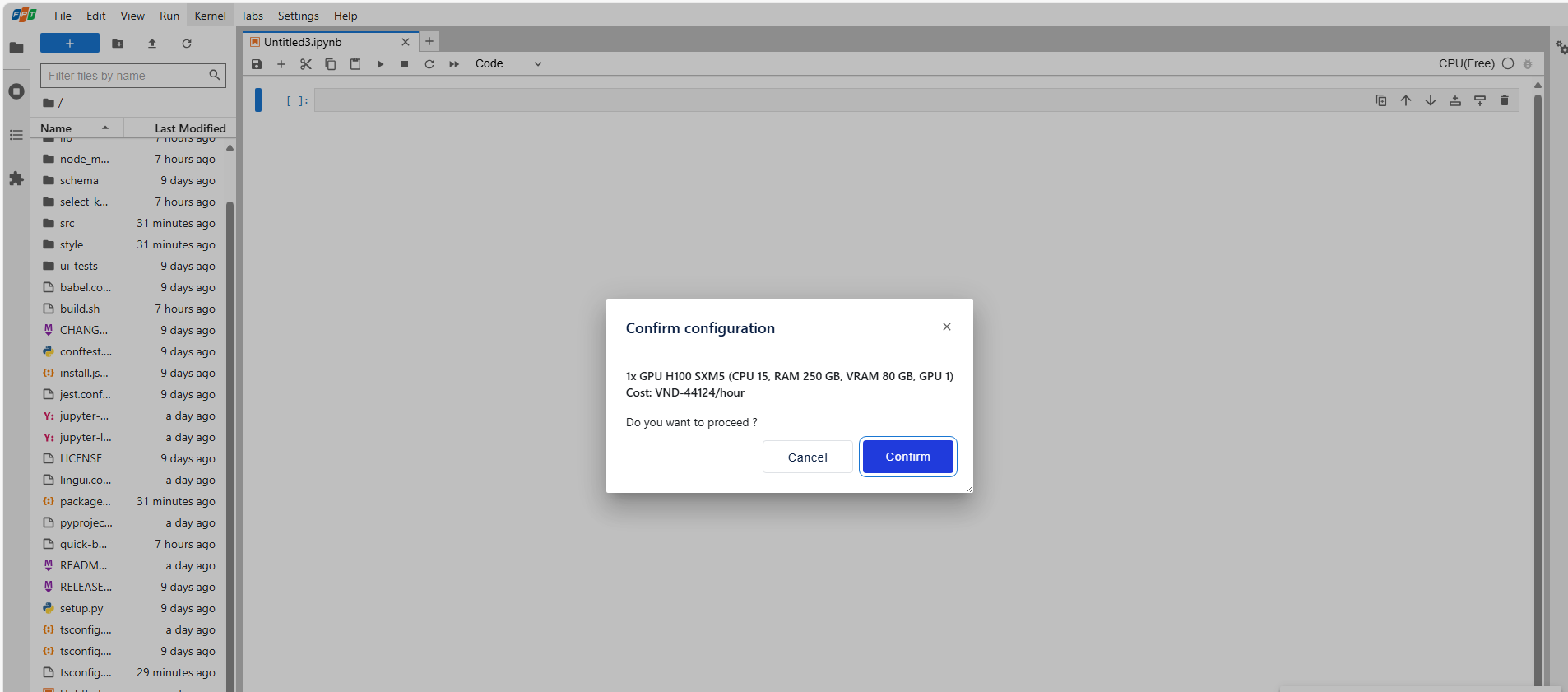
- Wait about 1–2 minutes for the notebook to be ready.
- Once connected, the new kernel will appear under Running Kernels.
Step 2b: Switch to an Existing Kernel
- Under Running Kernels, select the kernel you want to connect to.
- Wait about 1–2 minutes for the notebook to be ready.
- Once connected, the selected kernel will be shown under Running Kernels.
© 2025 FPT Cloud. All Rights Reserved.