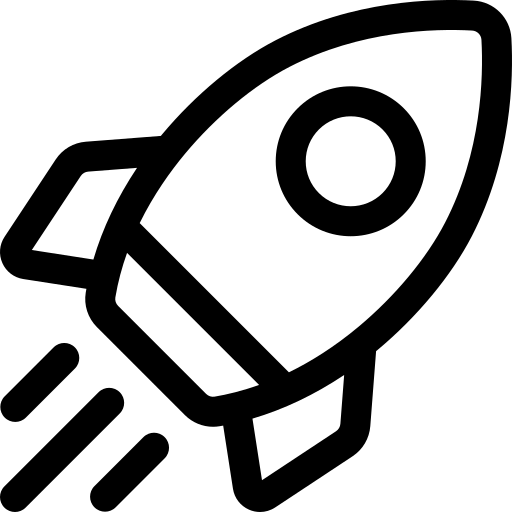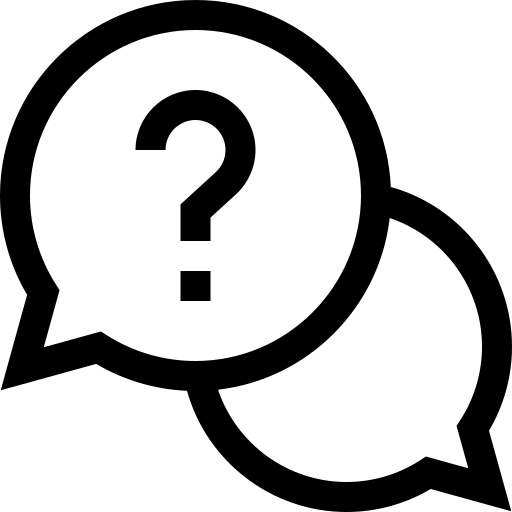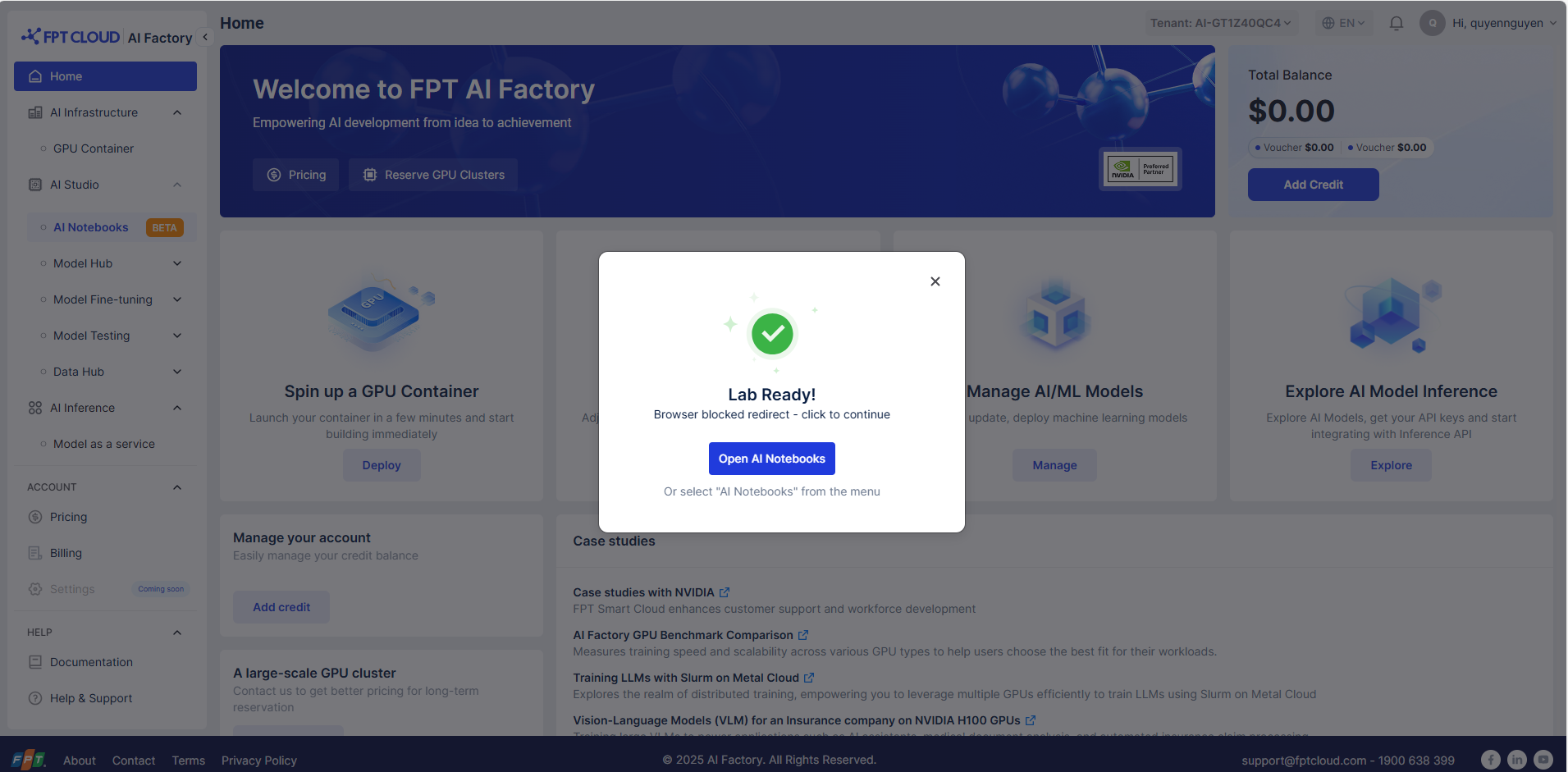- About Us
-
 Secure, unlimited storage to ensures efficiency as well as high and continuous data access demand.
Secure, unlimited storage to ensures efficiency as well as high and continuous data access demand. Virtual server integration for 3D Rendering, AI or ML
Virtual server integration for 3D Rendering, AI or ML Enhance application capacity and availability.
Enhance application capacity and availability. Access to an all-inclusive stack for AI development, driven by NVIDIA’s powerful technology!
Access to an all-inclusive stack for AI development, driven by NVIDIA’s powerful technology! FPT Web Application Firewall provides powerful protection for web applications
FPT Web Application Firewall provides powerful protection for web applications Advanced virtual server with rapid scalability
Advanced virtual server with rapid scalability Backup and restore data instantly, securely and maintain data integrity.
Backup and restore data instantly, securely and maintain data integrity. Advanced virtual server with rapid scalability
Advanced virtual server with rapid scalability Access to an all-inclusive stack for AI development, driven by NVIDIA’s powerful technology!
Access to an all-inclusive stack for AI development, driven by NVIDIA’s powerful technology! Enhance application capacity and availability.
Enhance application capacity and availability. Backup and restore data instantly, securely and maintain data integrity.
Backup and restore data instantly, securely and maintain data integrity. Recovery, ensuring quick operation for the business after all incidents and disasters.
Recovery, ensuring quick operation for the business after all incidents and disasters.
 Diverse throughput and capacity to meet various business workloads.
Diverse throughput and capacity to meet various business workloads.
 Secure, unlimited storage to ensures efficiency as well as high and continuous data access demand.
Secure, unlimited storage to ensures efficiency as well as high and continuous data access demand. FPT Web Application Firewall provides powerful protection for web applications
FPT Web Application Firewall provides powerful protection for web applications Intelligent and Comprehensive Virtual Web Application Firewall - Security Collaboration between FPT Cloud and Penta Security.
Intelligent and Comprehensive Virtual Web Application Firewall - Security Collaboration between FPT Cloud and Penta Security. The Next generation firewall security service
The Next generation firewall security service
 Easily store, manage, deploy, and secure Container images
Easily store, manage, deploy, and secure Container images
 Safe, secure, stable, high-performance Kubernetes platform
Safe, secure, stable, high-performance Kubernetes platform Provided as a service to deploy, monitor, backup, restore, and scale MongoDB databases on cloud.
Provided as a service to deploy, monitor, backup, restore, and scale MongoDB databases on cloud. Provided as a service to deploy, monitor, backup, restore, and scale Redis databases on cloud.
Provided as a service to deploy, monitor, backup, restore, and scale Redis databases on cloud. Provided as a service to deploy, monitor, backup, restore, and scale PostgreSQL databases on cloud.
Provided as a service to deploy, monitor, backup, restore, and scale PostgreSQL databases on cloud. System Monitoring Solution anywhere, anytime, anyplatform
System Monitoring Solution anywhere, anytime, anyplatform Helps reduce operational costs by up to 40% compared to traditional BI solutions, while improving efficiency through optimized resource usage and infrastructure scaling.
Helps reduce operational costs by up to 40% compared to traditional BI solutions, while improving efficiency through optimized resource usage and infrastructure scaling. - Pricing
- Partner
- Event
All documents
AI Notebook
Step 1: From the left menu, select AI Notebook. It takes about 1–2 minutes for the notebook to start.
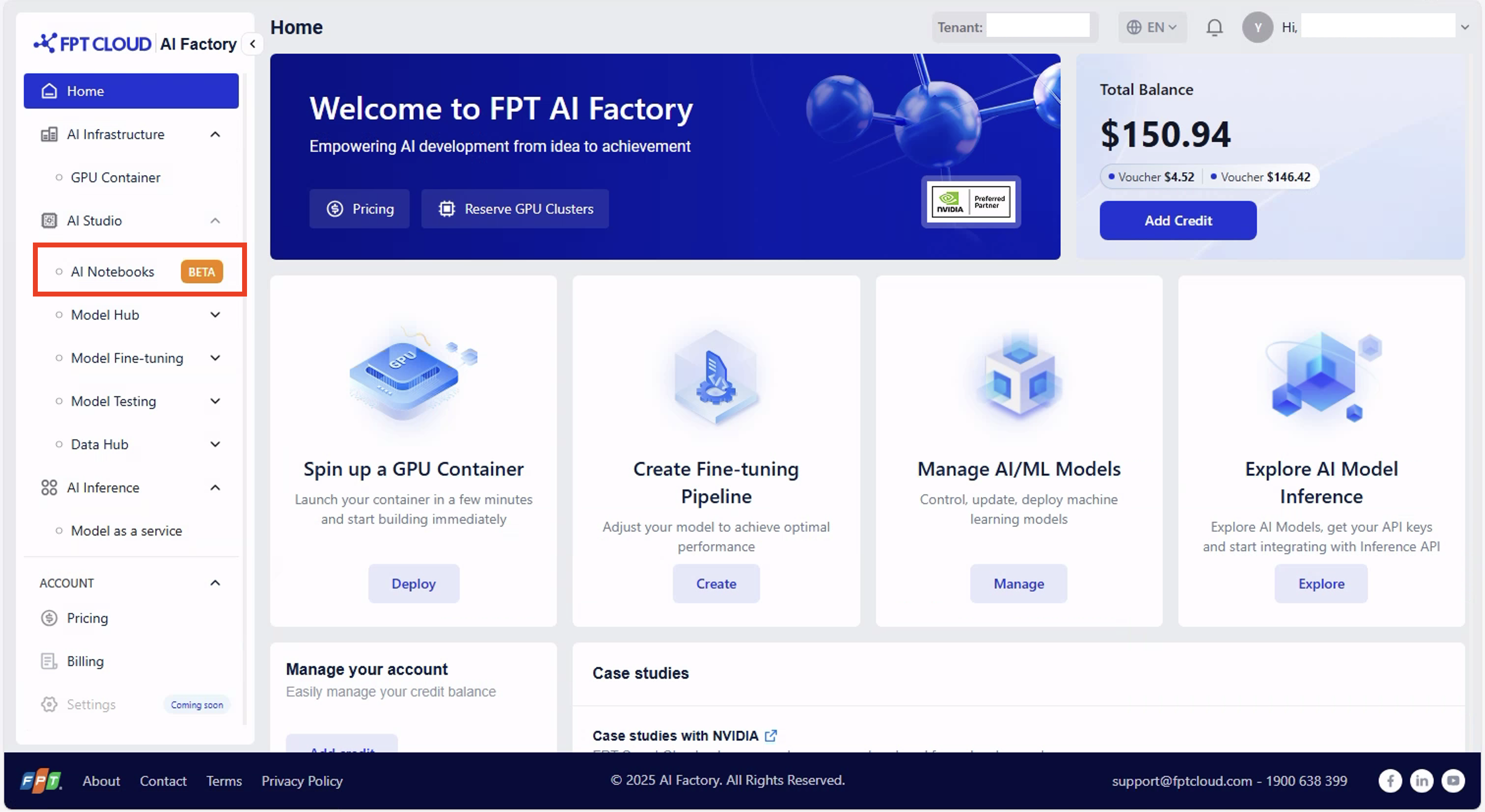
Step 2: When it’s ready, your browser will automatically open the AI Notebook Launcher. If the pop-up is blocked, click Open AI Notebook to enter the Launcher.
Launcher Overview
The Launcher is your starting point in JupyterLab. It lets you create new notebooks, open consoles, and select the type of resources (CPU or GPU) to run your work.
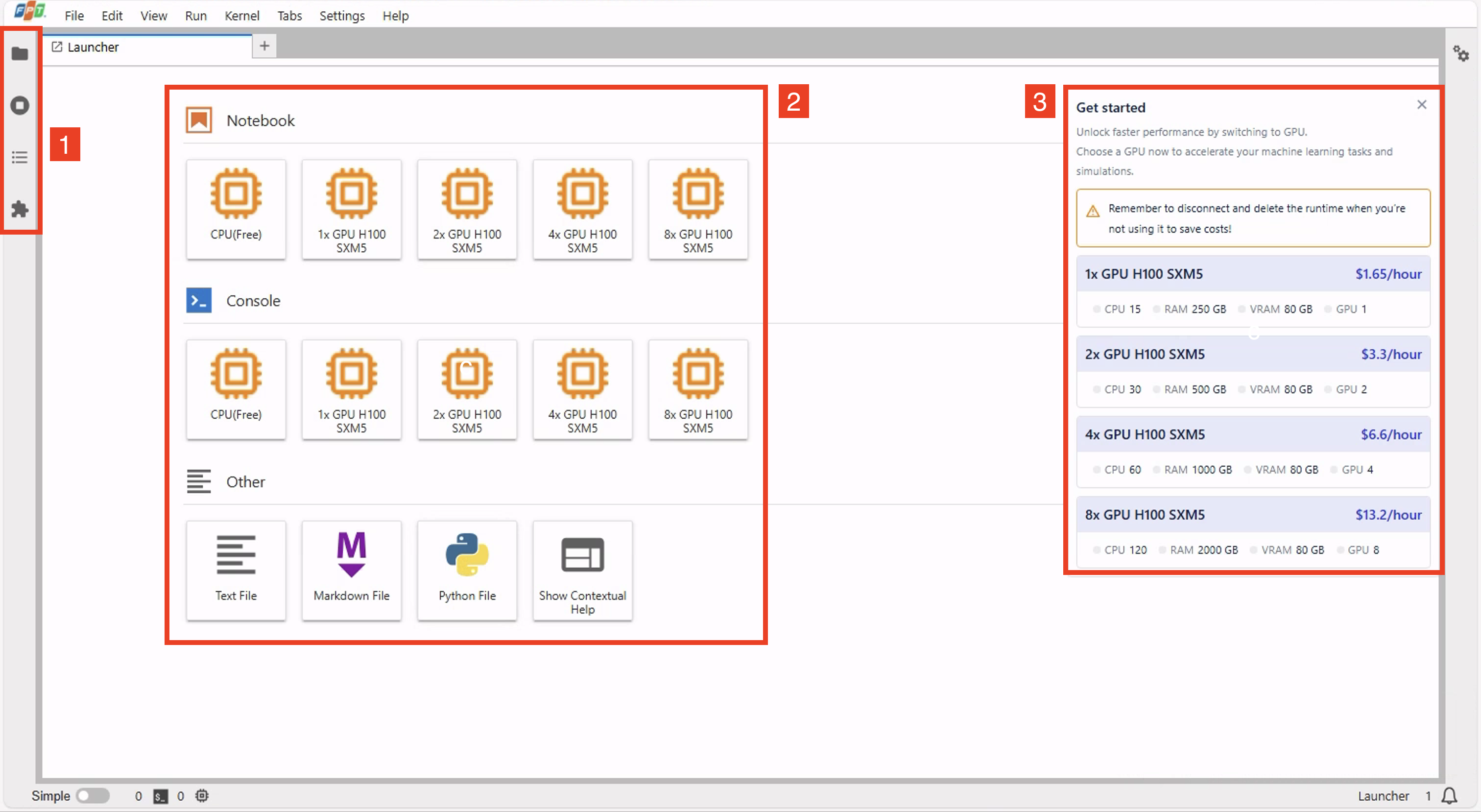
1. Quick Access on the Navigation Bar
-
File Browser
Your workspace hub for managing files and folders in the AI Notebook environment. Quickly open, rename, delete, or organize your files. -
Running Kernels / Notebooks
Displays all active kernels and open notebooks. Use it to monitor sessions, check GPU/CPU usage, and stop idle ones to free resources. -
Table of Contents
Gives a structured view of your notebook’s sections. Easily jump between headings without scrolling through long notebooks. -
GPU Kernel Management
Controls and monitors GPU kernels. Check GPU allocation/usage status and shut down unused GPU kernels. -
Extensions Manager
Lets you extend your AI Notebook with extra tools and integrations. Install, enable, or disable extensions like Git or code formatters to enhance productivity.
2. Notebook and Console Options
Notebook Section
Use this when you want an interactive, code-plus-output environment. Ideal for developing, visualizing, and documenting code with Markdown, charts, and notes.
Choose a new notebook session with different resources:
- CPU (Free)
- 1x GPU H100 SXM5
- 2x GPU H100 SXM5
- 4x GPU H100 SXM5
- 8x GPU H100 SXM5
Console Section
Use this when you only need a lightweight, command-line interface to run quick scripts or test snippets — no rich text or visual output.
Start a console session (command line + code execution) with the same resource options.
Other Section
Create additional files like:
- Text File
- Markdown File
- Python File
3. Resource Selection & Pricing Panel
- Reminder: Disconnect and delete unused runtimes to avoid extra costs.
- Displays available GPU configurations with details (CPU, RAM, VRAM, cost per hour).