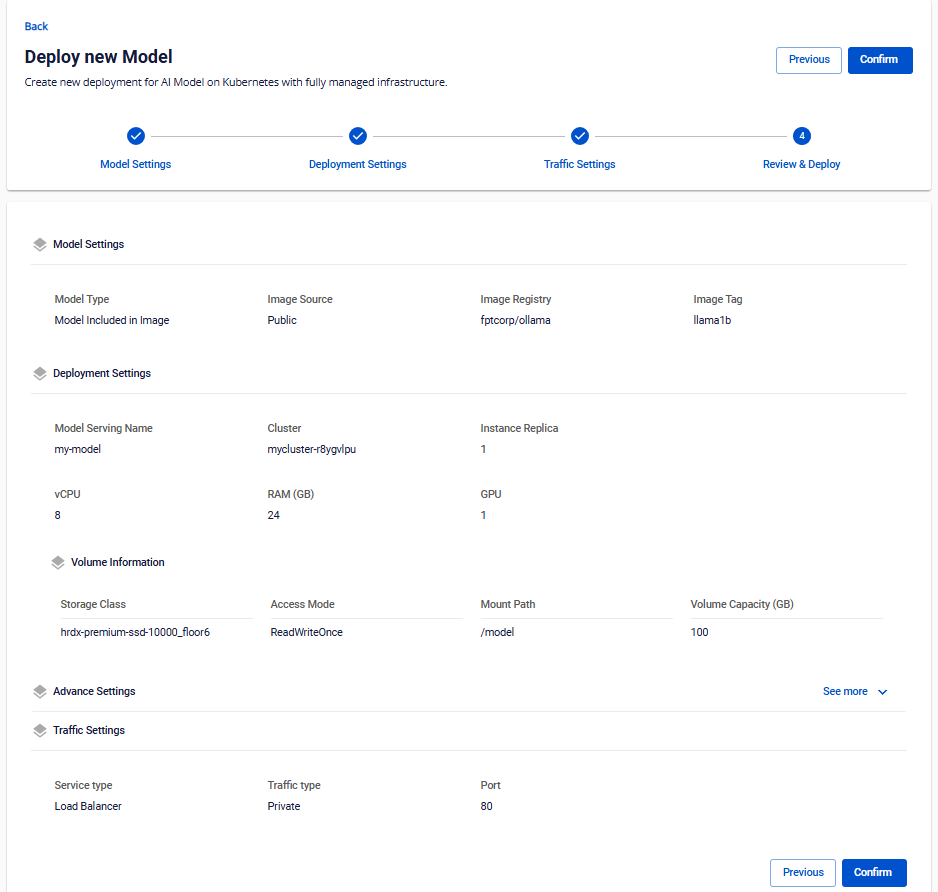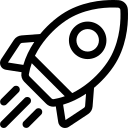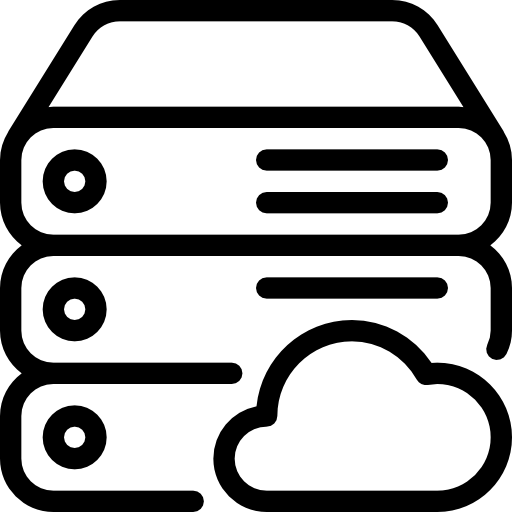- About Us
-
 Secure, unlimited storage to ensures efficiency as well as high and continuous data access demand.
Secure, unlimited storage to ensures efficiency as well as high and continuous data access demand. Virtual server integration for 3D Rendering, AI or ML
Virtual server integration for 3D Rendering, AI or ML Enhance application capacity and availability.
Enhance application capacity and availability. Access to an all-inclusive stack for AI development, driven by NVIDIA’s powerful technology!
Access to an all-inclusive stack for AI development, driven by NVIDIA’s powerful technology! FPT Web Application Firewall provides powerful protection for web applications
FPT Web Application Firewall provides powerful protection for web applications Advanced virtual server with rapid scalability
Advanced virtual server with rapid scalability Backup and restore data instantly, securely and maintain data integrity.
Backup and restore data instantly, securely and maintain data integrity. Advanced virtual server with rapid scalability
Advanced virtual server with rapid scalability Access to an all-inclusive stack for AI development, driven by NVIDIA’s powerful technology!
Access to an all-inclusive stack for AI development, driven by NVIDIA’s powerful technology! Enhance application capacity and availability.
Enhance application capacity and availability. Backup and restore data instantly, securely and maintain data integrity.
Backup and restore data instantly, securely and maintain data integrity. Recovery, ensuring quick operation for the business after all incidents and disasters.
Recovery, ensuring quick operation for the business after all incidents and disasters.
 Diverse throughput and capacity to meet various business workloads.
Diverse throughput and capacity to meet various business workloads.
 Secure, unlimited storage to ensures efficiency as well as high and continuous data access demand.
Secure, unlimited storage to ensures efficiency as well as high and continuous data access demand. FPT Web Application Firewall provides powerful protection for web applications
FPT Web Application Firewall provides powerful protection for web applications Intelligent and Comprehensive Virtual Web Application Firewall - Security Collaboration between FPT Cloud and Penta Security.
Intelligent and Comprehensive Virtual Web Application Firewall - Security Collaboration between FPT Cloud and Penta Security. The Next generation firewall security service
The Next generation firewall security service
 Easily store, manage, deploy, and secure Container images
Easily store, manage, deploy, and secure Container images
 Safe, secure, stable, high-performance Kubernetes platform
Safe, secure, stable, high-performance Kubernetes platform Provided as a service to deploy, monitor, backup, restore, and scale MongoDB databases on cloud.
Provided as a service to deploy, monitor, backup, restore, and scale MongoDB databases on cloud. Provided as a service to deploy, monitor, backup, restore, and scale Redis databases on cloud.
Provided as a service to deploy, monitor, backup, restore, and scale Redis databases on cloud. Provided as a service to deploy, monitor, backup, restore, and scale PostgreSQL databases on cloud.
Provided as a service to deploy, monitor, backup, restore, and scale PostgreSQL databases on cloud. System Monitoring Solution anywhere, anytime, anyplatform
System Monitoring Solution anywhere, anytime, anyplatform Helps reduce operational costs by up to 40% compared to traditional BI solutions, while improving efficiency through optimized resource usage and infrastructure scaling.
Helps reduce operational costs by up to 40% compared to traditional BI solutions, while improving efficiency through optimized resource usage and infrastructure scaling. - Pricing
- Partner
- Event
All documents
Model Serving
Step 1: Select AI Platform → Model Serving → Deployment → New Deployment.
Step 2: Enter the Model Settings information, then click Next
-
Model Information: AI deployment information. Select Model Type:
-
Model included in Image: AI Model included in Container Image
-
Model not included in Image: AI Model not included in Container Image
-
NVIDIA NGC Catalog: AI Model using NVIDIA NGC technology
-
-
If Model Type is Model included in Image, select Model Source:
-
Model Source: Model selection source. Select Model Source:
-
Model Catalog: Centralized repository of public models, shared for users to use.
- Model Name: Name of the model selected on the Model Catalog.
- Model Version: Version of the model selected on the Model Catalog.
- Model Token: Token authenticated with the Model Catalog for deployment (Create token by: on the home page interface, select Token → Create)
-
Private Model: Private repository of users, can be used internally within the organization.
- Model Name: Name of the model selected on Private.
- Model Version: Version of the model selected on Private Model.
- Model Token: Token authenticated with Private Model to deploy (Create token by: on the home page interface, select Token → Create)
-
Custom Model: Custom model on the Internet, currently only supporting Hugging Face models.
-
Model URL: Path to the custom model
-
Model Token: User authentication token on the platform of the selected Custom Model (e.g., Hugging Face)
-
-
-
If you select Model Type as Model included in Image or Model not Included in Image, select Image Information:
- Image Information: Container Image deployment information. Enter Image information:
- Image Source: Select Image type Public (no need to enter user/password) or Private (need to enter user/password)
- Image Registry: Link to the container image storage location.
- Image Tag: Container image version
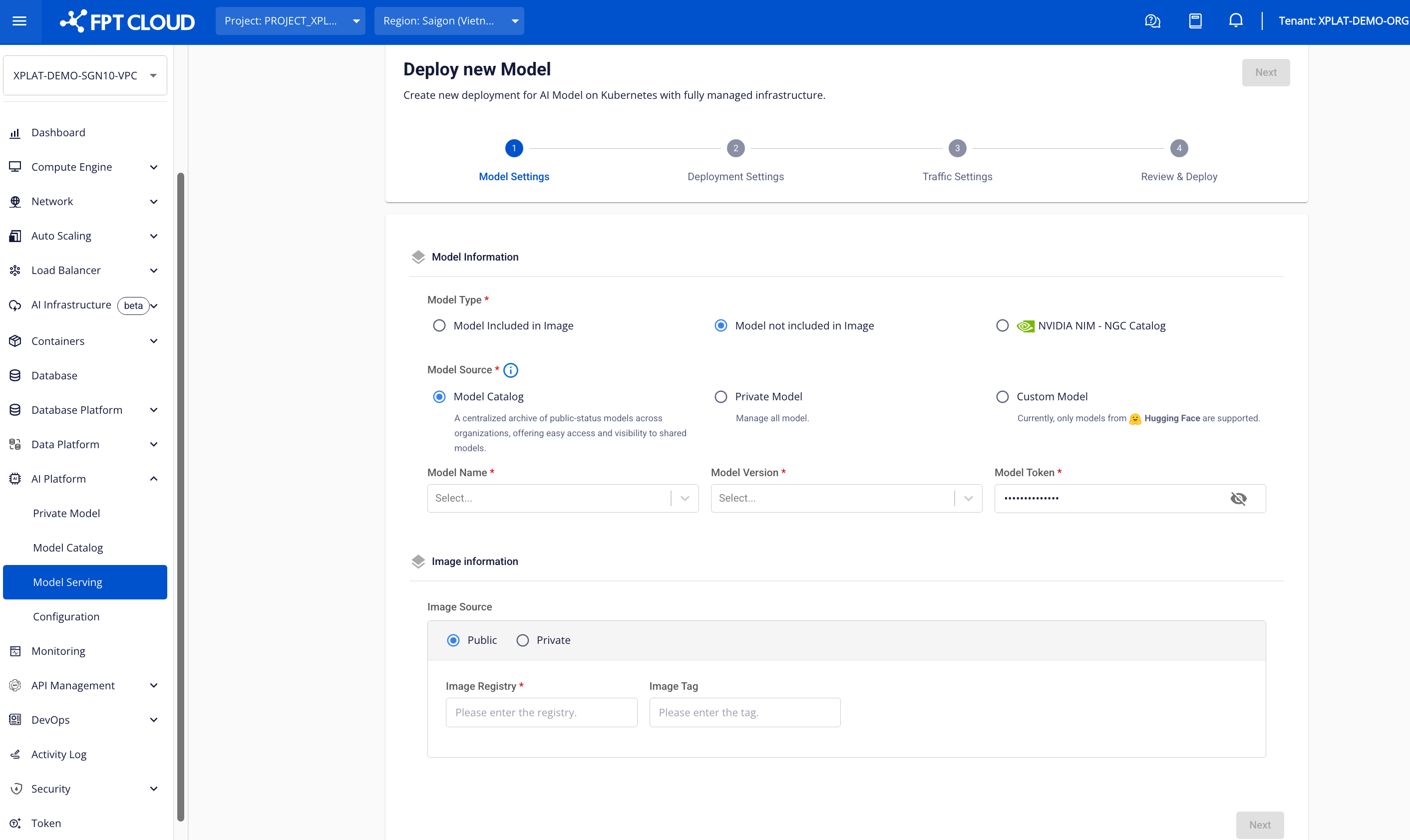
If Model Type is NVIDIA NIM – NGC Catalog, select deployment information:
- NIM Model: Select the NIM Model to deploy. Refer to the Support matrix to select the correct Model compatible with the deployment infrastructure.
- NIM Helm Chart: Select the appropriate Helm Chart to deploy the Model.
- NCG Personal Key: The personal key to authenticate the user with NGC Catalog.
(Refer to the NGC Catalog User Guide to generate the personal key.)
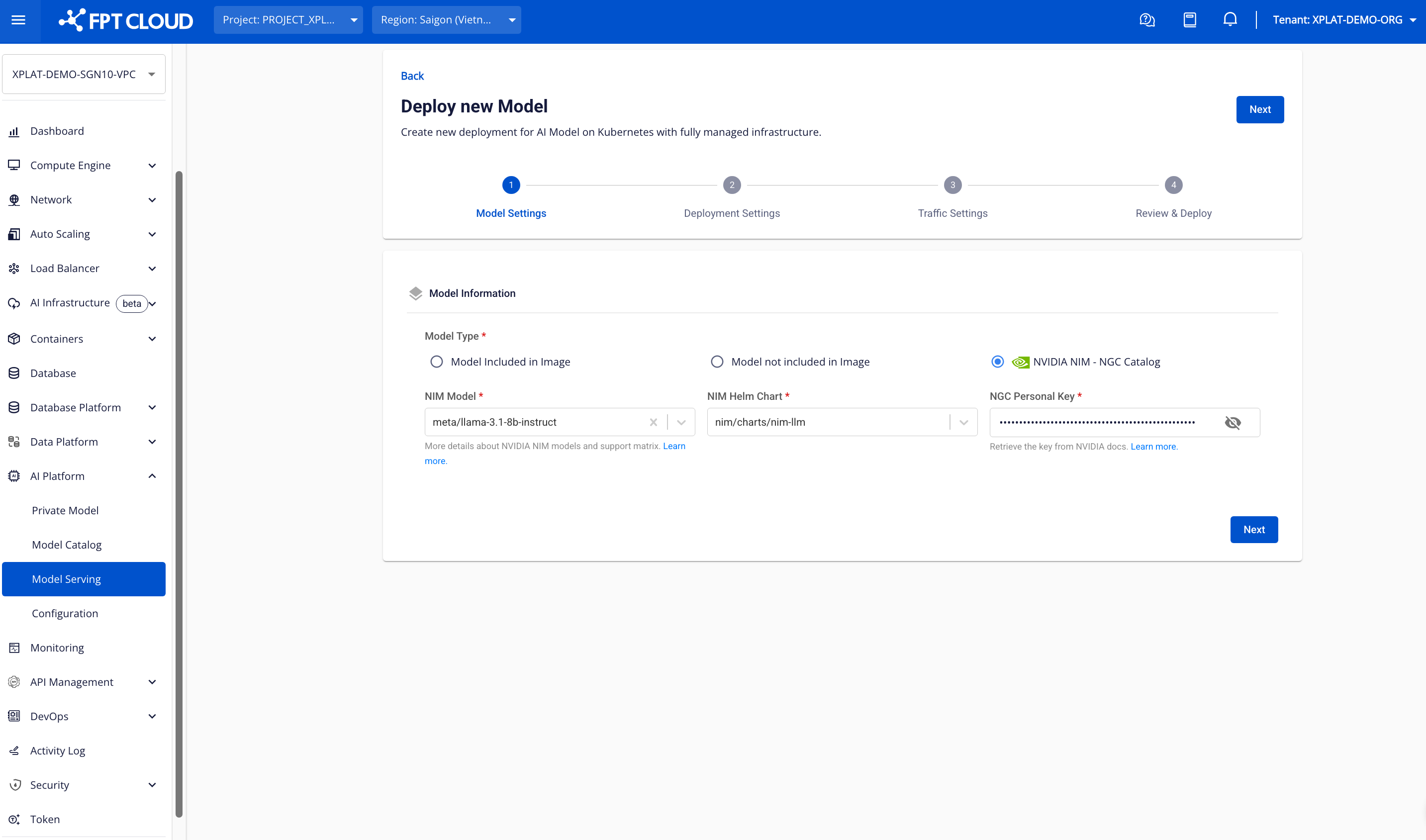
Step 3: Enter the Deployment Settings information, then click Next.
- Deployment Information: Information about the Deployment
- Serving Name: The name of the deployment to be served.
- Choose Cluster : Select the K8S cluster to serve from the list of K8S clusters in this VPC.
- Instance Replica: The number of processing units in this deployment.
- Resource Type: Information about resource configuration. There are two types of resources:
- Flavor: Pre-configured selection for CPU/RAM/DISK/GPU
- Custom: Custom configuration for CPU/RAM/DISK/GPU according to needs.
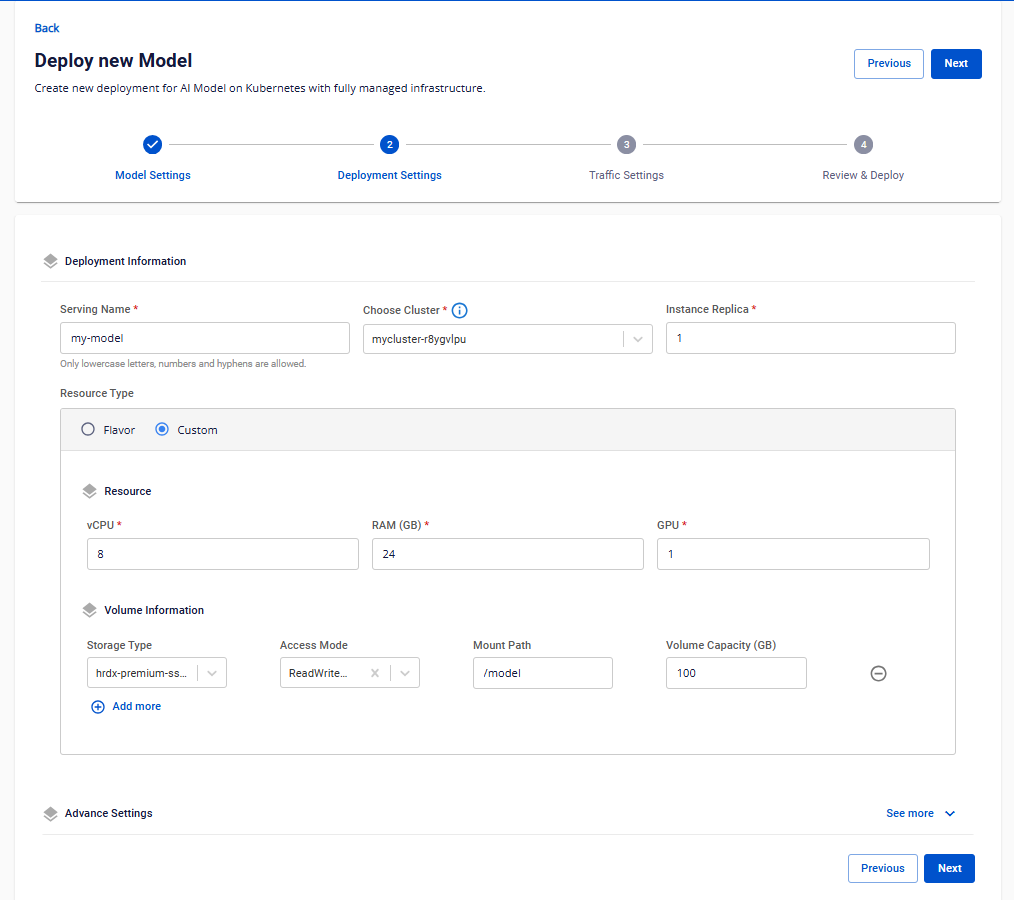
-
Advance Settings: Enter advanced configurations for Deployment. Click See More to configure.
-
Deployment Strategy: Choose a deployment strategy for K8S. Available strategies include:
- Recreate: Recreate instances when changes are made (downtime will occur)
- Rolling: Gradually replace instances during updates (no downtime), but requires additional resources equivalent to one instance.
-
Startup Command: Configure the startup command for instances
- Startup Command: The command executed when the instance starts
- Arguments: Parameters passed to the startup command
-
Environment Variable: Define environment variables for the instance
- Key: The name of the environment variable
- Value: The value assigned to the environment variable
-
Nodes Selector: Select specific worker nodes/worker groups for deployment
- Key: The label key assigned to the node
- Value: The label value assigned to the node
-
Tags: Assign tags to the Deployment
- Key: The label key assigned to the Deployment
- Value: The label value assigned to the Deployment
-
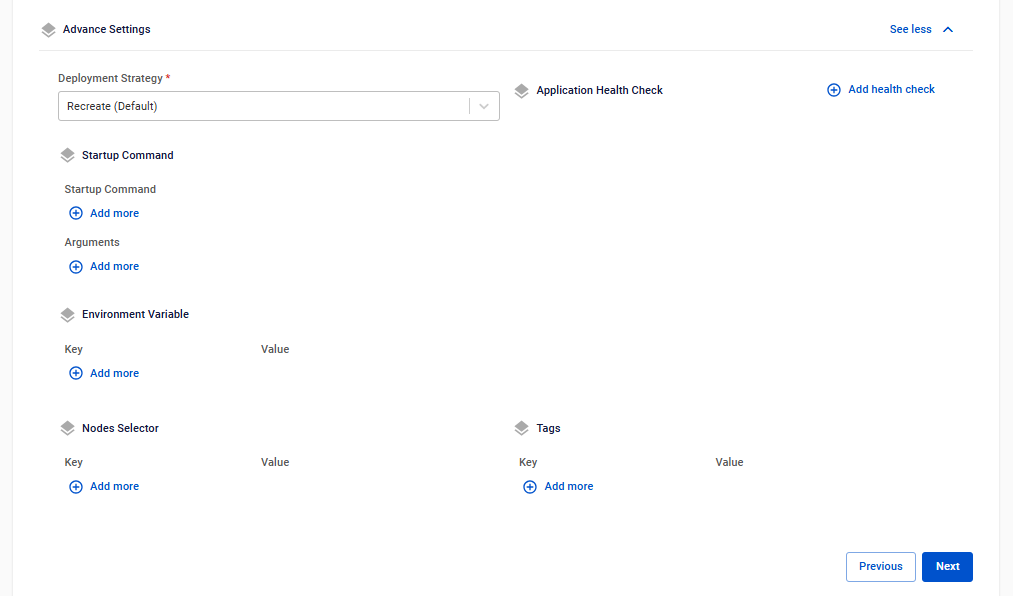
Step 4: Enter configuration details for Traffic Settings, then click Next
- Traffic Information: Configure settings for the Deployment's external connection
- Services Type: The type of service for the external connection
- Load Balancer: Use load balancing
- Cluster IP: Use internal communication within the Kubernetes Cluster
- Ingress: Use the Ingress application to manage connection flows
- Traffic Type: Specify the connection type: public or private
- Port: The external connection port
- Services Type: The type of service for the external connection

Step 5: Review the entered information and click Confirm to create the Deployment cluster