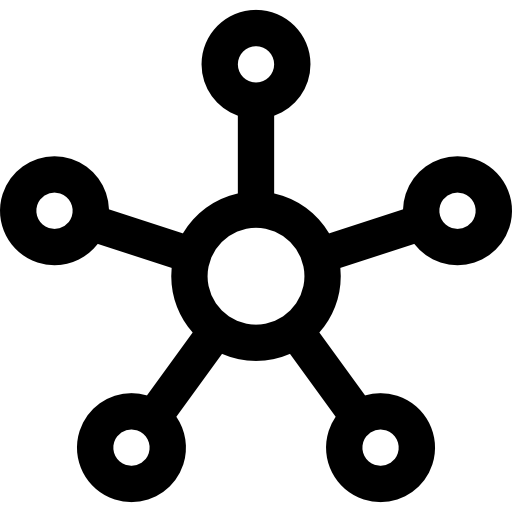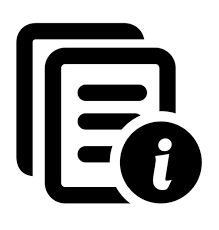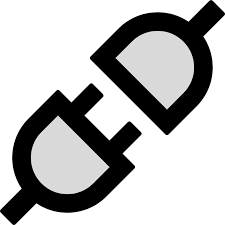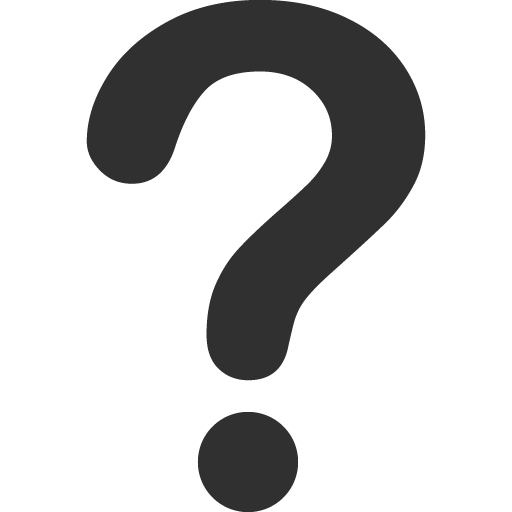- About Us
-
 Secure, unlimited storage to ensures efficiency as well as high and continuous data access demand.
Secure, unlimited storage to ensures efficiency as well as high and continuous data access demand. Virtual server integration for 3D Rendering, AI or ML
Virtual server integration for 3D Rendering, AI or ML Enhance application capacity and availability.
Enhance application capacity and availability. Access to an all-inclusive stack for AI development, driven by NVIDIA’s powerful technology!
Access to an all-inclusive stack for AI development, driven by NVIDIA’s powerful technology! FPT Web Application Firewall provides powerful protection for web applications
FPT Web Application Firewall provides powerful protection for web applications Advanced virtual server with rapid scalability
Advanced virtual server with rapid scalability Backup and restore data instantly, securely and maintain data integrity.
Backup and restore data instantly, securely and maintain data integrity. Advanced virtual server with rapid scalability
Advanced virtual server with rapid scalability Access to an all-inclusive stack for AI development, driven by NVIDIA’s powerful technology!
Access to an all-inclusive stack for AI development, driven by NVIDIA’s powerful technology! Enhance application capacity and availability.
Enhance application capacity and availability. Backup and restore data instantly, securely and maintain data integrity.
Backup and restore data instantly, securely and maintain data integrity. Recovery, ensuring quick operation for the business after all incidents and disasters.
Recovery, ensuring quick operation for the business after all incidents and disasters.
 Diverse throughput and capacity to meet various business workloads.
Diverse throughput and capacity to meet various business workloads.
 Secure, unlimited storage to ensures efficiency as well as high and continuous data access demand.
Secure, unlimited storage to ensures efficiency as well as high and continuous data access demand. FPT Web Application Firewall provides powerful protection for web applications
FPT Web Application Firewall provides powerful protection for web applications Intelligent and Comprehensive Virtual Web Application Firewall - Security Collaboration between FPT Cloud and Penta Security.
Intelligent and Comprehensive Virtual Web Application Firewall - Security Collaboration between FPT Cloud and Penta Security. The Next generation firewall security service
The Next generation firewall security service
 Easily store, manage, deploy, and secure Container images
Easily store, manage, deploy, and secure Container images
 Safe, secure, stable, high-performance Kubernetes platform
Safe, secure, stable, high-performance Kubernetes platform Provided as a service to deploy, monitor, backup, restore, and scale MongoDB databases on cloud.
Provided as a service to deploy, monitor, backup, restore, and scale MongoDB databases on cloud. Provided as a service to deploy, monitor, backup, restore, and scale Redis databases on cloud.
Provided as a service to deploy, monitor, backup, restore, and scale Redis databases on cloud. Provided as a service to deploy, monitor, backup, restore, and scale PostgreSQL databases on cloud.
Provided as a service to deploy, monitor, backup, restore, and scale PostgreSQL databases on cloud. System Monitoring Solution anywhere, anytime, anyplatform
System Monitoring Solution anywhere, anytime, anyplatform Helps reduce operational costs by up to 40% compared to traditional BI solutions, while improving efficiency through optimized resource usage and infrastructure scaling.
Helps reduce operational costs by up to 40% compared to traditional BI solutions, while improving efficiency through optimized resource usage and infrastructure scaling. - Pricing
- Partner
- Event
All documents
AI Inference
FPT Monitoring
Billing
Billing
AI Marketplace
FPT AI Inference
AI Inference
AI Infrastructure
FPT Security
FPT Cloud Server
FPT DevSecOps Services
FPT Integration
FPT Database Engine
FPT Cloud Backup & DR
FPT Storage
FPT Network
Fine-tune with LoRA
Fine-tune with LoRA
How to create a Fine-tuning job with LoRA?
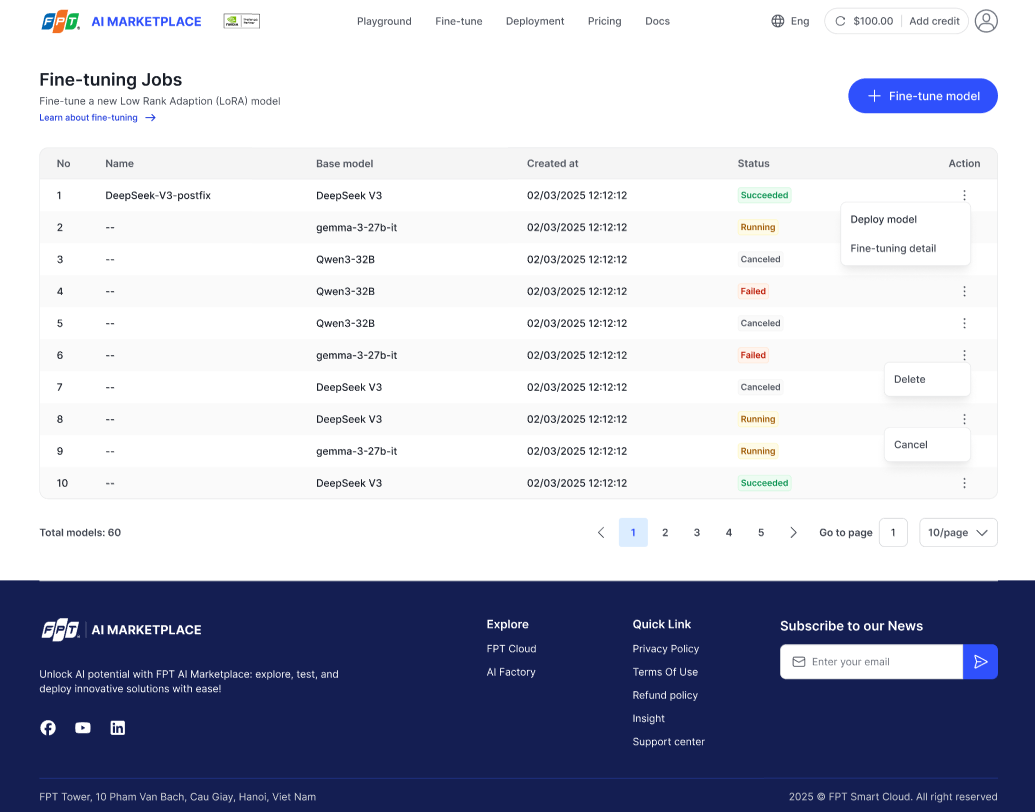
To fine-tune a model with LoRA, please follow the instructions below:
Notes
- You must log in before starting a fine-tune job.
- Ensure you have enough balance (credit).
- At least one base model must be available for fine-tuning.
Steps
- Go to the Fine-tuning Jobs page and click + Fine-tune model.
-
In the pop-up, enter the Name of your fine-tuning job.
- Validation: Required, max 100 characters, supports Unicode letters, digits,
-,_,.
- Validation: Required, max 100 characters, supports Unicode letters, digits,
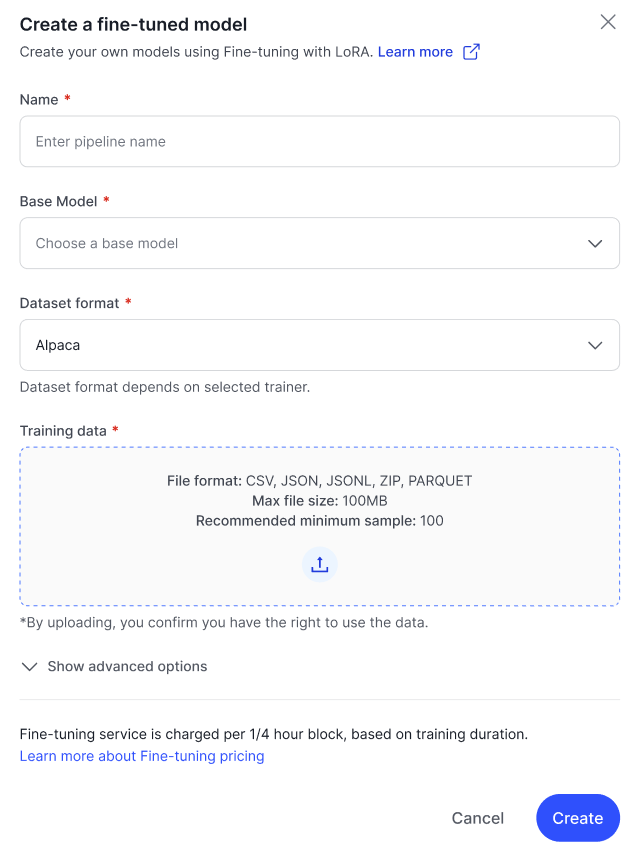
- Select a Base model from the dropdown list.
- Examples:
gemma-3-27b-it,Qwen3-4B-Instruct-2507,Llama-3.3-70B-Instruct
- Examples:
- Select dataset format from the dropdown list: Alpaca/ ShareGPT/ ShareGPT_Image
- Upload your Training data file.
- Supported formats: CSV, JSON, JSONL, ZIP, Parquet (<100MB).
- (Optional) Upload Validation data.
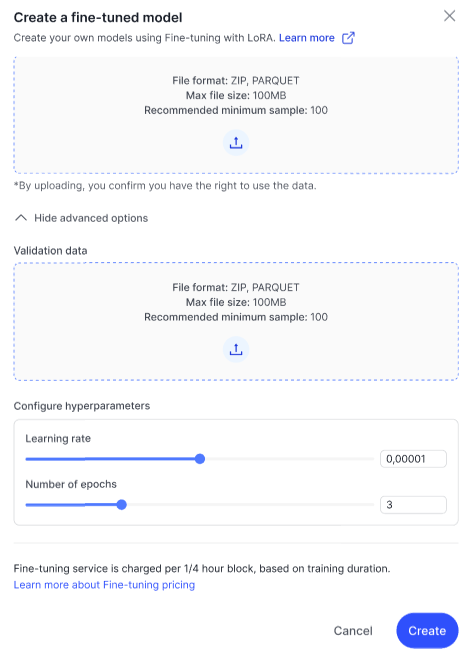
- (Optional) Configure hyperparameters:
- Learning rate: Float,
1e-6 → 1e-4(e.g.,0.00001) - Number of epochs: Integer
1–20(default =5)
- Learning rate: Float,
-
Click Create to start the fine-tuning job.
- The job will appear in the table with status Running.
Note: Fine-tuning with LoRA usually takes only a few minutes.
How to manage Fine-tuning jobs?
On the Fine-tuning Jobs page, you can:
- View detail: Open the pipeline detail in AI Studio.
- Deploy model: Once training is completed, deploy the LoRA model.
- Cancel job: Cancel a running job (requires confirmation).
- Delete job: Permanently delete a job (requires confirmation).
Status badges
- Running (yellow)
- Succeeded (green)
- Failed (red)
- Canceled (gray)
© 2025 FPT Cloud. All Rights Reserved.