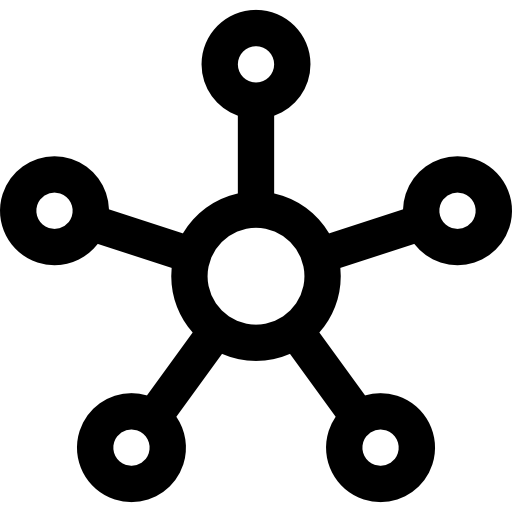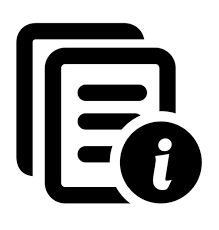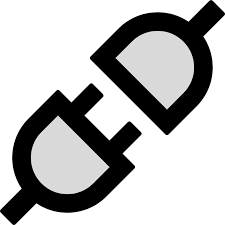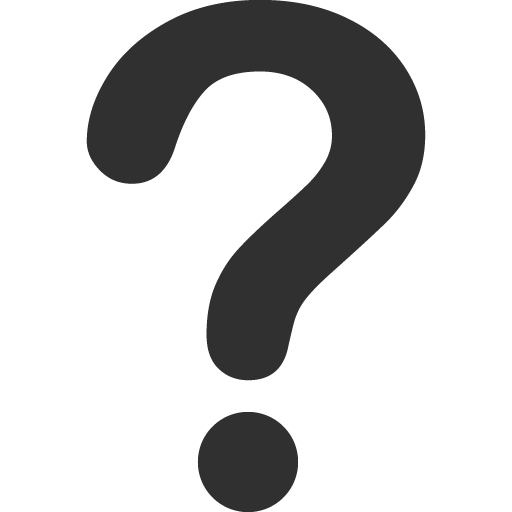- About Us
-
 Secure, unlimited storage to ensures efficiency as well as high and continuous data access demand.
Secure, unlimited storage to ensures efficiency as well as high and continuous data access demand. Virtual server integration for 3D Rendering, AI or ML
Virtual server integration for 3D Rendering, AI or ML Enhance application capacity and availability.
Enhance application capacity and availability. Access to an all-inclusive stack for AI development, driven by NVIDIA’s powerful technology!
Access to an all-inclusive stack for AI development, driven by NVIDIA’s powerful technology! FPT Web Application Firewall provides powerful protection for web applications
FPT Web Application Firewall provides powerful protection for web applications Advanced virtual server with rapid scalability
Advanced virtual server with rapid scalability Backup and restore data instantly, securely and maintain data integrity.
Backup and restore data instantly, securely and maintain data integrity. Advanced virtual server with rapid scalability
Advanced virtual server with rapid scalability Access to an all-inclusive stack for AI development, driven by NVIDIA’s powerful technology!
Access to an all-inclusive stack for AI development, driven by NVIDIA’s powerful technology! Enhance application capacity and availability.
Enhance application capacity and availability. Backup and restore data instantly, securely and maintain data integrity.
Backup and restore data instantly, securely and maintain data integrity. Recovery, ensuring quick operation for the business after all incidents and disasters.
Recovery, ensuring quick operation for the business after all incidents and disasters.
 Diverse throughput and capacity to meet various business workloads.
Diverse throughput and capacity to meet various business workloads.
 Secure, unlimited storage to ensures efficiency as well as high and continuous data access demand.
Secure, unlimited storage to ensures efficiency as well as high and continuous data access demand. FPT Web Application Firewall provides powerful protection for web applications
FPT Web Application Firewall provides powerful protection for web applications Intelligent and Comprehensive Virtual Web Application Firewall - Security Collaboration between FPT Cloud and Penta Security.
Intelligent and Comprehensive Virtual Web Application Firewall - Security Collaboration between FPT Cloud and Penta Security. The Next generation firewall security service
The Next generation firewall security service
 Easily store, manage, deploy, and secure Container images
Easily store, manage, deploy, and secure Container images
 Safe, secure, stable, high-performance Kubernetes platform
Safe, secure, stable, high-performance Kubernetes platform Provided as a service to deploy, monitor, backup, restore, and scale MongoDB databases on cloud.
Provided as a service to deploy, monitor, backup, restore, and scale MongoDB databases on cloud. Provided as a service to deploy, monitor, backup, restore, and scale Redis databases on cloud.
Provided as a service to deploy, monitor, backup, restore, and scale Redis databases on cloud. Provided as a service to deploy, monitor, backup, restore, and scale PostgreSQL databases on cloud.
Provided as a service to deploy, monitor, backup, restore, and scale PostgreSQL databases on cloud. System Monitoring Solution anywhere, anytime, anyplatform
System Monitoring Solution anywhere, anytime, anyplatform Helps reduce operational costs by up to 40% compared to traditional BI solutions, while improving efficiency through optimized resource usage and infrastructure scaling.
Helps reduce operational costs by up to 40% compared to traditional BI solutions, while improving efficiency through optimized resource usage and infrastructure scaling. - Pricing
- Partner
- Event
All documents
AI Inference
How to get started with Playground?
The AI Marketplace Playground lets you test and interact with AI models without coding — including text generation, text-to-speech, speech-to-text, vision tasks, and embeddings.
-
On the homepage, click “Playground” in the top navigation bar (between Pricing and Support Center).
-
Click Get API Key to go to the My API Key page, where you can create or manage your API keys.
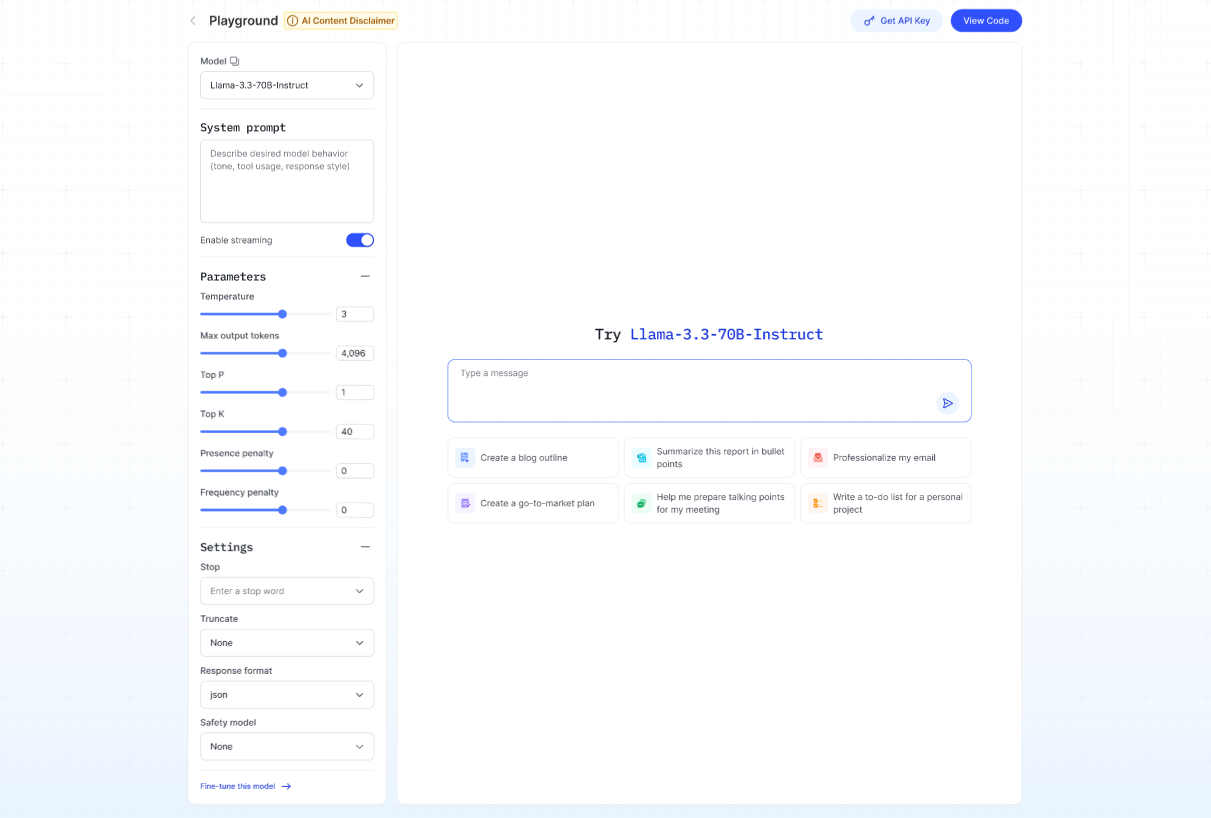
- Click View Code to open a pop-up showing sample code snippets (available in cURL, Python, and Node.js) along with an example response for your request.
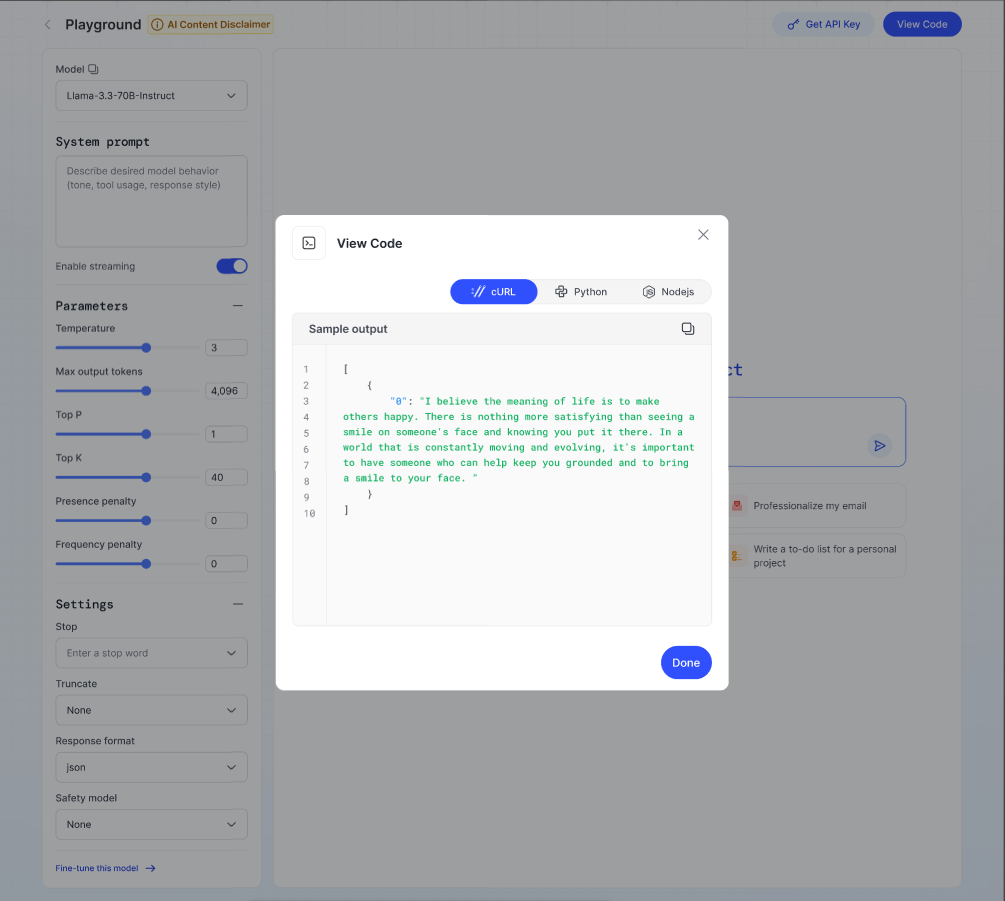
1. Large Language Model (LLM)
Description:
A text-based assistant trained on a huge amount of information (books, websites, articles, conversations). It can understand your request and reply with natural, human-like text.
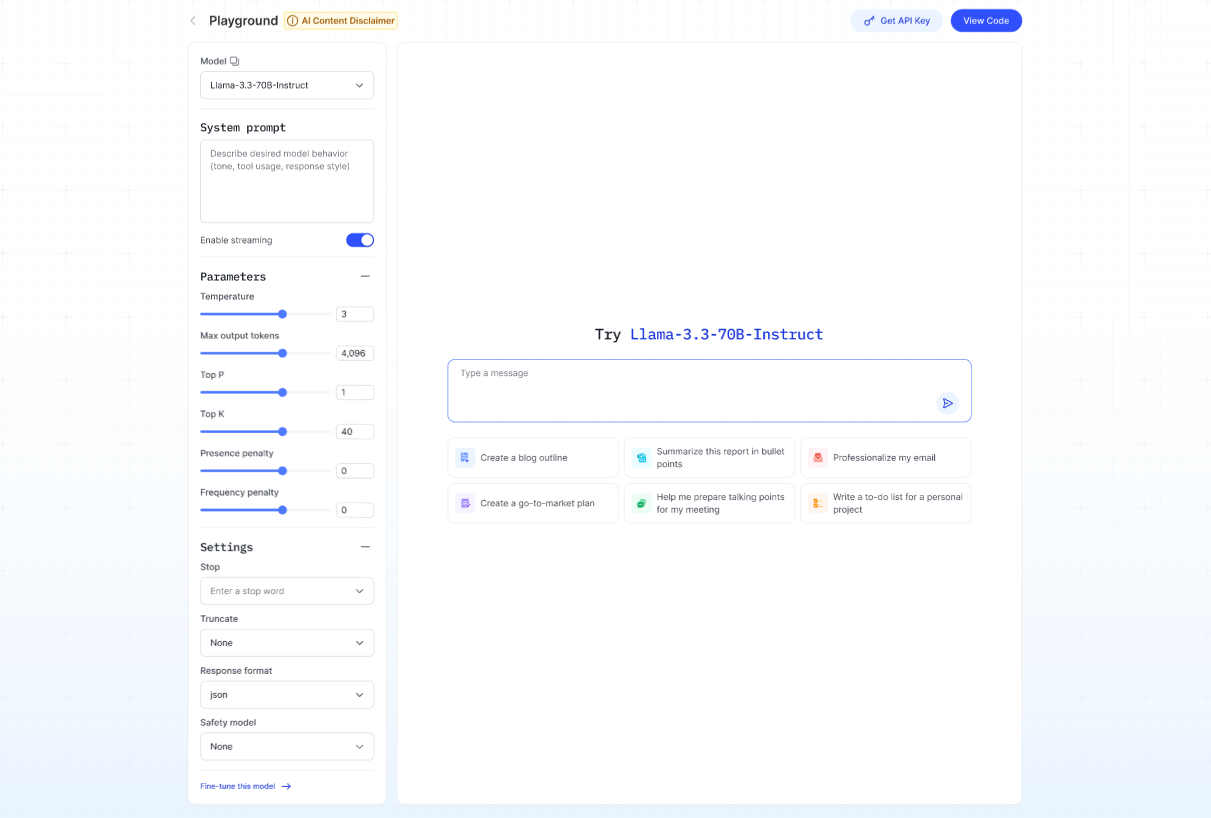
Quick Action Templates Available:
- Create a blog outline
- Create a go-to-market plan
- Summarize this report in bullet points
- Help me prepare talking points for my meeting
- Professionalize my email
- Write a to-do list for a personal project
Steps:
- Click on the task that best fits your needs. The system will automatically prepare a response based on your input.
- Type your question, topic, or specific request related to the selected task into the text box.
- Click Send → The result will appear on the right.
Advanced Settings (left panel):
- System prompt – set style/behavior of the assistant.
- Temperature, Max output tokens, Top P, Top K, Penalties – fine-tune creativity, length, and randomness.
2. Text to Speech Model (TTS)
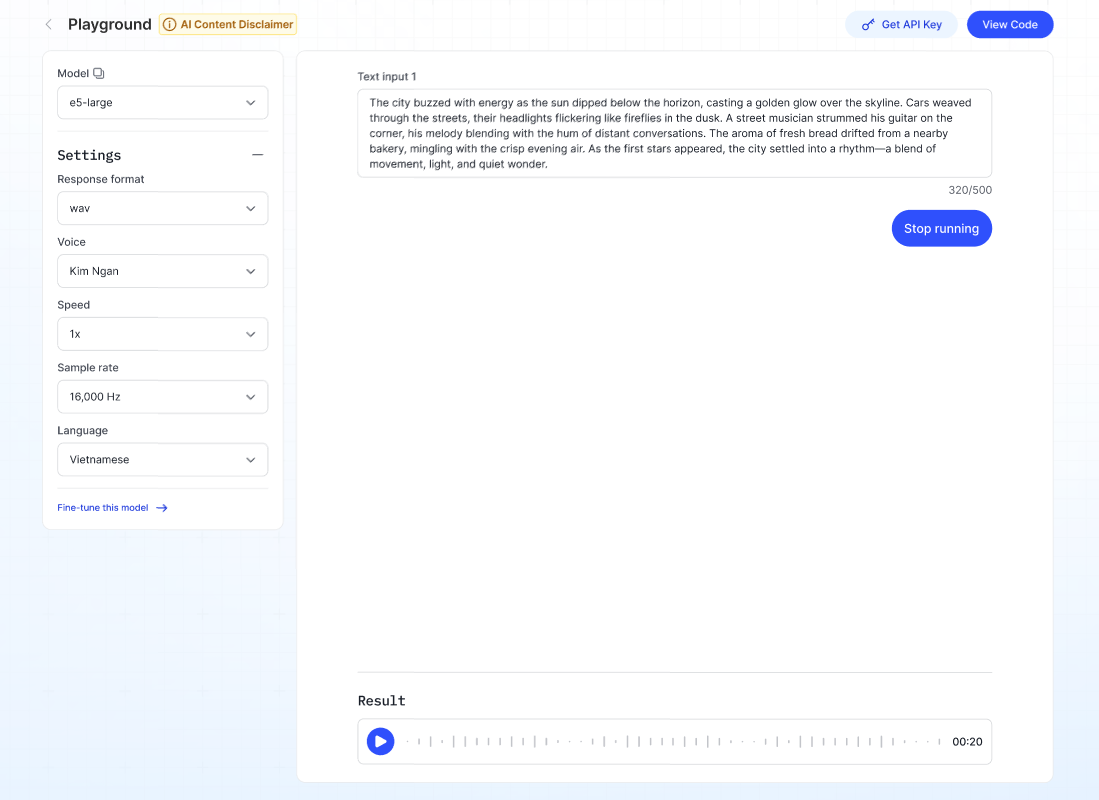 Description:
Description:
Converts written text into spoken audio.
Steps:
- Select the type of voice in the Voice dropdown.
- Select the speed of the voice in the Speed dropdown.
- Select the language in the Language dropdown.
- Enter up to 500 characters in Text input.
- Click Run → The system will generate the audio file, which can be played or downloaded.
3. Speech to Text Model (STT)
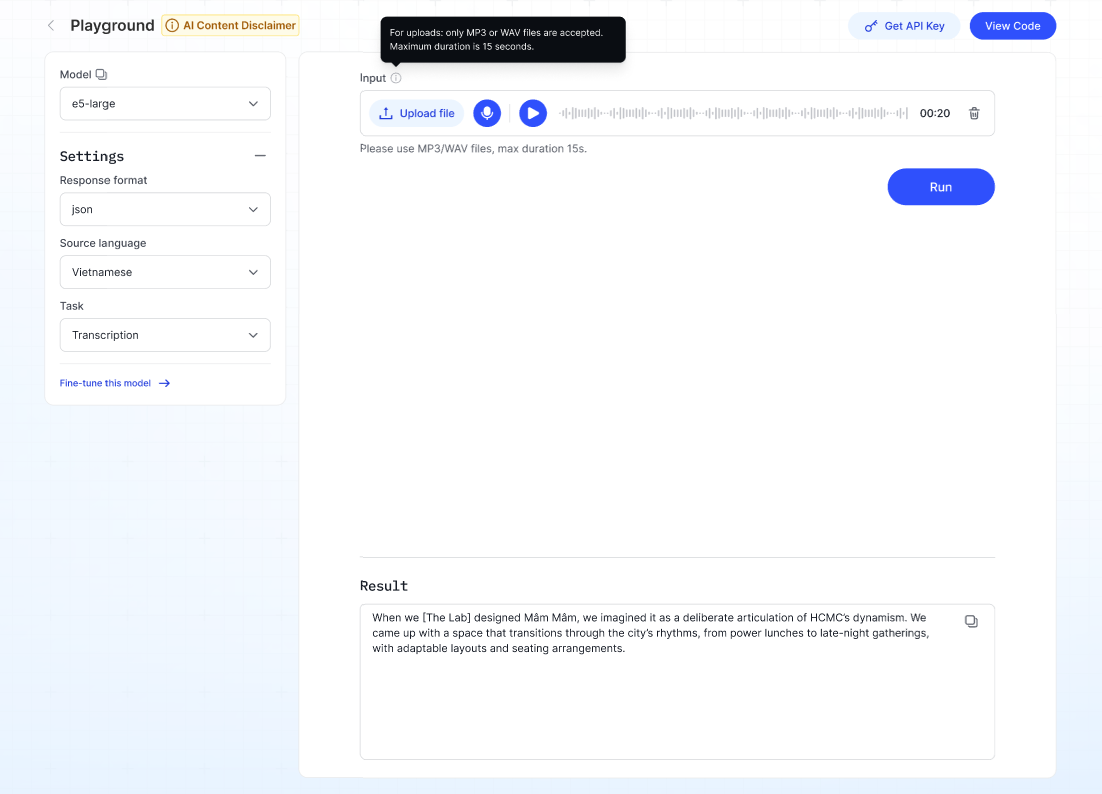
Description:
Converts spoken audio into written text.
Steps:
- Select the Model from the dropdown.
- Choose Response format (e.g., json or text).
- Set the Source language.
- Select the Task:
- Transcription – converts speech to text.
- Translation – converts speech to text in another language.
- Upload or record audio (supported formats: MP3/WAV, max length 15s).
- Click Run → The transcribed or translated text will appear in the Result section.
4. Vision Language Model (VLM)
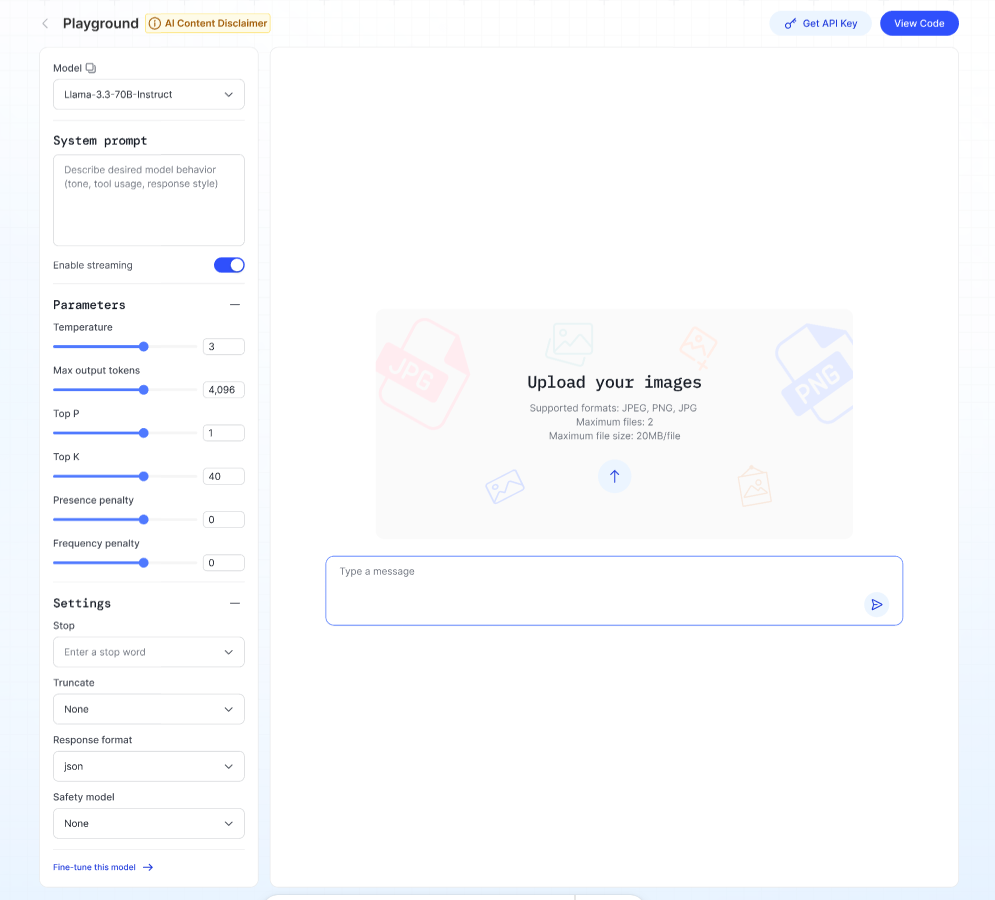
Description:
An assistant that combines computer vision (understanding images) and natural language processing (understanding text) to make sense of the world in a more human-like way.
Steps:
- Upload your image (JPEG, PNG, JPG, max 2 files, 20 MB each).
- Ask a question about your image in the text box.
- Click Run → The model will respond based on the image content.
5. Embedding Model
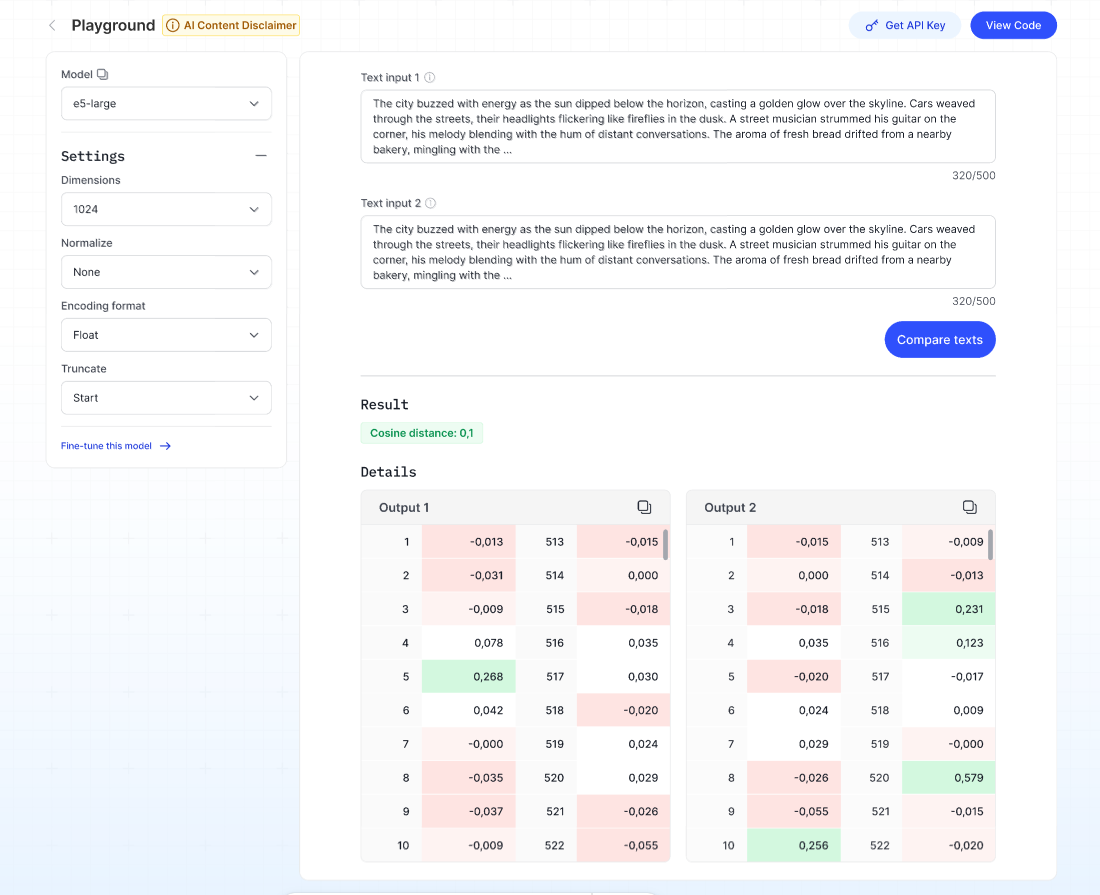
Description:
Embedding models are transformer-based neural networks that transform chunks of documents (passages of text) into a numeric representation or vector.
These vectors capture the semantic meaning of text and are used for tasks like search, recommendation, and similarity comparison.
Steps:
- Select the type of input you want to test in the Input type dropdown.
- Select the desired output format for the embedding in the Encoding format dropdown.
- Choose how to handle input that exceeds the token limit in the Truncate dropdown.
- Enter up to 500 characters in Text input.
- Click Run → The system will display the embedding vector (numerical representation) in the Result section.
Note:
Guardrail feature is coming soon to enhance content safety.
6. How to use Extra Controls in the Playground?
- System prompt: Guide the model’s behaviour and style.
- Enable streaming: Show partial results as they are generated.
- Stop sequences: Cut off the model’s response at specific words or phrases.
- Fine-tune this model: Link to start customizing the model for your own use case.