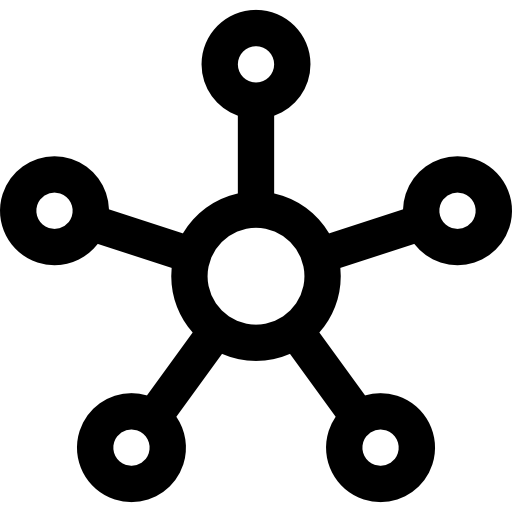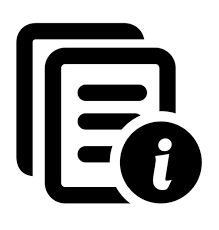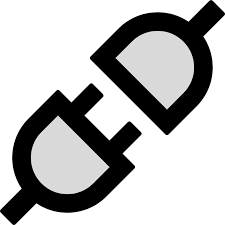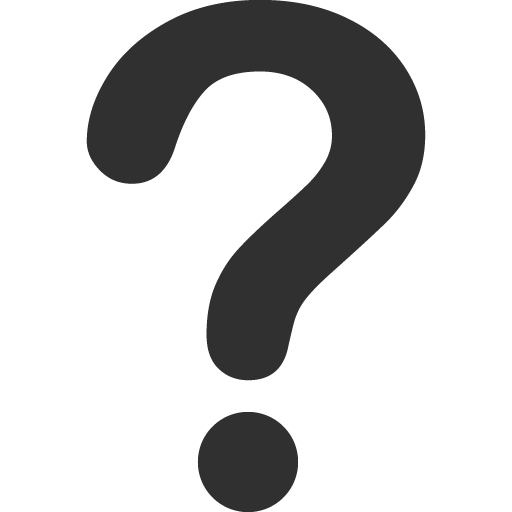- About Us
-
 Secure, unlimited storage to ensures efficiency as well as high and continuous data access demand.
Secure, unlimited storage to ensures efficiency as well as high and continuous data access demand. Virtual server integration for 3D Rendering, AI or ML
Virtual server integration for 3D Rendering, AI or ML Enhance application capacity and availability.
Enhance application capacity and availability. Access to an all-inclusive stack for AI development, driven by NVIDIA’s powerful technology!
Access to an all-inclusive stack for AI development, driven by NVIDIA’s powerful technology! FPT Web Application Firewall provides powerful protection for web applications
FPT Web Application Firewall provides powerful protection for web applications Advanced virtual server with rapid scalability
Advanced virtual server with rapid scalability Backup and restore data instantly, securely and maintain data integrity.
Backup and restore data instantly, securely and maintain data integrity. Advanced virtual server with rapid scalability
Advanced virtual server with rapid scalability Access to an all-inclusive stack for AI development, driven by NVIDIA’s powerful technology!
Access to an all-inclusive stack for AI development, driven by NVIDIA’s powerful technology! Enhance application capacity and availability.
Enhance application capacity and availability. Backup and restore data instantly, securely and maintain data integrity.
Backup and restore data instantly, securely and maintain data integrity. Recovery, ensuring quick operation for the business after all incidents and disasters.
Recovery, ensuring quick operation for the business after all incidents and disasters.
 Diverse throughput and capacity to meet various business workloads.
Diverse throughput and capacity to meet various business workloads.
 Secure, unlimited storage to ensures efficiency as well as high and continuous data access demand.
Secure, unlimited storage to ensures efficiency as well as high and continuous data access demand. FPT Web Application Firewall provides powerful protection for web applications
FPT Web Application Firewall provides powerful protection for web applications Intelligent and Comprehensive Virtual Web Application Firewall - Security Collaboration between FPT Cloud and Penta Security.
Intelligent and Comprehensive Virtual Web Application Firewall - Security Collaboration between FPT Cloud and Penta Security. The Next generation firewall security service
The Next generation firewall security service
 Easily store, manage, deploy, and secure Container images
Easily store, manage, deploy, and secure Container images
 Safe, secure, stable, high-performance Kubernetes platform
Safe, secure, stable, high-performance Kubernetes platform Provided as a service to deploy, monitor, backup, restore, and scale MongoDB databases on cloud.
Provided as a service to deploy, monitor, backup, restore, and scale MongoDB databases on cloud. Provided as a service to deploy, monitor, backup, restore, and scale Redis databases on cloud.
Provided as a service to deploy, monitor, backup, restore, and scale Redis databases on cloud. Provided as a service to deploy, monitor, backup, restore, and scale PostgreSQL databases on cloud.
Provided as a service to deploy, monitor, backup, restore, and scale PostgreSQL databases on cloud. System Monitoring Solution anywhere, anytime, anyplatform
System Monitoring Solution anywhere, anytime, anyplatform Helps reduce operational costs by up to 40% compared to traditional BI solutions, while improving efficiency through optimized resource usage and infrastructure scaling.
Helps reduce operational costs by up to 40% compared to traditional BI solutions, while improving efficiency through optimized resource usage and infrastructure scaling. - Pricing
- Partner
- Event
All documents
AI Inference
FPT Monitoring
Billing
Billing
AI Marketplace
FPT AI Inference
AI Inference
AI Infrastructure
FPT Security
FPT Cloud Server
FPT DevSecOps Services
FPT Integration
FPT Database Engine
FPT Cloud Backup & DR
FPT Storage
FPT Network
How to Create an API Key?
How to Create an API Key?
1. Sign Up / Log In
- Go to: https://marketplace.fptcloud.com/en
- If you don’t have an account yet, click Sign up and complete the registration form (email, password, name, etc.).
- Verify your account via email if required.
2. Go to User Dashboard
- After logging in, open My Account.
- In the account page, find the My API Key section.
3. Create a New API Key
- Click Create new API Key.
- The system may ask you to:
- Select models you want this API Key to access.
- Name your API Key for easy management.
- Click Create.
- Your new API Key will appear in the list.
4. Copy and Manage Your API Key
- Copy the generated API Key and use it in your apps.
- You can view, manage, or delete API Keys in the My API Key list.
- If needed, you can revoke an API Key.
5. Use the API Key in Your Application
- When calling an API, include the API Key in the request header:
Authorization: Bearer - Example: if integrating with tools like Cursor IDE, paste the API Key into the “OpenAI API Key” field, enable override URL if needed, and verify.
- Once validated, you will see “Verified Successfully”.
🧠 Tips & Notes
- Keep your API Key secret – never expose it in public repositories or shared code.
- You can create multiple API Keys for different projects.
- If your API Key is leaked or misused, revoke it immediately.
- Monitor your usage, tokens, and costs in the Marketplace dashboard.
- If you see errors like “invalid api_key”, check:
- Whether the API Key is correct.
- Whether the API Key has access to the selected model.
- Whether you placed it in the correct request header.
© 2025 FPT Cloud. All Rights Reserved.