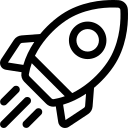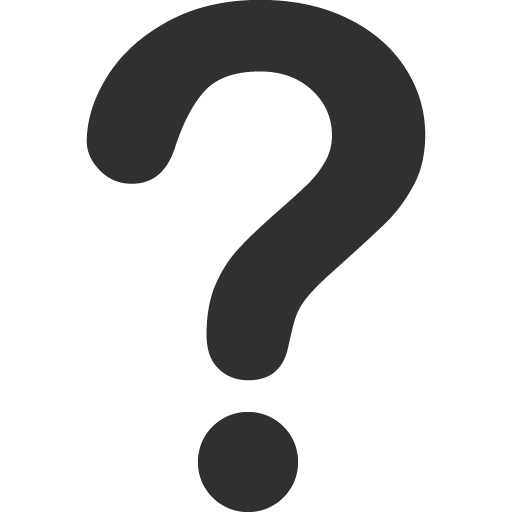Jupyter Notebook Use Cases
Jupyter Notebook Use Cases
This guide walks you through running an object detection model using YOLOv8 on Jupyter Notebook, from setup to inference
- Create a new container using Jupyter Notebook follow this guide here.
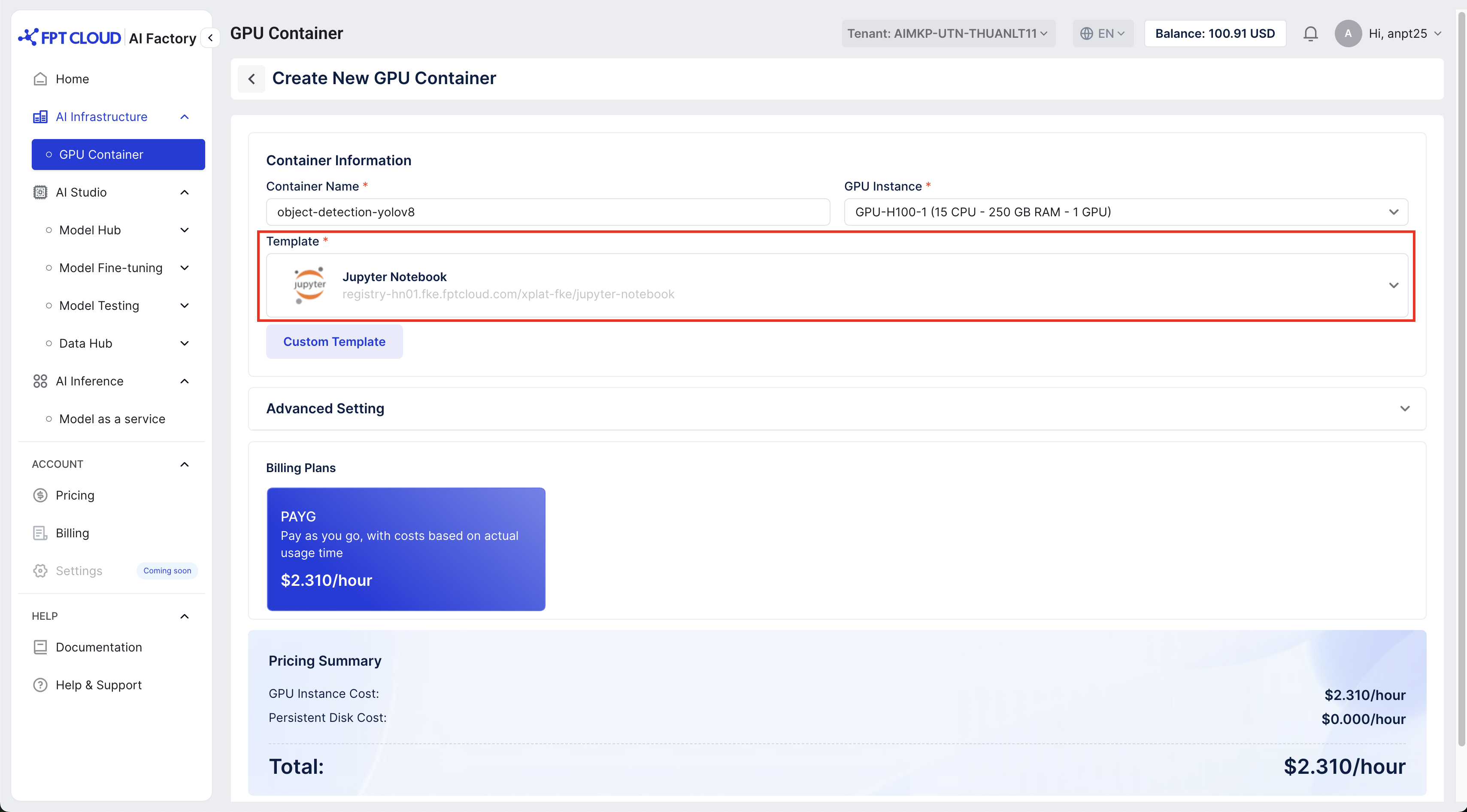
- After creating container successfully, open the container via HTTPs
- Now, pulling YOLOv8 model using terminal in the Jupyter Notebook container that we have just created
- Step 1: Setup environment to run YOLO models, in this lab, we will use YOLOv8 to detect type of animals
pip install ultralytics
apt update && apt install -y libglib2.0-0 libgl1- Step 2: Install YOLOv8
from ultralytics import YOLO
import cv2
import matplotlib.pyplot as plt
import torch
model = YOLO("yolov8l.pt") - Step 3: Load model into NVIDIA GPU H100 then check whether the model is using correct GPU
model.to("cuda")
print("Model device:", model.device)
print("GPU available:", torch.cuda.is_available())
print("GPU name:", torch.cuda.get_device_name(0) if torch.cuda.is_available() else "No GPU")
print("Current device:", torch.cuda.current_device() if torch.cuda.is_available() else "None") - Step 4: Object detecting using YOLOv8: load an image of some animals into the current workspace, run command below to detect the type of animals in the picture

Notice: The picture "640px-MountainLion.jpg" in this demo is pushed from local, please upload your own image and replace into the img_path before running .
img_path = "640px-MountainLion.jpg"
results = model(img_path)
allocated = torch.cuda.memory_allocated() / 10242
reserved = torch.cuda.memory_reserved() / 10242
print(f"Memory allocated: {allocated:.2f} MB")
print(f"Memory reserved: {reserved:.2f} MB")
results[0].show()
© 2025 FPT Cloud. All Rights Reserved.