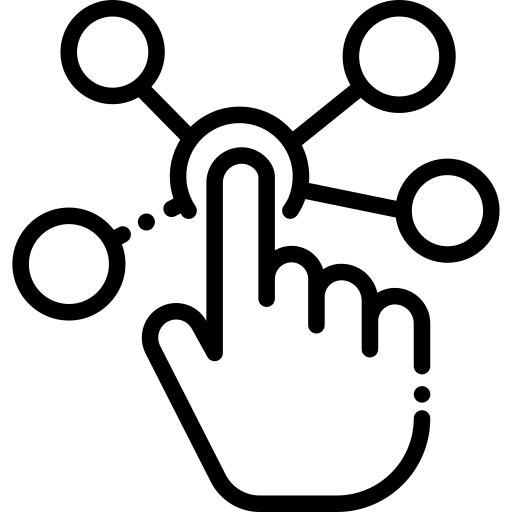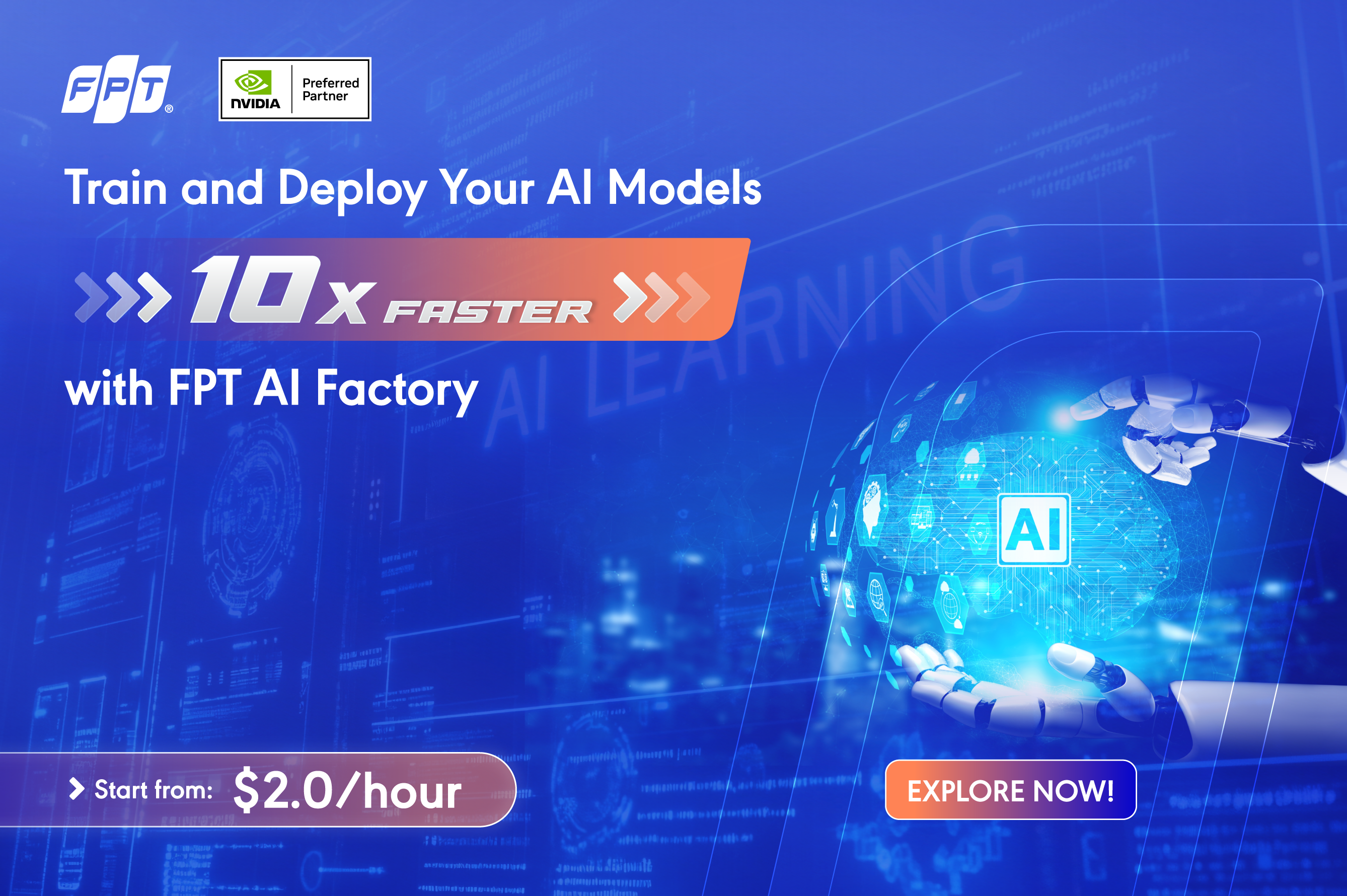- About Us
-
 Secure, unlimited storage to ensures efficiency as well as high and continuous data access demand.
Secure, unlimited storage to ensures efficiency as well as high and continuous data access demand. Virtual server integration for 3D Rendering, AI or ML
Virtual server integration for 3D Rendering, AI or ML Enhance application capacity and availability.
Enhance application capacity and availability. Access to an all-inclusive stack for AI development, driven by NVIDIA’s powerful technology!
Access to an all-inclusive stack for AI development, driven by NVIDIA’s powerful technology! FPT Web Application Firewall provides powerful protection for web applications
FPT Web Application Firewall provides powerful protection for web applications Advanced virtual server with rapid scalability
Advanced virtual server with rapid scalability Backup and restore data instantly, securely and maintain data integrity.
Backup and restore data instantly, securely and maintain data integrity. Advanced virtual server with rapid scalability
Advanced virtual server with rapid scalability Access to an all-inclusive stack for AI development, driven by NVIDIA’s powerful technology!
Access to an all-inclusive stack for AI development, driven by NVIDIA’s powerful technology! Enhance application capacity and availability.
Enhance application capacity and availability. Backup and restore data instantly, securely and maintain data integrity.
Backup and restore data instantly, securely and maintain data integrity. Recovery, ensuring quick operation for the business after all incidents and disasters.
Recovery, ensuring quick operation for the business after all incidents and disasters.
 Diverse throughput and capacity to meet various business workloads.
Diverse throughput and capacity to meet various business workloads.
 Secure, unlimited storage to ensures efficiency as well as high and continuous data access demand.
Secure, unlimited storage to ensures efficiency as well as high and continuous data access demand. FPT Web Application Firewall provides powerful protection for web applications
FPT Web Application Firewall provides powerful protection for web applications Intelligent and Comprehensive Virtual Web Application Firewall - Security Collaboration between FPT Cloud and Penta Security.
Intelligent and Comprehensive Virtual Web Application Firewall - Security Collaboration between FPT Cloud and Penta Security. The Next generation firewall security service
The Next generation firewall security service
 Easily store, manage, deploy, and secure Container images
Easily store, manage, deploy, and secure Container images
 Safe, secure, stable, high-performance Kubernetes platform
Safe, secure, stable, high-performance Kubernetes platform Provided as a service to deploy, monitor, backup, restore, and scale MongoDB databases on cloud.
Provided as a service to deploy, monitor, backup, restore, and scale MongoDB databases on cloud. Provided as a service to deploy, monitor, backup, restore, and scale Redis databases on cloud.
Provided as a service to deploy, monitor, backup, restore, and scale Redis databases on cloud. Provided as a service to deploy, monitor, backup, restore, and scale PostgreSQL databases on cloud.
Provided as a service to deploy, monitor, backup, restore, and scale PostgreSQL databases on cloud. Helps reduce operational costs by up to 40% compared to traditional BI solutions, while improving efficiency through optimized resource usage and infrastructure scaling.
Helps reduce operational costs by up to 40% compared to traditional BI solutions, while improving efficiency through optimized resource usage and infrastructure scaling. - Pricing
- Partner
- Event
All documents
Model Testing
FPT Monitoring
Billing
Billing
AI Marketplace
AI Studio
FPT AI Inference
AI Inference
AI Infrastructure
FPT Security
FPT Cloud Server
FPT DevSecOps Services
FPT Integration
FPT Database Engine
FPT Cloud Backup & DR
FPT Storage
FPT Network
Create an Interactive Session
Create an Interactive Session
Access the Model Testing service and choose Interactive Session tab, click button "Create New Session"
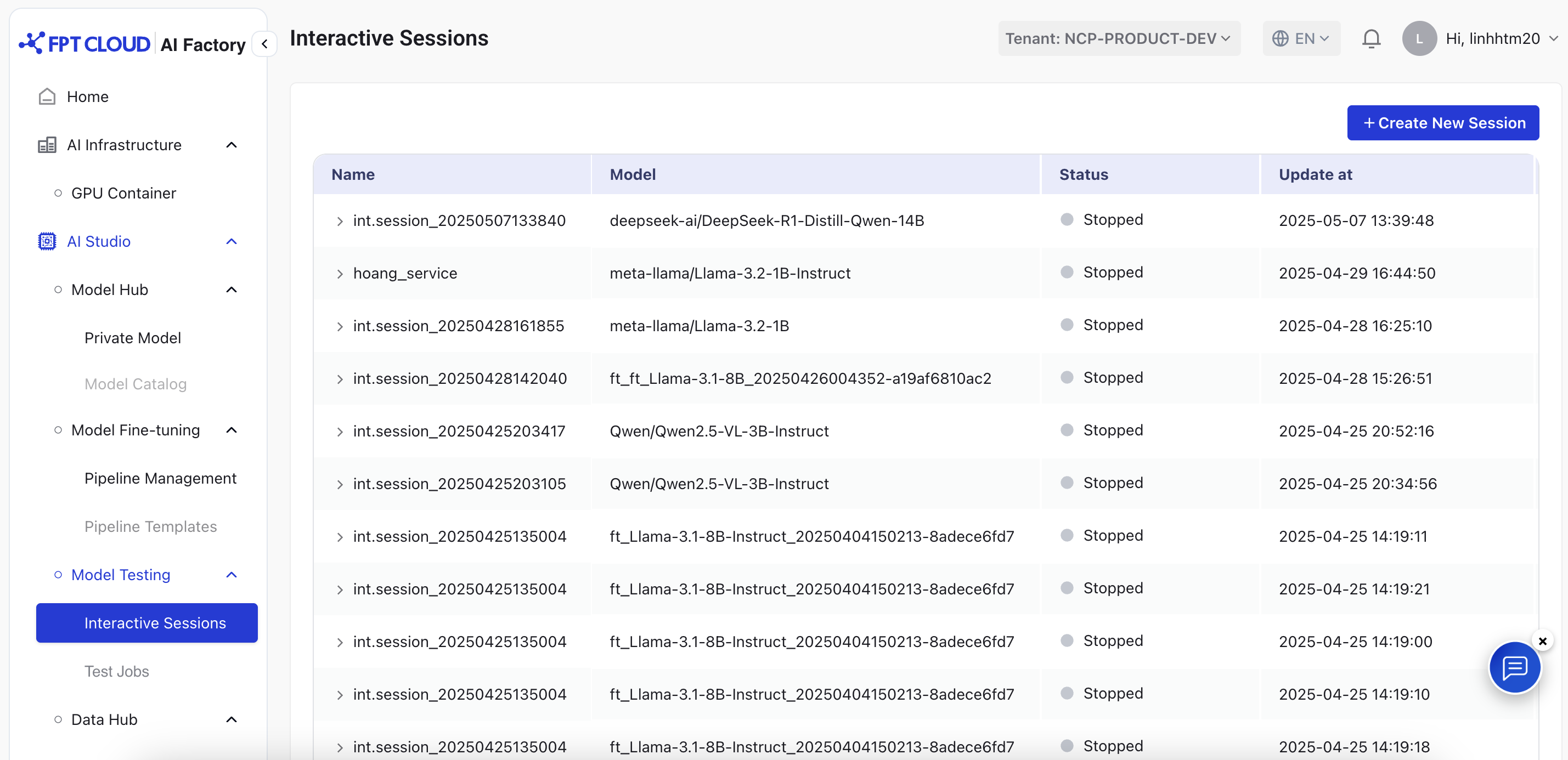
Create Interactive Session
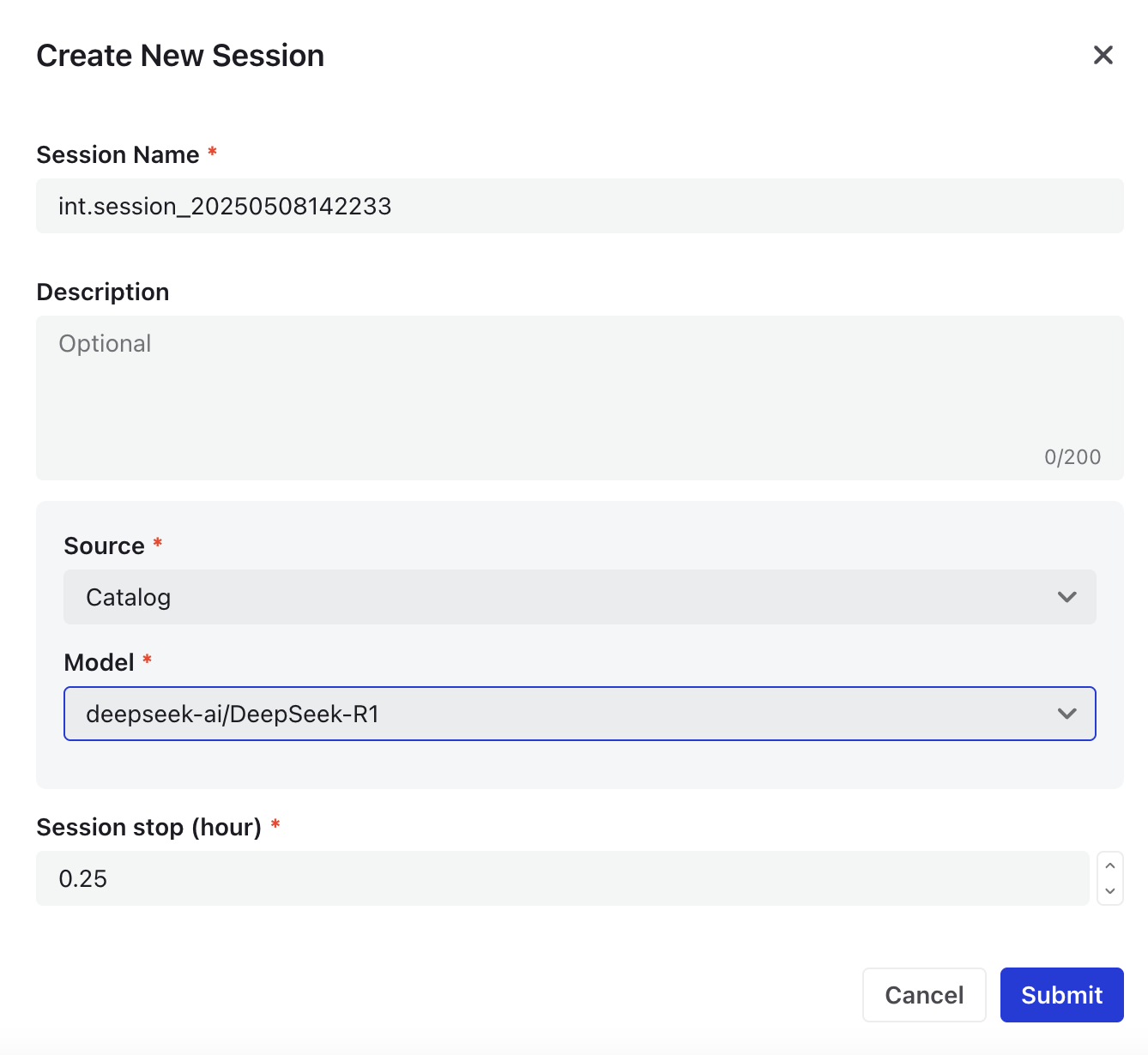
- Enter Session Name
- Default format:
[int.session]_[timestamp] - Editable with a 100-character limit
- Default format:
- Enter Session Description (Max 200 characters)
-
Model Source Options
You can choose between two model sources when configuring your setup:
-
Catalog
- When Catalog is selected as the source, the system will display a list of all available models from the Model Catalog. Ensure that you choose the instruct model.
Example: Llama-3.1-8B-Instruct
- This option is suitable when you want to browse or select from predefined, public models.
- Private Model
-
- Use this option if you want to work with models that are not publicly listed in the catalog.
- When Private Model is selected, only your organization’s custom or privately uploaded models will be shown.
- Choose the version of the model you would like to test. Make sure the model version already has all the necessary files uploaded and has the following tags to ensure compatibility across services:
- Model size: **
XXB(default: 8B) - Required - Used to allocate the appropriate storage capacity. - Chat template:
str(default: llama3) - Optional - Ensure that the model can be properly trained. - Model type:
[instruct | pretrained]- Optional - Define how the model can be used.instruct→ Supported for interactive sessions and test jobs.pretrained→ Not supported for interactive sessions and test jobs.
- Model size: **
Once completed, a list of successfully created interactive sessions will be displayed
© 2025 FPT Cloud. All Rights Reserved.