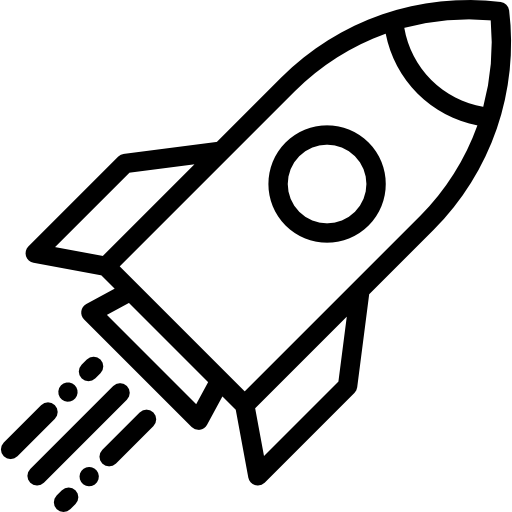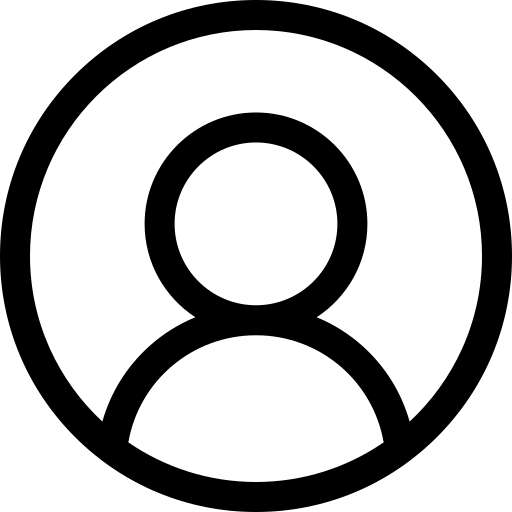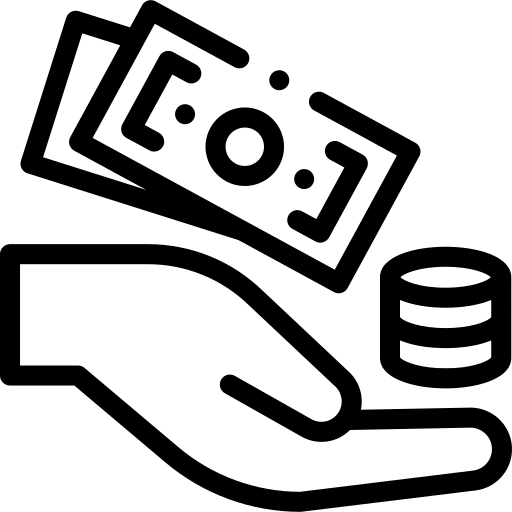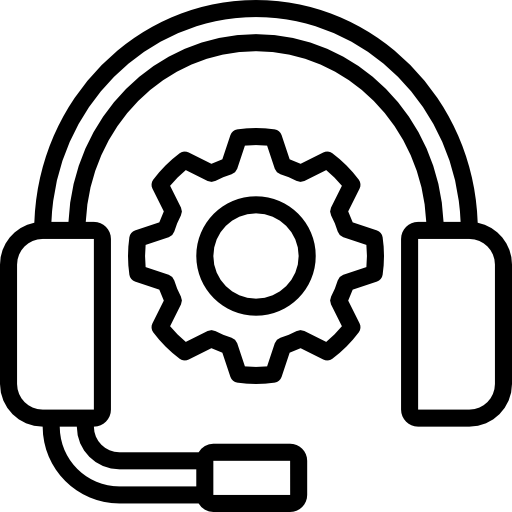- About Us
-
 Secure, unlimited storage to ensures efficiency as well as high and continuous data access demand.
Secure, unlimited storage to ensures efficiency as well as high and continuous data access demand. Virtual server integration for 3D Rendering, AI or ML
Virtual server integration for 3D Rendering, AI or ML Enhance application capacity and availability.
Enhance application capacity and availability. Access to an all-inclusive stack for AI development, driven by NVIDIA’s powerful technology!
Access to an all-inclusive stack for AI development, driven by NVIDIA’s powerful technology! FPT Web Application Firewall provides powerful protection for web applications
FPT Web Application Firewall provides powerful protection for web applications Advanced virtual server with rapid scalability
Advanced virtual server with rapid scalability Backup and restore data instantly, securely and maintain data integrity.
Backup and restore data instantly, securely and maintain data integrity. Advanced virtual server with rapid scalability
Advanced virtual server with rapid scalability Access to an all-inclusive stack for AI development, driven by NVIDIA’s powerful technology!
Access to an all-inclusive stack for AI development, driven by NVIDIA’s powerful technology! Enhance application capacity and availability.
Enhance application capacity and availability. Backup and restore data instantly, securely and maintain data integrity.
Backup and restore data instantly, securely and maintain data integrity. Recovery, ensuring quick operation for the business after all incidents and disasters.
Recovery, ensuring quick operation for the business after all incidents and disasters.
 Diverse throughput and capacity to meet various business workloads.
Diverse throughput and capacity to meet various business workloads.
 Secure, unlimited storage to ensures efficiency as well as high and continuous data access demand.
Secure, unlimited storage to ensures efficiency as well as high and continuous data access demand. FPT Web Application Firewall provides powerful protection for web applications
FPT Web Application Firewall provides powerful protection for web applications Intelligent and Comprehensive Virtual Web Application Firewall - Security Collaboration between FPT Cloud and Penta Security.
Intelligent and Comprehensive Virtual Web Application Firewall - Security Collaboration between FPT Cloud and Penta Security. The Next generation firewall security service
The Next generation firewall security service
 Easily store, manage, deploy, and secure Container images
Easily store, manage, deploy, and secure Container images
 Safe, secure, stable, high-performance Kubernetes platform
Safe, secure, stable, high-performance Kubernetes platform Provided as a service to deploy, monitor, backup, restore, and scale MongoDB databases on cloud.
Provided as a service to deploy, monitor, backup, restore, and scale MongoDB databases on cloud. Provided as a service to deploy, monitor, backup, restore, and scale Redis databases on cloud.
Provided as a service to deploy, monitor, backup, restore, and scale Redis databases on cloud. Provided as a service to deploy, monitor, backup, restore, and scale PostgreSQL databases on cloud.
Provided as a service to deploy, monitor, backup, restore, and scale PostgreSQL databases on cloud. System Monitoring Solution anywhere, anytime, anyplatform
System Monitoring Solution anywhere, anytime, anyplatform Helps reduce operational costs by up to 40% compared to traditional BI solutions, while improving efficiency through optimized resource usage and infrastructure scaling.
Helps reduce operational costs by up to 40% compared to traditional BI solutions, while improving efficiency through optimized resource usage and infrastructure scaling. - Pricing
- Partner
- Event
All documents
AI Factory Billing
FPT Security
Support
Billing
Billing
AI Marketplace
FPT AI Inference
AI Inference
AI Infrastructure
FPT Cloud Server
FPT Monitoring
FPT DevSecOps Services
FPT Integration
FPT Database Engine
FPT Cloud Backup & DR
FPT Storage
FPT Network
Credit History
Credit History
The Credit History tab lets you track all balance changes, including top-ups, voucher credits, and service usage.
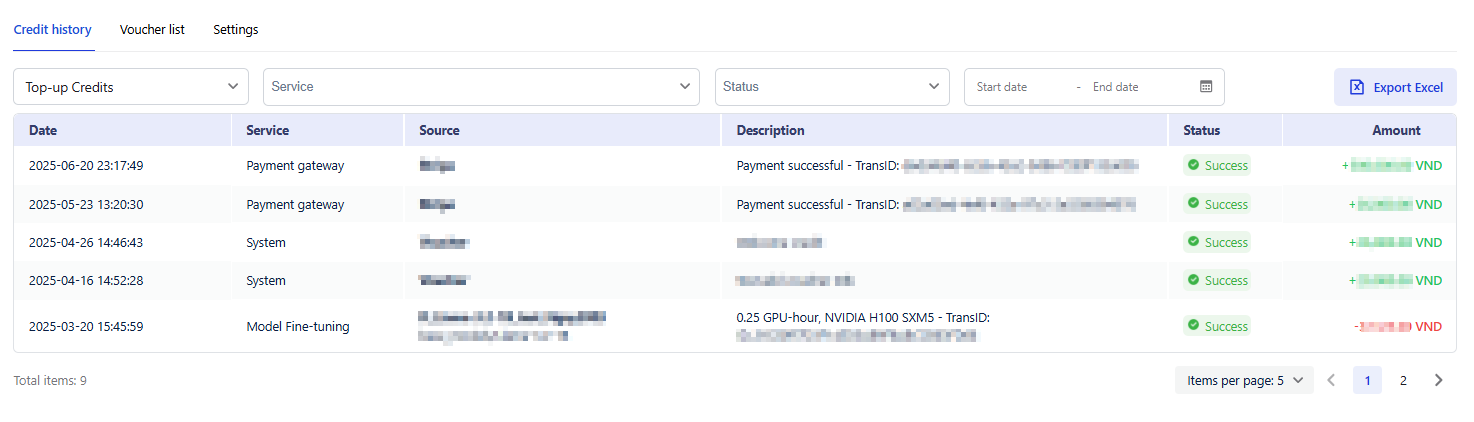
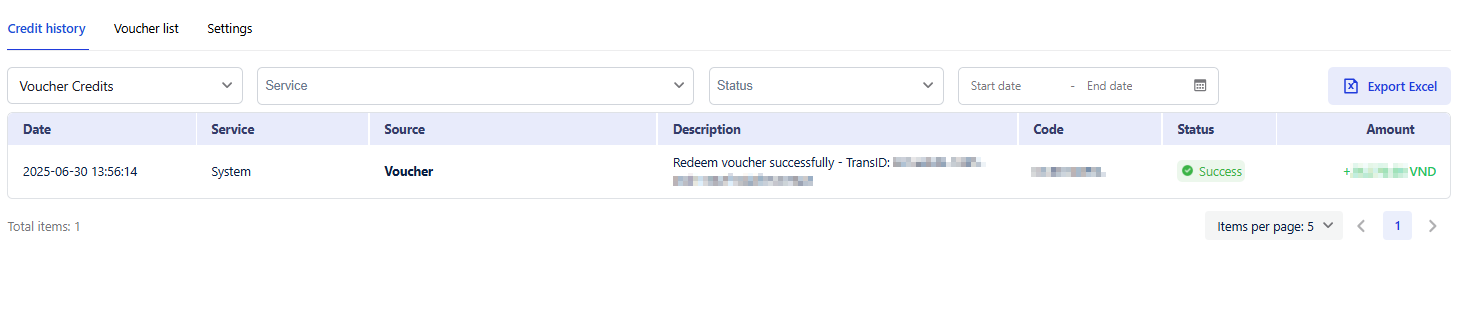
Table Fields Explanation
| Field | Description |
|---|---|
| Date | Date and time the transaction occurred. |
| Service | Service being used in the transaction type: • Top-up: Payment Gateway • Voucher: System (of FPT AI Factory) • Charged: AI Factory service that credits were spent (i.e., Model Fine-tuning, GPU Container, or AI Inference) |
| Source | Based on service types • Top-up transaction: Name of the payment gateway that processed the payment transaction • Voucher transaction: Voucher • Charged transaction: The resource name of FPT AI Factory service has used credits |
| Description | Detailed information about the transaction, such as service package name, usage duration, etc. |
| Code | Only appears in the Balance type "Voucher credits" Voucher code applied to the transaction. |
| Status | Status of Transaction • Success: Completed transactions. • Failed: Transactions that did not go through. • Processed: Transactions are currently being handled. |
| Amount | Credit change: • A positive amount (+) indicates credits added • A negative amount (-) indicates credits deducted (service usage or failed reversals). |
Table Filter
Filter allows users to apply multiple filters at the same time to quickly find specific transactions.
- Balance Type:
- Top-up Credits (Default): View only top-up transactions.
- Voucher Credits: View only voucher transactions.
- Select multiple options of Service, Status
- Date Range: Set the time frame for the records you want to view using Start Date and End Date.
Export records to Excel
Please note that the transactions shown in the Credit History tab are limited and may not include your full transaction history. The Export Excel feature allows you to quickly download all your transaction records for easier tracking, reporting, or auditing.
Follow the instructions below:
-
Navigate to the Credit History tab.
-
Select the desired filter:
- Top-up Credits: To export all top-up transactions currently displayed.
- Voucher Credits: To export all voucher transactions currently displayed.
-
Click the Export Excel button at the top right of the table.
-
An Excel file will be automatically downloaded to your device.
© 2025 FPT Cloud. All Rights Reserved.