- About Us
-
 Secure, unlimited storage to ensures efficiency as well as high and continuous data access demand.
Secure, unlimited storage to ensures efficiency as well as high and continuous data access demand. Virtual server integration for 3D Rendering, AI or ML
Virtual server integration for 3D Rendering, AI or ML Enhance application capacity and availability.
Enhance application capacity and availability. Access to an all-inclusive stack for AI development, driven by NVIDIA’s powerful technology!
Access to an all-inclusive stack for AI development, driven by NVIDIA’s powerful technology! FPT Web Application Firewall provides powerful protection for web applications
FPT Web Application Firewall provides powerful protection for web applications Advanced virtual server with rapid scalability
Advanced virtual server with rapid scalability Backup and restore data instantly, securely and maintain data integrity.
Backup and restore data instantly, securely and maintain data integrity. Advanced virtual server with rapid scalability
Advanced virtual server with rapid scalability Access to an all-inclusive stack for AI development, driven by NVIDIA’s powerful technology!
Access to an all-inclusive stack for AI development, driven by NVIDIA’s powerful technology! Enhance application capacity and availability.
Enhance application capacity and availability. Backup and restore data instantly, securely and maintain data integrity.
Backup and restore data instantly, securely and maintain data integrity. Recovery, ensuring quick operation for the business after all incidents and disasters.
Recovery, ensuring quick operation for the business after all incidents and disasters.
 Diverse throughput and capacity to meet various business workloads.
Diverse throughput and capacity to meet various business workloads.
 Secure, unlimited storage to ensures efficiency as well as high and continuous data access demand.
Secure, unlimited storage to ensures efficiency as well as high and continuous data access demand. FPT Web Application Firewall provides powerful protection for web applications
FPT Web Application Firewall provides powerful protection for web applications Intelligent and Comprehensive Virtual Web Application Firewall - Security Collaboration between FPT Cloud and Penta Security.
Intelligent and Comprehensive Virtual Web Application Firewall - Security Collaboration between FPT Cloud and Penta Security. The Next generation firewall security service
The Next generation firewall security service
 Easily store, manage, deploy, and secure Container images
Easily store, manage, deploy, and secure Container images
 Safe, secure, stable, high-performance Kubernetes platform
Safe, secure, stable, high-performance Kubernetes platform Provided as a service to deploy, monitor, backup, restore, and scale MongoDB databases on cloud.
Provided as a service to deploy, monitor, backup, restore, and scale MongoDB databases on cloud. Provided as a service to deploy, monitor, backup, restore, and scale Redis databases on cloud.
Provided as a service to deploy, monitor, backup, restore, and scale Redis databases on cloud. Provided as a service to deploy, monitor, backup, restore, and scale PostgreSQL databases on cloud.
Provided as a service to deploy, monitor, backup, restore, and scale PostgreSQL databases on cloud. System Monitoring Solution anywhere, anytime, anyplatform
System Monitoring Solution anywhere, anytime, anyplatform Helps reduce operational costs by up to 40% compared to traditional BI solutions, while improving efficiency through optimized resource usage and infrastructure scaling.
Helps reduce operational costs by up to 40% compared to traditional BI solutions, while improving efficiency through optimized resource usage and infrastructure scaling. - Pricing
- Partner
- Event
All documents
FPT API Management
1. Creating REST APIs
Step 1: In the Application menu, navigate to API Manager > Rest APIs > click Create.
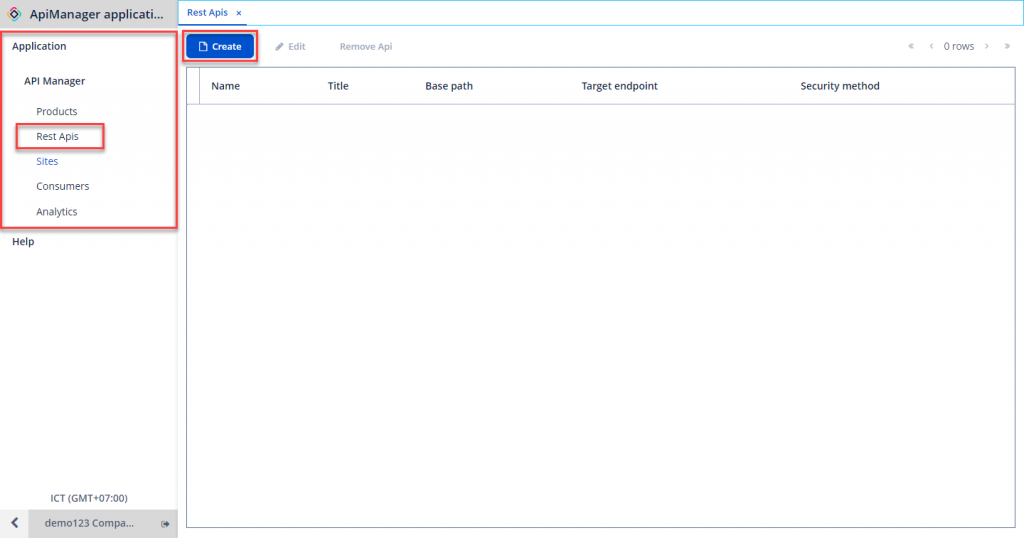
Step 2: Enter the required information:
-
Name: API Name.
-
Title: Title for the API.
-
Base Path: The path that clients will send requests to after the API is published.
-
Target Endpoint: Endpoint of the currently available API provided to customers.
-
Target Security: Authentication information for the API.
-
Security Method: Authentication method when clients use this API. Currently, there are three methods available: Basic Authentication, OAuth, and API Key.
Note: The security method cannot be changed after creation, so please be cautious when declaring this information.
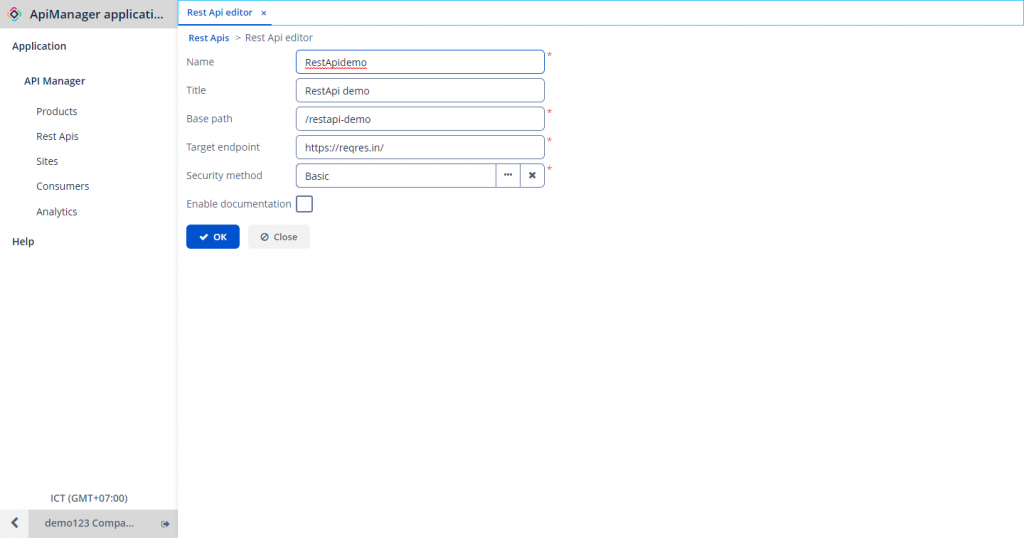
Step 3: Click OK to initialize the REST API.
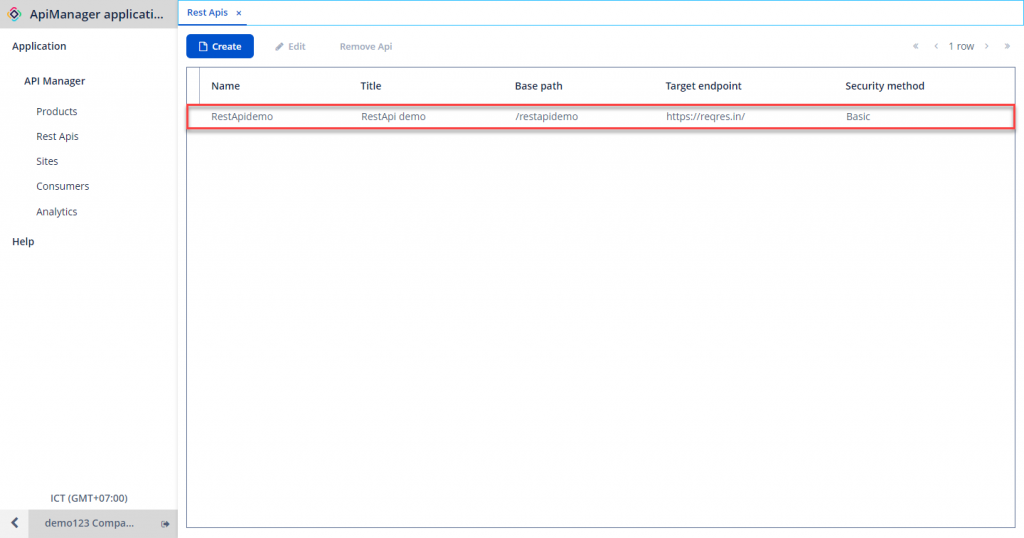
If the Create button is disabled, check your API Management service package. For the Pilot package, only a maximum of 2 APIs can be declared in the system.
Additionally, if you have a list of APIs to declare, you can navigate to the Utility section to declare multiple APIs simultaneously.
Proceed as follows:
Step 1: In the Application menu, select Utility > Import API.
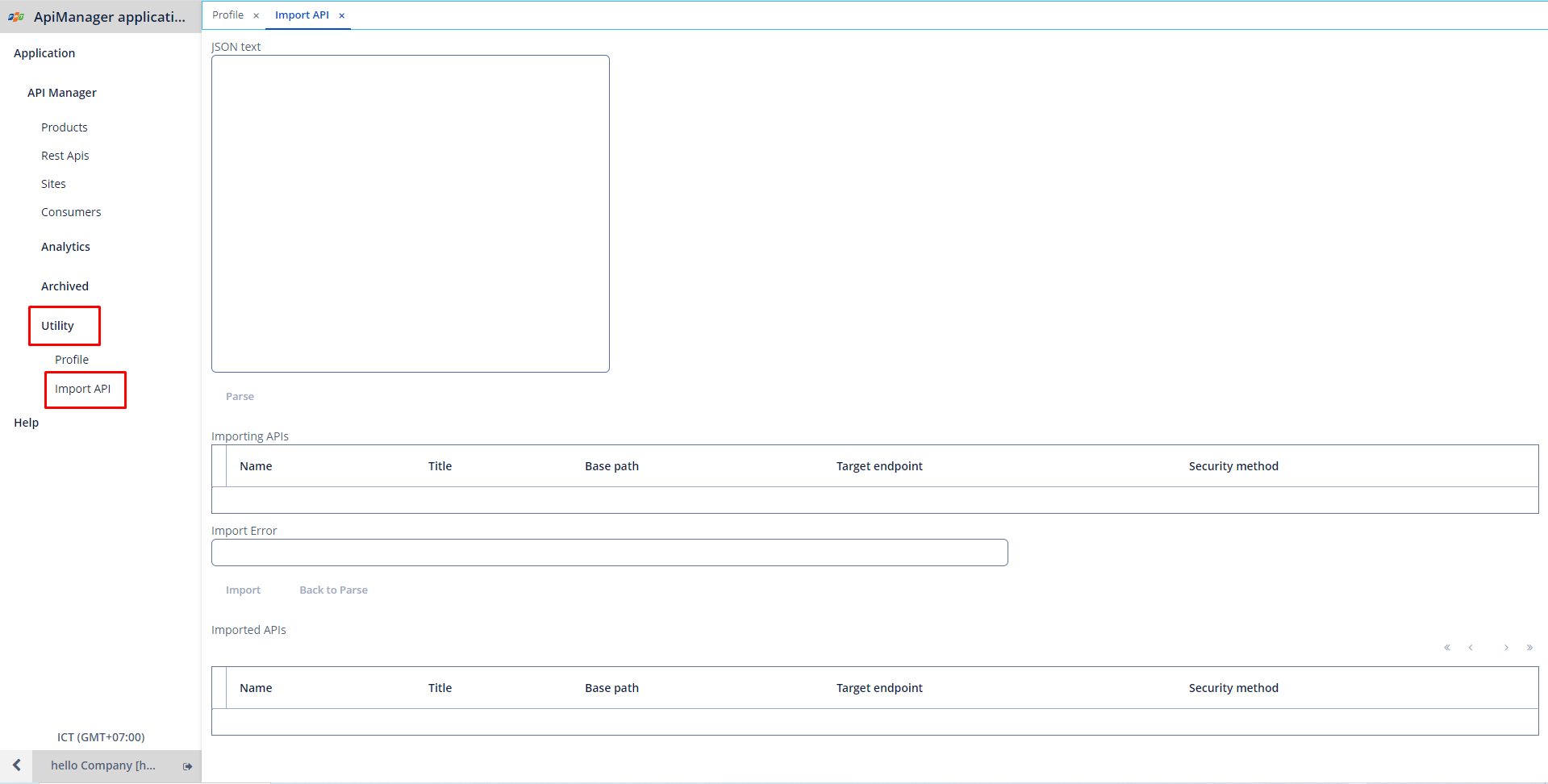
Step 2: Enter the API data in the JSON text field, which must be in JSON format.
The required format for the input are:
[
{
“name“: “”,
“title“: “”,
“base_path“: “”,
“target_endpoint“: ““,
“security_method“: “”
}
]Step 3: Click Parse > then click Import.
The successfully declared APIs will be displayed in the Import APIs table.
If any errors occur, error messages will be shown in the Import Error section.
2. Edit REST APIs
To modify the information of a REST API, follow these steps:
Step 1: In Rest APIs, choose the REST API to modify > Edit.
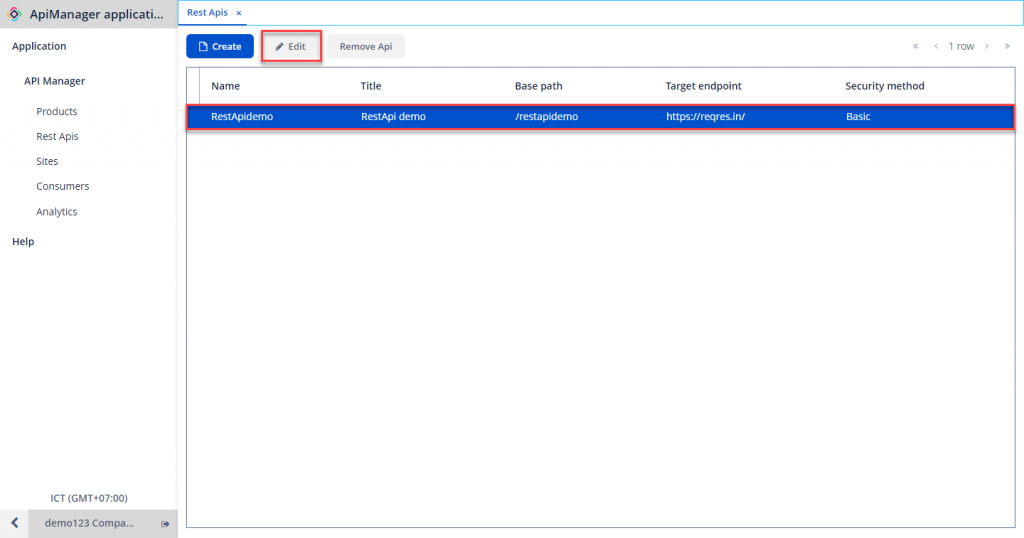
Step 2: Enter new information and click OK.
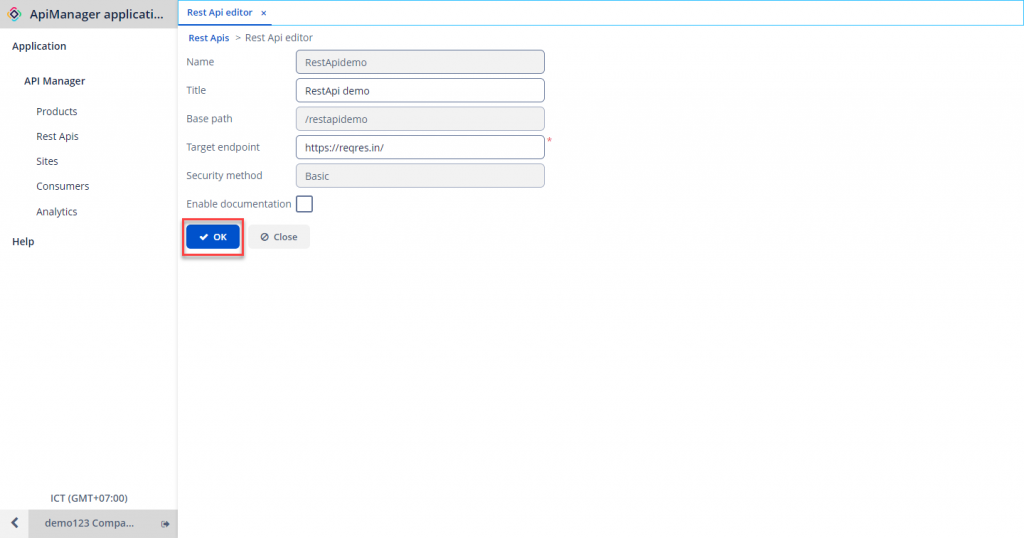
3. Delete REST APIs
If you want to remove a previously declared REST API from the system, ensure that the REST API is not associated with any Products. To detach REST APIs from Products, follow the instructions in the Product Management section.
To delete Rest APIs, follow these steps:
Step 1: In Rest APIs, choose the REST API to delete > Remove API.
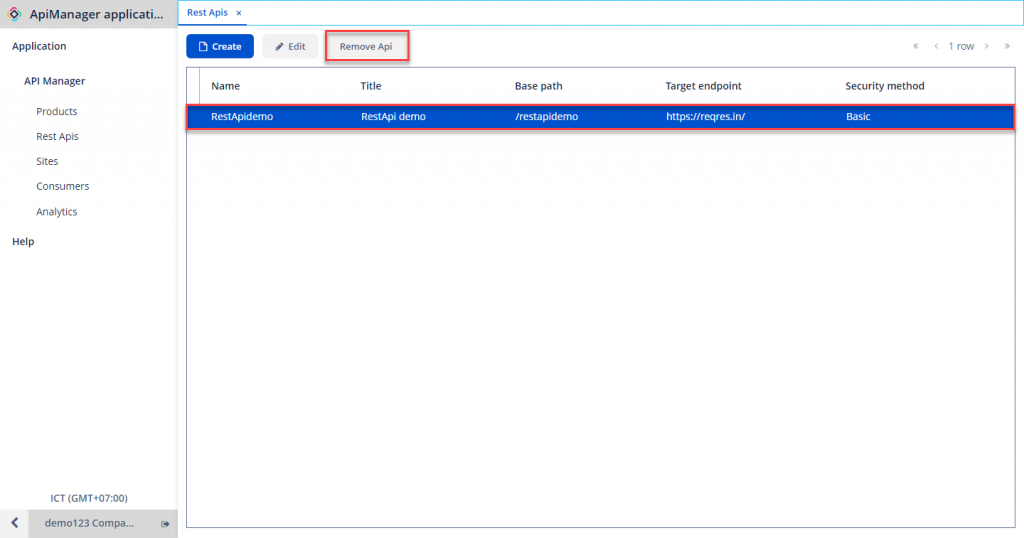
Step 2: In the confirmation popup, click Yes to proceed.

4. Transformer
If you want to add/edit fields with a specified value in a request or response, you can use the API Management's Transformer feature.
To begin, follow these steps:
Step 1: In Rest APIs, choose the REST APIs to modify > click Edit > Select the Advanced tab > Click Transformations.
Step 2: Tick Request Transformer / Response Transformer, click Raw View, and input the information you want to modify in each request/response.
For example: Removing certain fields in the request transformer: In case you want to remove one or more fields in the body / headers / query string of a request, input the data you want to change in the respective section.
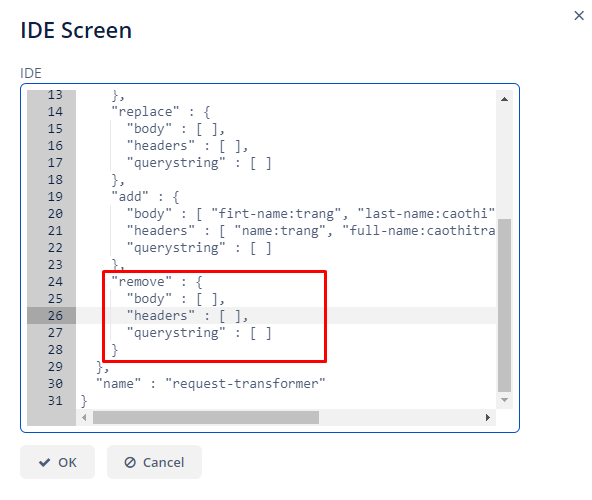
5. Security (Cross-Origin Resource Sharing)
To use this feature, follow these steps:
Step 1: In the Application menu, go to API Manager > Rest APIs > select an API > Edit.
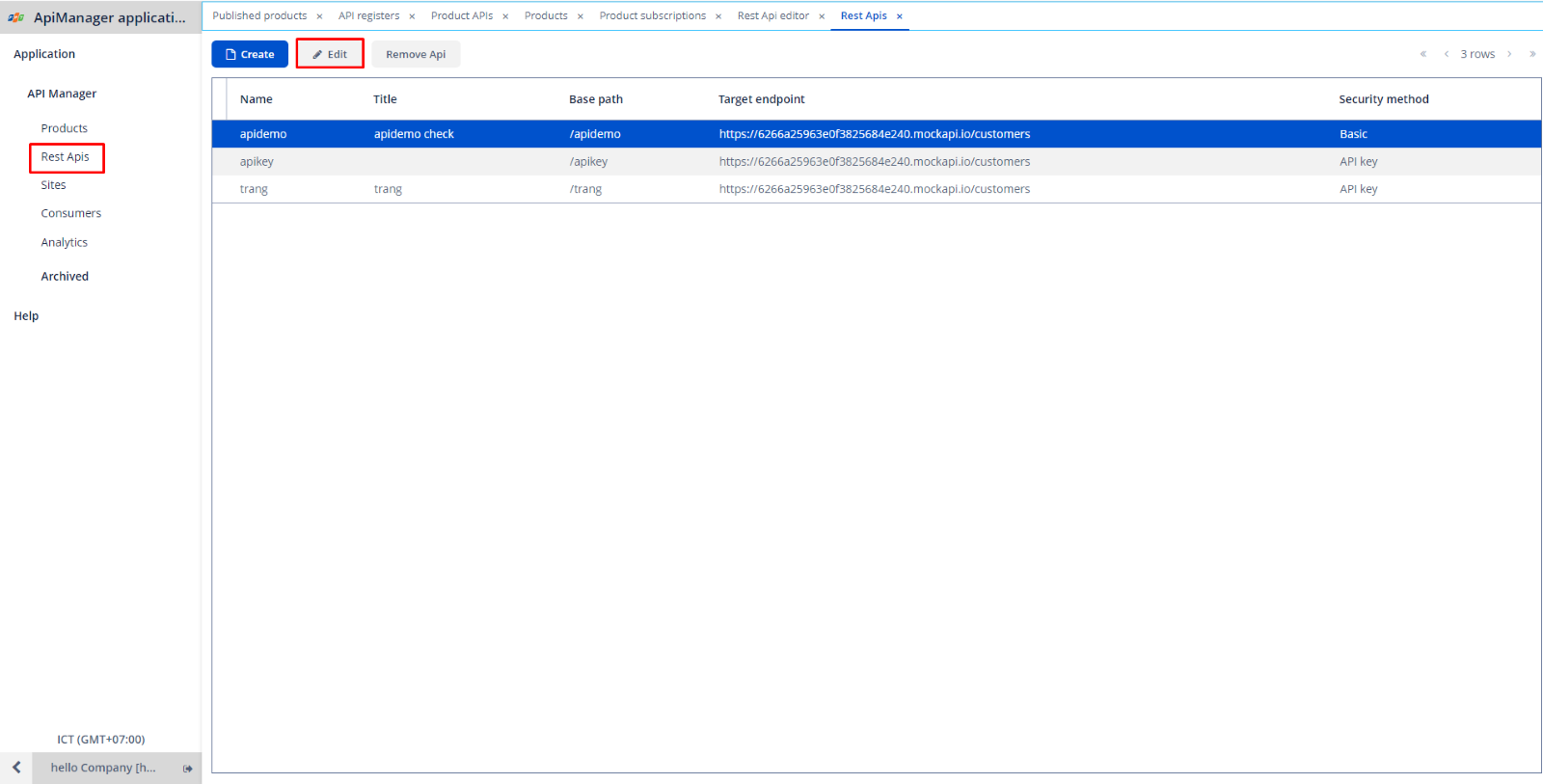
Step 2: Select the Advanced tab > Select the Security tab > tick the Use CORS checkbox.
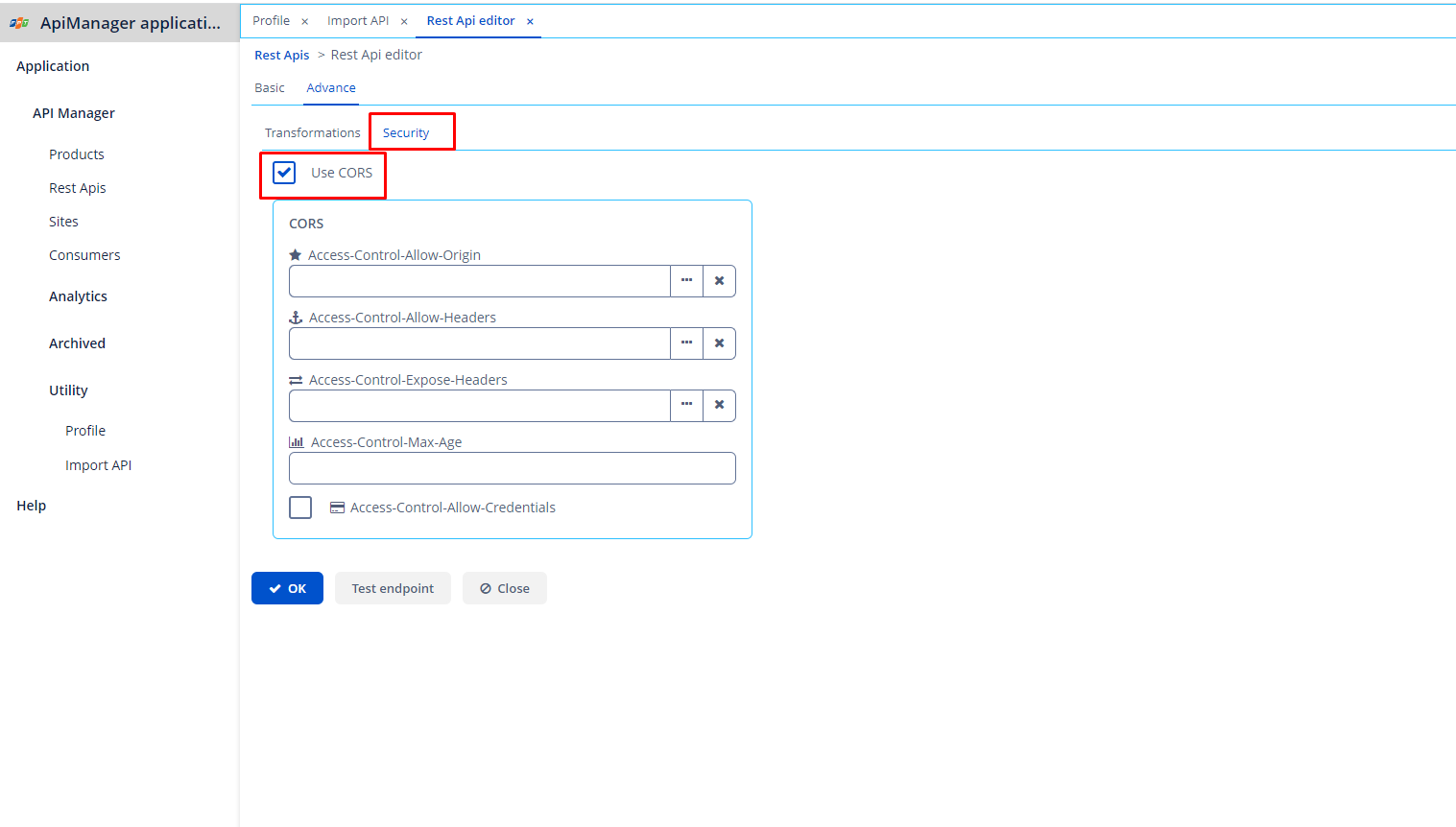
Step 3: Input information:
- Access-Control-Allow-Origin: Enter IP, domain, etc., allowing access to the API. Only listed browsers will have access to the API. If left blank, it means allowing access to the API for all other domains.
