- About Us
-
 Secure, unlimited storage to ensures efficiency as well as high and continuous data access demand.
Secure, unlimited storage to ensures efficiency as well as high and continuous data access demand. Virtual server integration for 3D Rendering, AI or ML
Virtual server integration for 3D Rendering, AI or ML Enhance application capacity and availability.
Enhance application capacity and availability. Access to an all-inclusive stack for AI development, driven by NVIDIA’s powerful technology!
Access to an all-inclusive stack for AI development, driven by NVIDIA’s powerful technology! FPT Web Application Firewall provides powerful protection for web applications
FPT Web Application Firewall provides powerful protection for web applications Advanced virtual server with rapid scalability
Advanced virtual server with rapid scalability Backup and restore data instantly, securely and maintain data integrity.
Backup and restore data instantly, securely and maintain data integrity. Advanced virtual server with rapid scalability
Advanced virtual server with rapid scalability Access to an all-inclusive stack for AI development, driven by NVIDIA’s powerful technology!
Access to an all-inclusive stack for AI development, driven by NVIDIA’s powerful technology! Enhance application capacity and availability.
Enhance application capacity and availability. Backup and restore data instantly, securely and maintain data integrity.
Backup and restore data instantly, securely and maintain data integrity. Recovery, ensuring quick operation for the business after all incidents and disasters.
Recovery, ensuring quick operation for the business after all incidents and disasters.
 Diverse throughput and capacity to meet various business workloads.
Diverse throughput and capacity to meet various business workloads.
 Secure, unlimited storage to ensures efficiency as well as high and continuous data access demand.
Secure, unlimited storage to ensures efficiency as well as high and continuous data access demand. FPT Web Application Firewall provides powerful protection for web applications
FPT Web Application Firewall provides powerful protection for web applications Intelligent and Comprehensive Virtual Web Application Firewall - Security Collaboration between FPT Cloud and Penta Security.
Intelligent and Comprehensive Virtual Web Application Firewall - Security Collaboration between FPT Cloud and Penta Security. The Next generation firewall security service
The Next generation firewall security service
 Easily store, manage, deploy, and secure Container images
Easily store, manage, deploy, and secure Container images
 Safe, secure, stable, high-performance Kubernetes platform
Safe, secure, stable, high-performance Kubernetes platform Provided as a service to deploy, monitor, backup, restore, and scale MongoDB databases on cloud.
Provided as a service to deploy, monitor, backup, restore, and scale MongoDB databases on cloud. Provided as a service to deploy, monitor, backup, restore, and scale Redis databases on cloud.
Provided as a service to deploy, monitor, backup, restore, and scale Redis databases on cloud. Provided as a service to deploy, monitor, backup, restore, and scale PostgreSQL databases on cloud.
Provided as a service to deploy, monitor, backup, restore, and scale PostgreSQL databases on cloud. System Monitoring Solution anywhere, anytime, anyplatform
System Monitoring Solution anywhere, anytime, anyplatform Helps reduce operational costs by up to 40% compared to traditional BI solutions, while improving efficiency through optimized resource usage and infrastructure scaling.
Helps reduce operational costs by up to 40% compared to traditional BI solutions, while improving efficiency through optimized resource usage and infrastructure scaling. - Pricing
- Partner
- Event
All documents
FPT API Management
1. Declare a Product
Step 1: In the Application menu, go to API Manager > Products. Click Create.
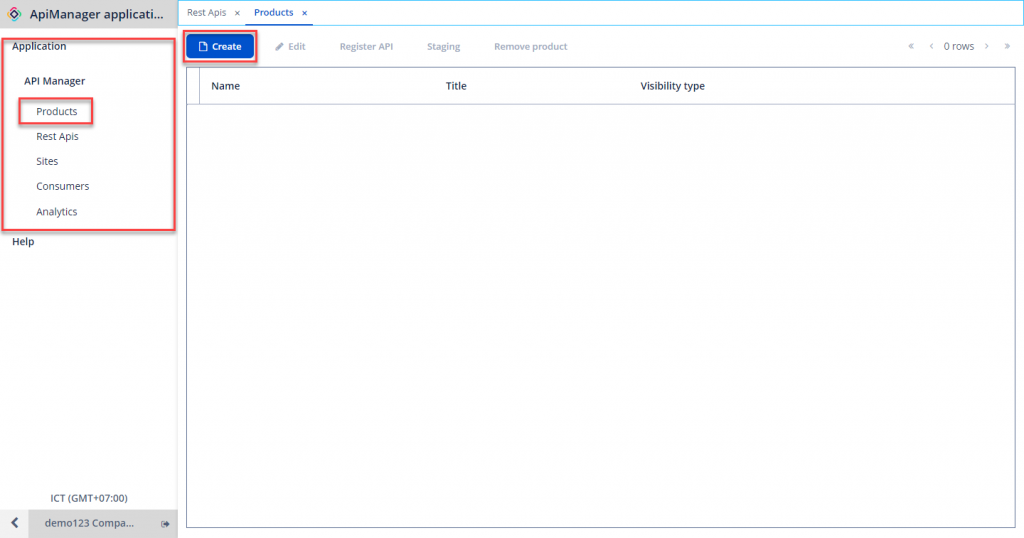
Step 2: Enter the required information:
-
Name: Product name.
-
Title: Title for the Product.
-
Visibility Type: Product display mode. Options available are Public or Closed.
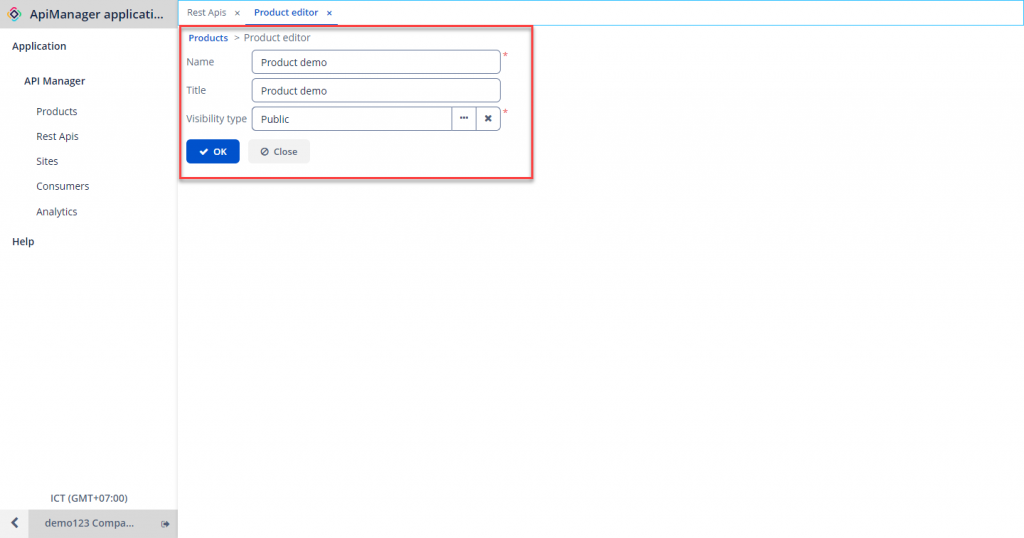
Step 3: Click OK to create the Product.
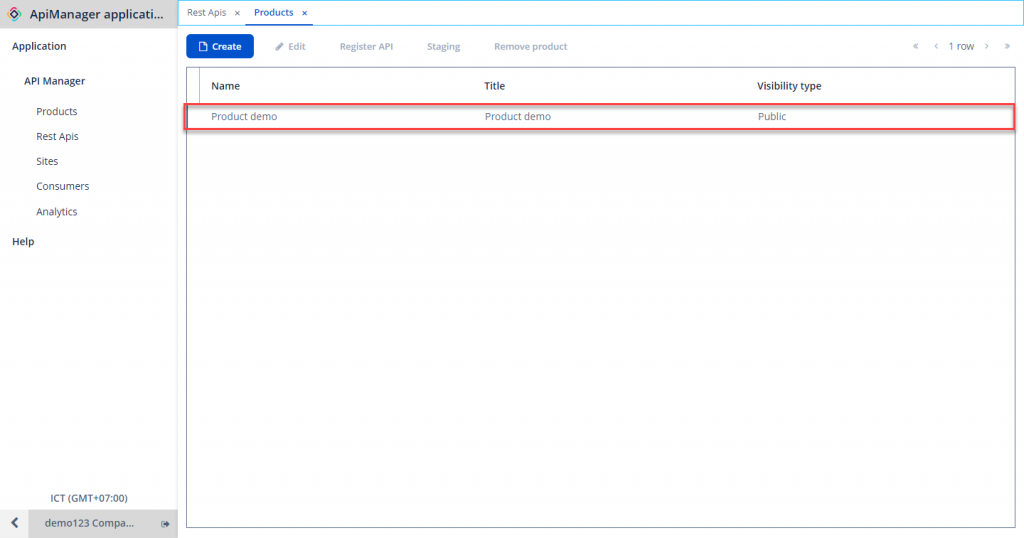
If the Create button is disabled, check your API Management service package. For the Pilot and Normal packages, only a maximum of 1 Product can be created in the system.
2. Edit Product Information
To modify the information about a Product, follow these steps:
Step 1: In Product Management, choose the Product to modify > Edit.
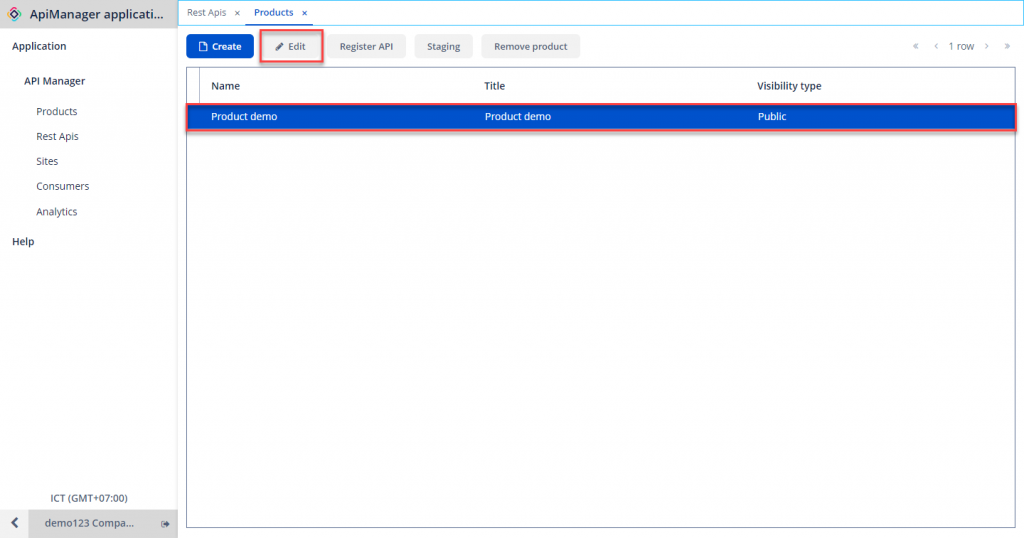
Step 2: Enter new information and click OK.
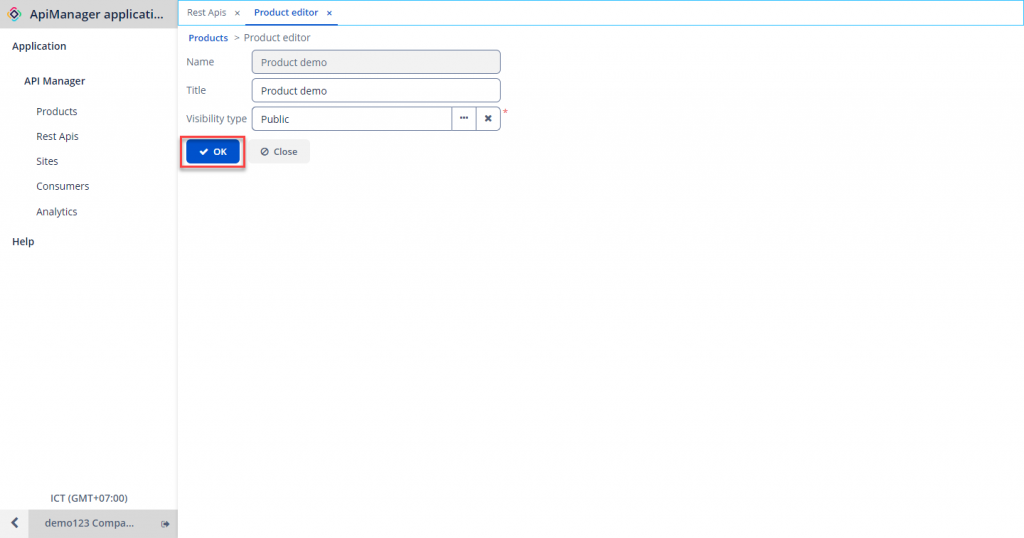
3. Attach APIs to a Product
To attach an API to a Product, follow these steps:
Step 1: In Product Management, select the Product to which you want to attach an API > Click Register API.
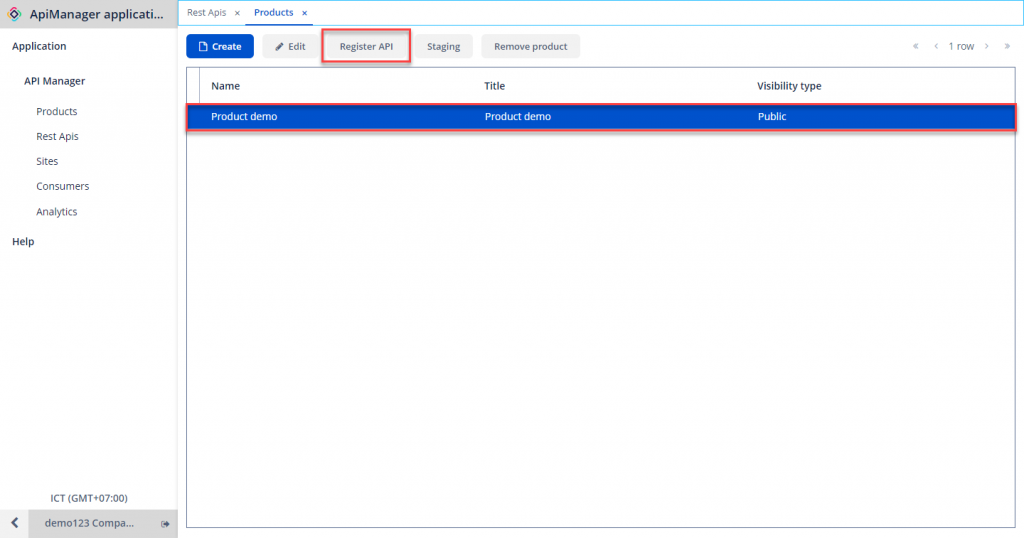
Step 2: Click Register.
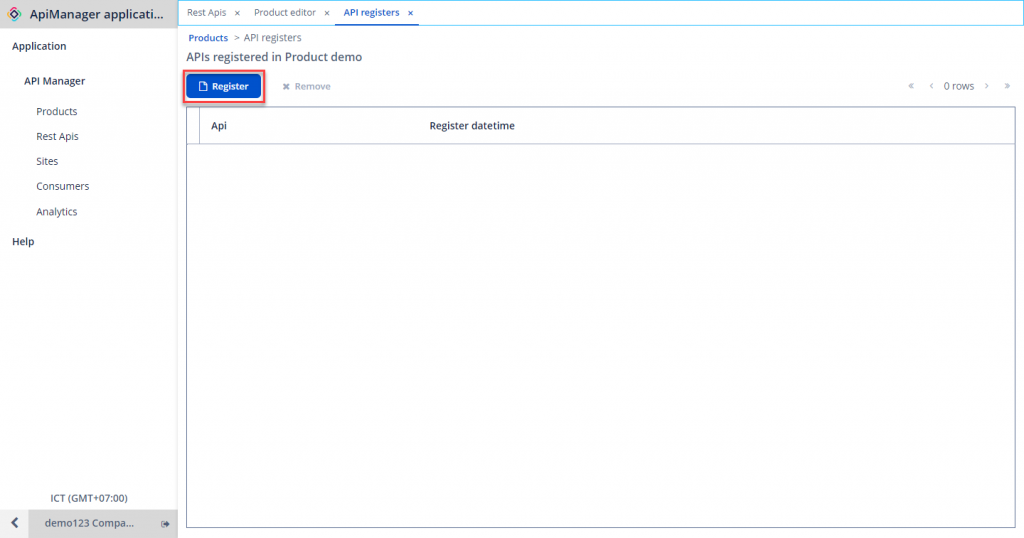
Step 3: Choose the API to assign to the Product and click Select.
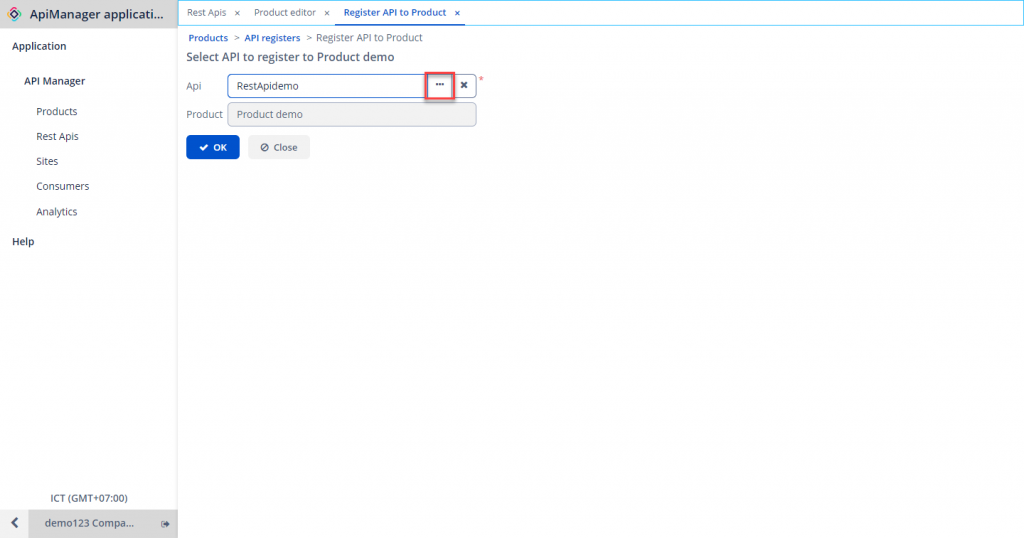
Step 4: Click OK to save.
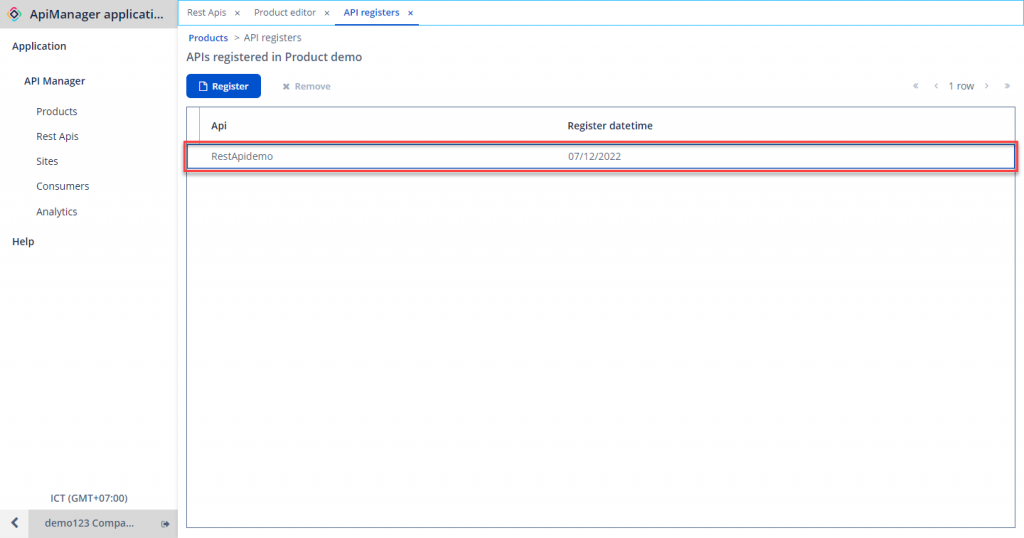
Note:
-
Products and APIs are linked in a Many-to-Many relationship. Therefore, a Product can be associated with multiple APIs, and an API can simultaneously attached to multiple Products.
-
Products will determine how grouped APIs within the product are published to specific consumer types.
4. Detach APIs from a Product
To detach an API from a Product, follow these steps:
Step 1: In Product Management, select the Product to which you want to detach an API > Register API.
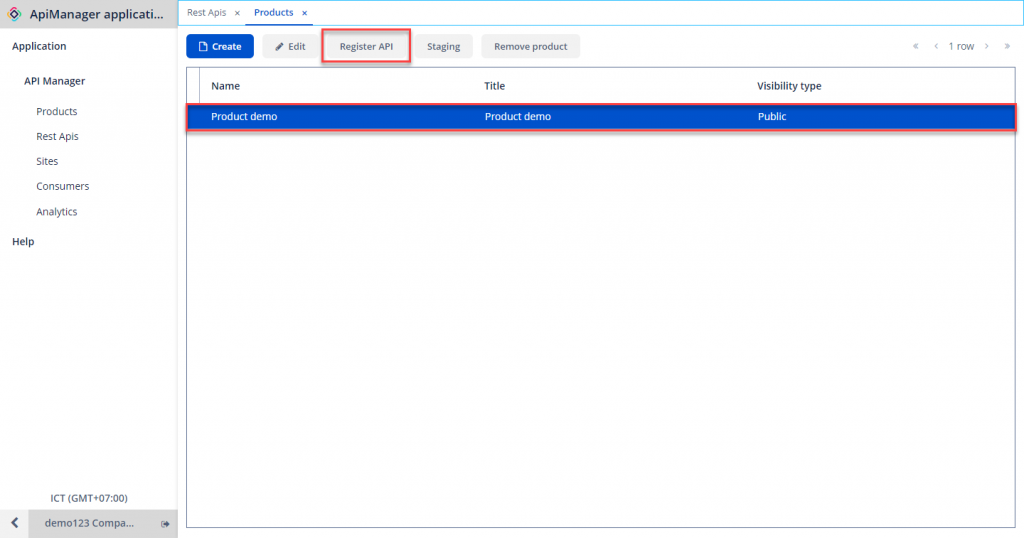
Step 2: Choose the API to remove from the Product > Remove.
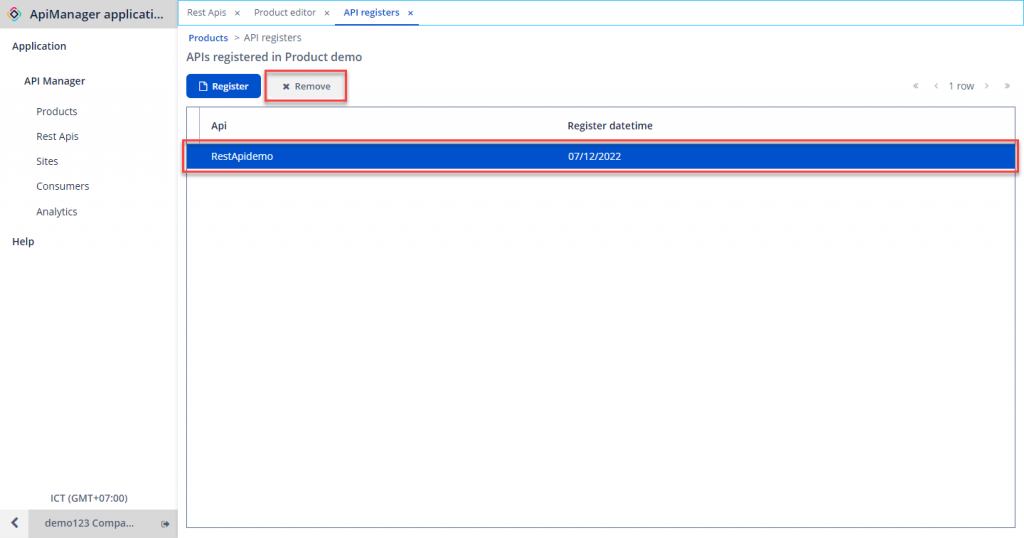
Step 3: Click Yes to confirm.
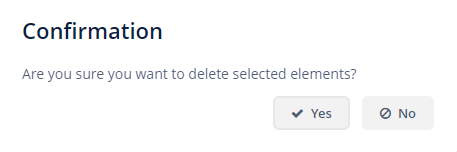
5. Delete a Product
To delete a previously declared Product from the system, ensure the Product has no REST APIs associated. To remove REST APIs from a Product, follow the instructions in the Detach APIs from a Product section.
To delete a Product, follow these steps:
Step 1: In Product Management, choose the Product to delete > Remove Product.
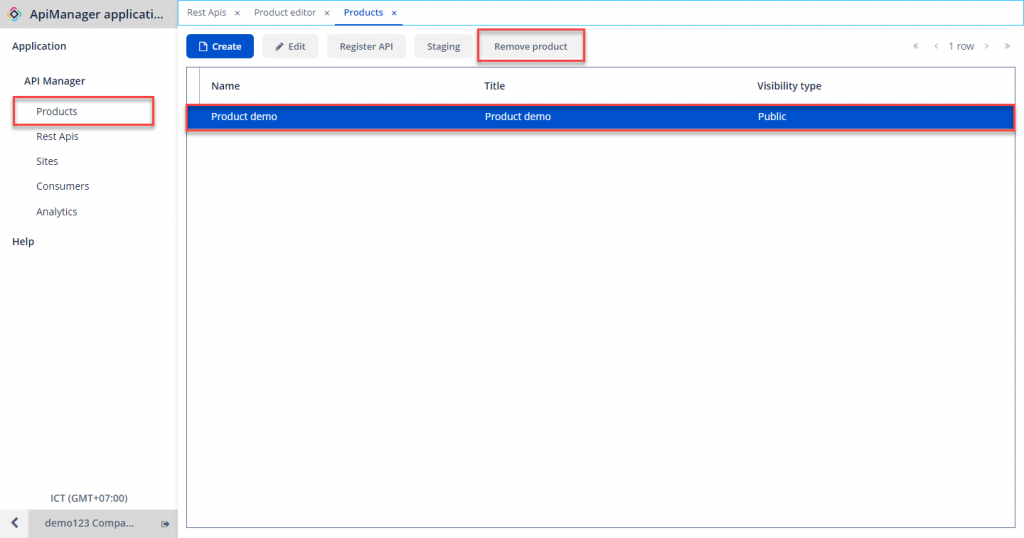
Step 2: In the confirmation popup, click Yes to proceed.
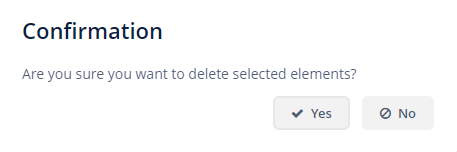
Note: If you encounter this error: Could not remove that product as there are still APIs in the product!, you need to remove all APIs from that Product before performing this action.
