To create a new Custom Role, follow these steps:
Step 1: From the menu, select IAM > Roles, then click Create Role.
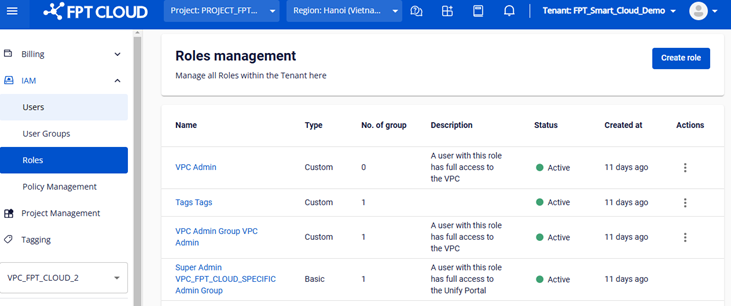
Step 2: On the Create Role page, enter the required information:
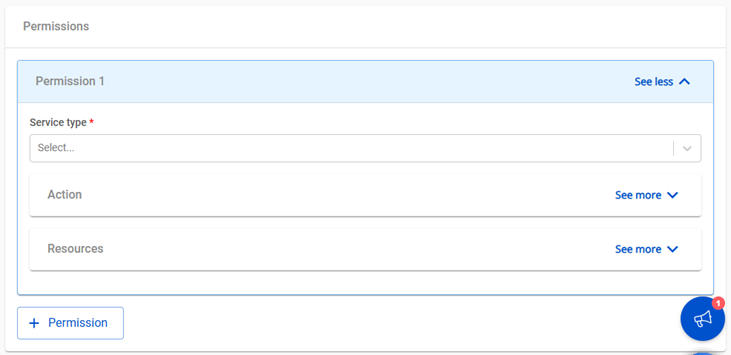
-
Name: Enter a name for the role (required). The name can be up to 100 characters long and must consist of letters, numbers, underscores, hyphens, spaces, and dots. The name must be unique.
-
Description: Provide a description of the role (optional).
-
Permissions: Includes three components:
-
Service Type: A list of system services (e.g., compute, storage, networking).
-
Action: Actions available for the selected service (e.g., Create Instance, Edit Instance, Delete Instance).
-
Resource: The resources the user is authorized to interact with.
Step 2.1: Select Service Type
- Click the dropdown list to choose a service type.
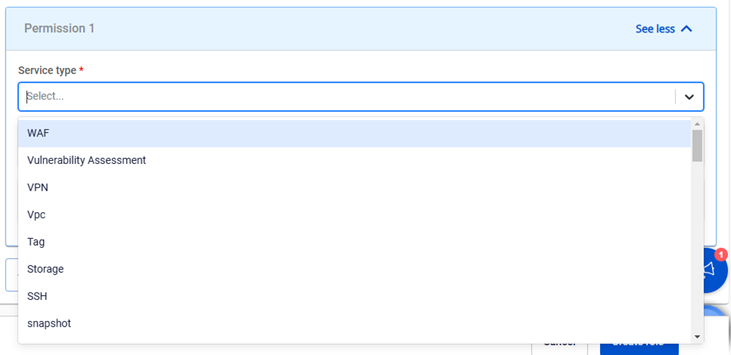
Step 2.2: Select Action
-
After selecting a service type, the system will display the list of actions for that service.
-
Select actions to assign permissions.
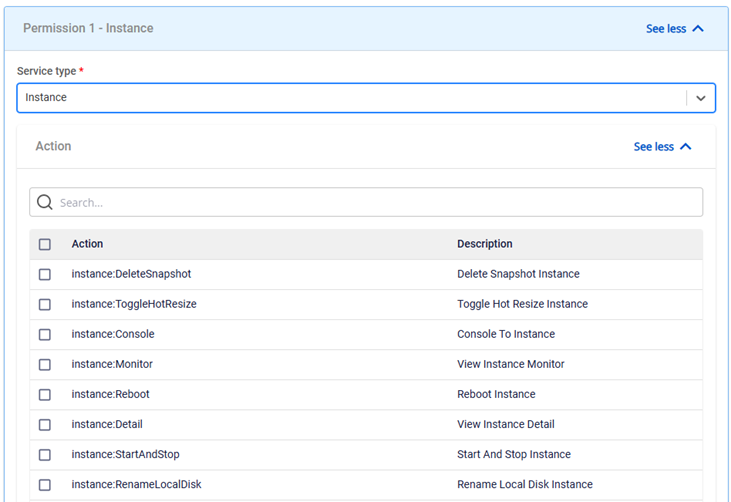
Step 2.3: Select resources for the chosen actions. There are two options:
- All: Assign permissions to all resources within the tenant (all Projects and VPCs under the tenant).
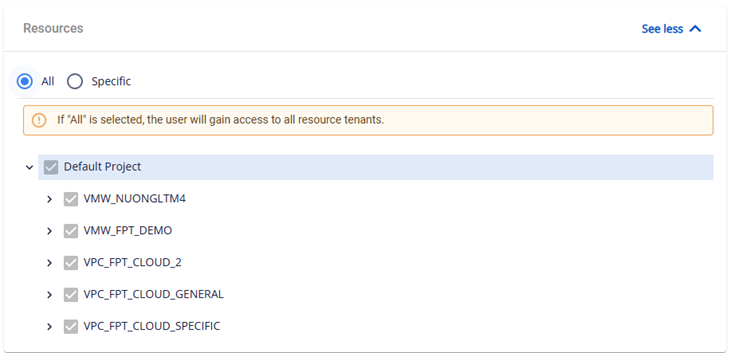
-
Specific: Assign permissions to specific resources.
-
For virtual machine services: You can assign permissions to individual VMs.
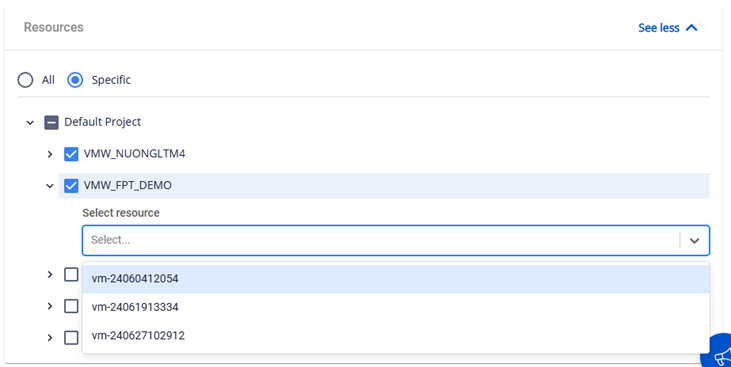
- For other services: Permissions can be assigned at the Project or VPC level.
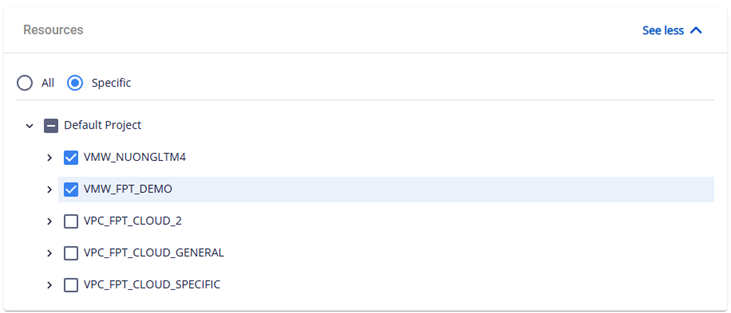
Step 3: Click Create. The system will process the request and display the result.









