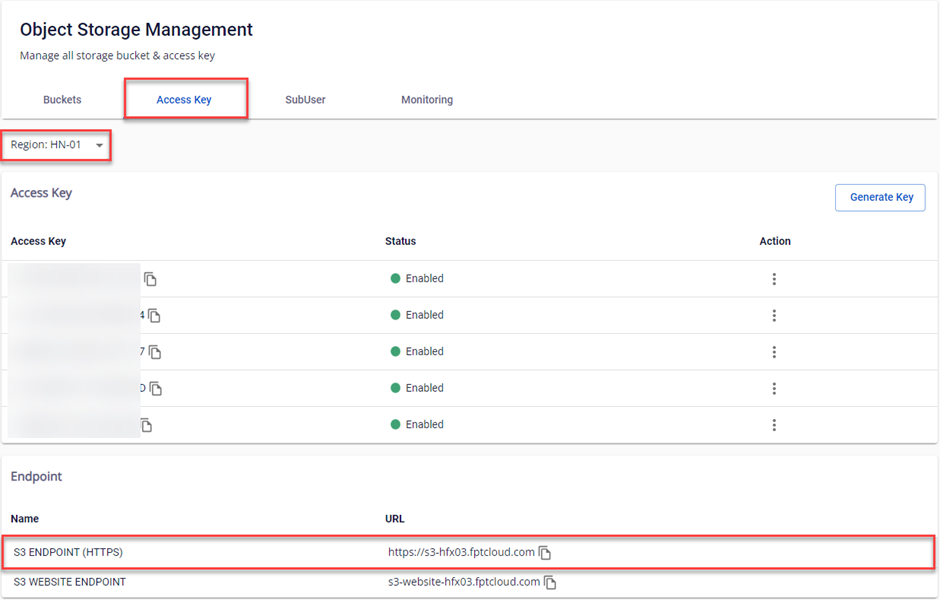- About Us
-
 Secure, unlimited storage to ensures efficiency as well as high and continuous data access demand.
Secure, unlimited storage to ensures efficiency as well as high and continuous data access demand. Virtual server integration for 3D Rendering, AI or ML
Virtual server integration for 3D Rendering, AI or ML Enhance application capacity and availability.
Enhance application capacity and availability. Access to an all-inclusive stack for AI development, driven by NVIDIA’s powerful technology!
Access to an all-inclusive stack for AI development, driven by NVIDIA’s powerful technology! FPT Web Application Firewall provides powerful protection for web applications
FPT Web Application Firewall provides powerful protection for web applications Advanced virtual server with rapid scalability
Advanced virtual server with rapid scalability Backup and restore data instantly, securely and maintain data integrity.
Backup and restore data instantly, securely and maintain data integrity. Advanced virtual server with rapid scalability
Advanced virtual server with rapid scalability Access to an all-inclusive stack for AI development, driven by NVIDIA’s powerful technology!
Access to an all-inclusive stack for AI development, driven by NVIDIA’s powerful technology! Enhance application capacity and availability.
Enhance application capacity and availability. Backup and restore data instantly, securely and maintain data integrity.
Backup and restore data instantly, securely and maintain data integrity. Recovery, ensuring quick operation for the business after all incidents and disasters.
Recovery, ensuring quick operation for the business after all incidents and disasters.
 Diverse throughput and capacity to meet various business workloads.
Diverse throughput and capacity to meet various business workloads.
 Secure, unlimited storage to ensures efficiency as well as high and continuous data access demand.
Secure, unlimited storage to ensures efficiency as well as high and continuous data access demand. FPT Web Application Firewall provides powerful protection for web applications
FPT Web Application Firewall provides powerful protection for web applications Intelligent and Comprehensive Virtual Web Application Firewall - Security Collaboration between FPT Cloud and Penta Security.
Intelligent and Comprehensive Virtual Web Application Firewall - Security Collaboration between FPT Cloud and Penta Security. The Next generation firewall security service
The Next generation firewall security service
 Easily store, manage, deploy, and secure Container images
Easily store, manage, deploy, and secure Container images
 Safe, secure, stable, high-performance Kubernetes platform
Safe, secure, stable, high-performance Kubernetes platform Provided as a service to deploy, monitor, backup, restore, and scale MongoDB databases on cloud.
Provided as a service to deploy, monitor, backup, restore, and scale MongoDB databases on cloud. Provided as a service to deploy, monitor, backup, restore, and scale Redis databases on cloud.
Provided as a service to deploy, monitor, backup, restore, and scale Redis databases on cloud. Provided as a service to deploy, monitor, backup, restore, and scale PostgreSQL databases on cloud.
Provided as a service to deploy, monitor, backup, restore, and scale PostgreSQL databases on cloud. System Monitoring Solution anywhere, anytime, anyplatform
System Monitoring Solution anywhere, anytime, anyplatform Helps reduce operational costs by up to 40% compared to traditional BI solutions, while improving efficiency through optimized resource usage and infrastructure scaling.
Helps reduce operational costs by up to 40% compared to traditional BI solutions, while improving efficiency through optimized resource usage and infrastructure scaling. - Pricing
- Partner
- Event
All documents
FPT Object Storage
Access Key and Private Key are the primary authentication methods for the FPT Object Storage service. To use the bucket through other forms such as SDK, API, and S3 Client, you need the following information:
- Access Key
- Private Key
- Endpoint
- Region (optional)
These details will be provided in full on the FPT Unify Portal.
Please store this information carefully. The critical pairs created in the Access Key tab are all Admin keys, so you may lose all data in the buckets if this information is exposed. If you need to share bucket usage rights with multiple people or store keys in an insecure application, create SubUsers with limited access and use SubUser Access Key.
If you suspect your key has been compromised, access the FPT Portal and immediately delete the key to avoid further risks.
Create Admin Access Key
Admin Access Key is a full-access key for the entire bucket, so there is a significant risk if exposed. Consider using the SubUser Access Key to ensure data security.
Currently, each account can only create a maximum of 5 pairs of Admin Access Keys in one region. If you want to use more than five pairs of keys, make additional SubUsers.
For security reasons, the Secret Key is only displayed once during creation. Store it carefully in a secure location to avoid losing access to the bucket.
Step 1: In the menu, select Object Storage, open the Access Key tab. Choose the Region.
Step 2: Select Generate Key.
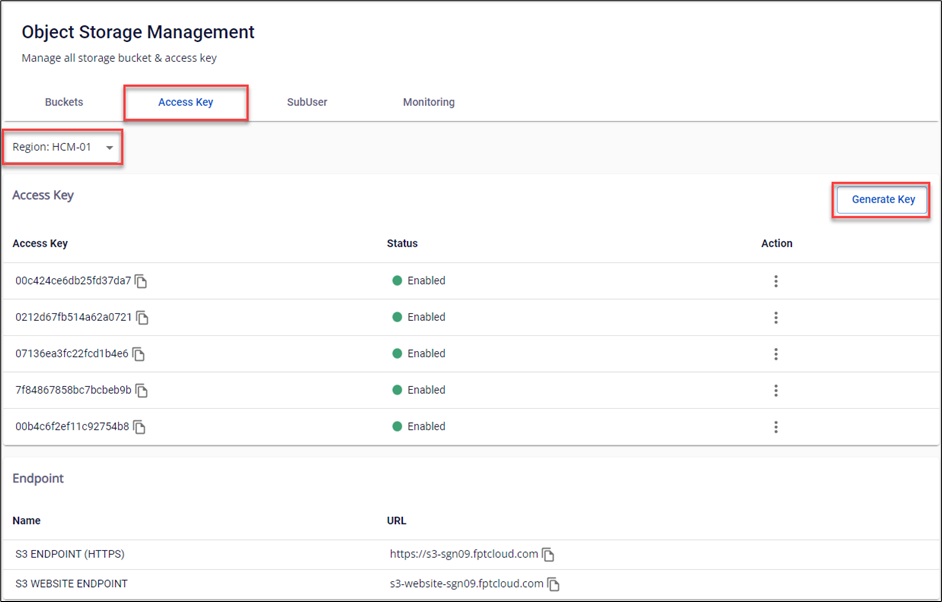 Step 3: The system will automatically generate a new key pair consisting of an Access Key and a Secret key. You need to copy and store these two keys in a safe place. Then select Confirm access key.
Step 3: The system will automatically generate a new key pair consisting of an Access Key and a Secret key. You need to copy and store these two keys in a safe place. Then select Confirm access key.
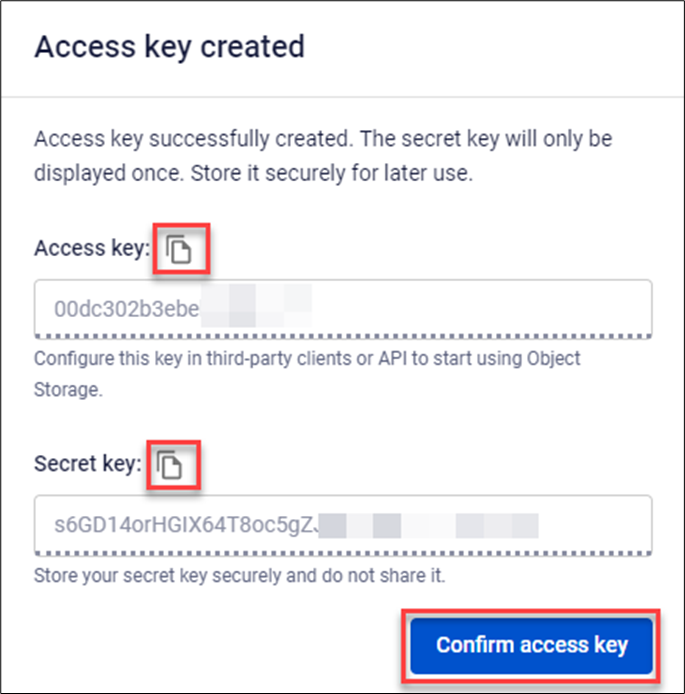
Delete Access Key
After deleting the Access Key, clients using this key pair will lose access.
Step 1: In the menu, select Object Storage, open the Access Key tab. Choose the Region.
Step 2: In the Action section of the Key to be deleted, select Delete.
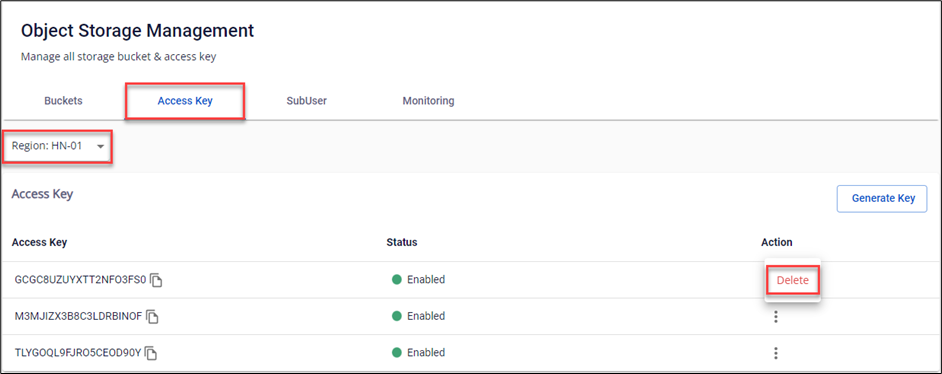 Step 3: A warning dialog will appear, displaying the Access Key name and requiring user confirmation. Select Delete to proceed with the deletion.
Step 3: A warning dialog will appear, displaying the Access Key name and requiring user confirmation. Select Delete to proceed with the deletion.
Get Endpoint Information
Endpoint is a standard HTTPS domain connected to FPT Object Storage. Each region will have a different endpoint. To obtain the endpoint for the current area, please follow these instructions:
Step 1: In the menu, select Object Storage, open the Access Key tab. Choose the Region.
Step 2: In the Endpoint section, click the Copy icon to copy the URL.