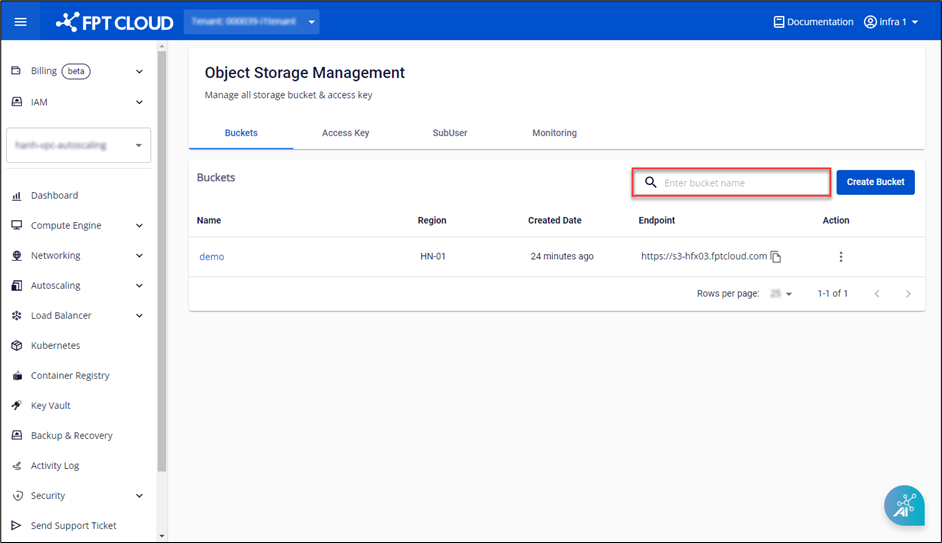- About Us
-
 Secure, unlimited storage to ensures efficiency as well as high and continuous data access demand.
Secure, unlimited storage to ensures efficiency as well as high and continuous data access demand. Virtual server integration for 3D Rendering, AI or ML
Virtual server integration for 3D Rendering, AI or ML Enhance application capacity and availability.
Enhance application capacity and availability. Access to an all-inclusive stack for AI development, driven by NVIDIA’s powerful technology!
Access to an all-inclusive stack for AI development, driven by NVIDIA’s powerful technology! FPT Web Application Firewall provides powerful protection for web applications
FPT Web Application Firewall provides powerful protection for web applications Advanced virtual server with rapid scalability
Advanced virtual server with rapid scalability Backup and restore data instantly, securely and maintain data integrity.
Backup and restore data instantly, securely and maintain data integrity. Advanced virtual server with rapid scalability
Advanced virtual server with rapid scalability Access to an all-inclusive stack for AI development, driven by NVIDIA’s powerful technology!
Access to an all-inclusive stack for AI development, driven by NVIDIA’s powerful technology! Enhance application capacity and availability.
Enhance application capacity and availability. Backup and restore data instantly, securely and maintain data integrity.
Backup and restore data instantly, securely and maintain data integrity. Recovery, ensuring quick operation for the business after all incidents and disasters.
Recovery, ensuring quick operation for the business after all incidents and disasters.
 Diverse throughput and capacity to meet various business workloads.
Diverse throughput and capacity to meet various business workloads.
 Secure, unlimited storage to ensures efficiency as well as high and continuous data access demand.
Secure, unlimited storage to ensures efficiency as well as high and continuous data access demand. FPT Web Application Firewall provides powerful protection for web applications
FPT Web Application Firewall provides powerful protection for web applications Intelligent and Comprehensive Virtual Web Application Firewall - Security Collaboration between FPT Cloud and Penta Security.
Intelligent and Comprehensive Virtual Web Application Firewall - Security Collaboration between FPT Cloud and Penta Security. The Next generation firewall security service
The Next generation firewall security service
 Easily store, manage, deploy, and secure Container images
Easily store, manage, deploy, and secure Container images
 Safe, secure, stable, high-performance Kubernetes platform
Safe, secure, stable, high-performance Kubernetes platform Provided as a service to deploy, monitor, backup, restore, and scale MongoDB databases on cloud.
Provided as a service to deploy, monitor, backup, restore, and scale MongoDB databases on cloud. Provided as a service to deploy, monitor, backup, restore, and scale Redis databases on cloud.
Provided as a service to deploy, monitor, backup, restore, and scale Redis databases on cloud. Provided as a service to deploy, monitor, backup, restore, and scale PostgreSQL databases on cloud.
Provided as a service to deploy, monitor, backup, restore, and scale PostgreSQL databases on cloud. System Monitoring Solution anywhere, anytime, anyplatform
System Monitoring Solution anywhere, anytime, anyplatform Helps reduce operational costs by up to 40% compared to traditional BI solutions, while improving efficiency through optimized resource usage and infrastructure scaling.
Helps reduce operational costs by up to 40% compared to traditional BI solutions, while improving efficiency through optimized resource usage and infrastructure scaling. - Pricing
- Partner
- Event
All documents
FPT Object Storage
Bucket is a term used to refer to a logical storage unit on FPT Object Storage. Each bucket is responsible for containing files/folders uploaded by users.
To view the list of buckets, please access Object Storage Management at https://console.fptcloud.com and select the Buckets tab.
Creating a Bucket
Step 1: Access Object Storage Management at https://console.fptcloud.com and select the Buckets tab.
Step 2: Choose Create Bucket.
Step 3: Enter a new Bucket name, select a Region from the list, and click Create.
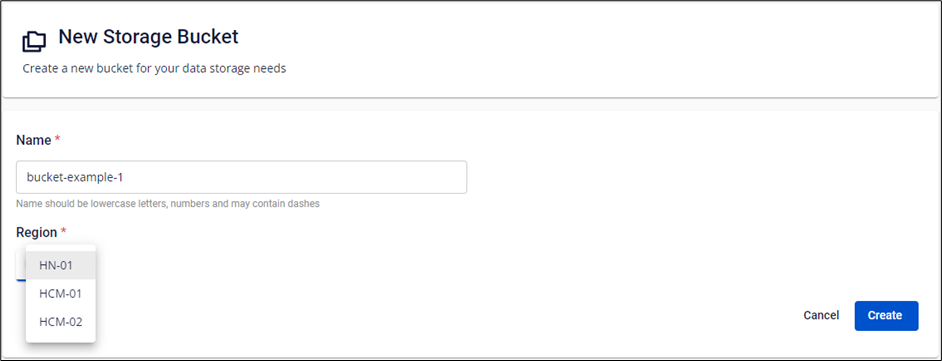
The system will display the new bucket in Object Storage Management.
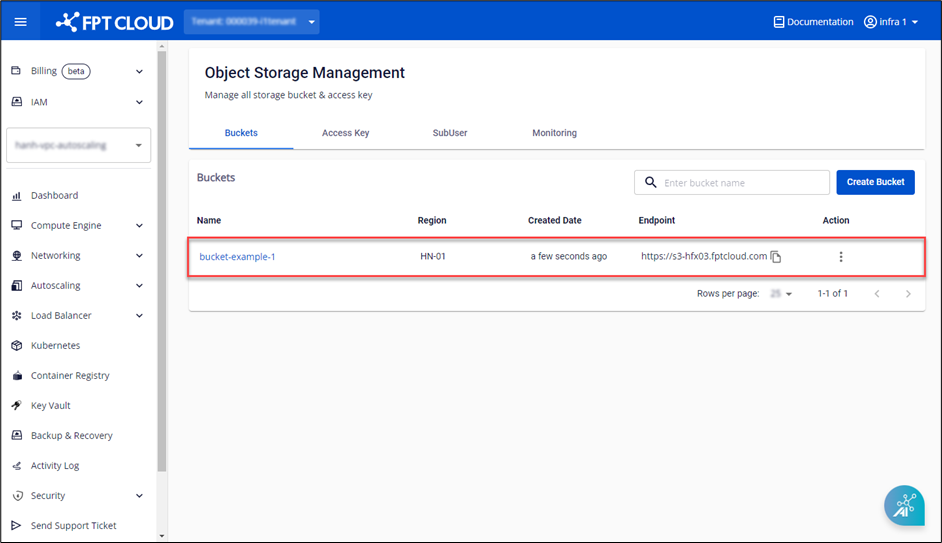
Note: Bucket names must be unique within each cluster, have a maximum length of 64 characters, and cannot contain special characters.Delete Bucket
Step 1: Access Object Storage Management, select the Buckets tab.
Step 2: In the Action section of the Bucket you want to delete, choose Delete.
Step 3: A confirmation dialog will appear, displaying the bucket name and requesting user confirmation. Choose Delete to proceed.
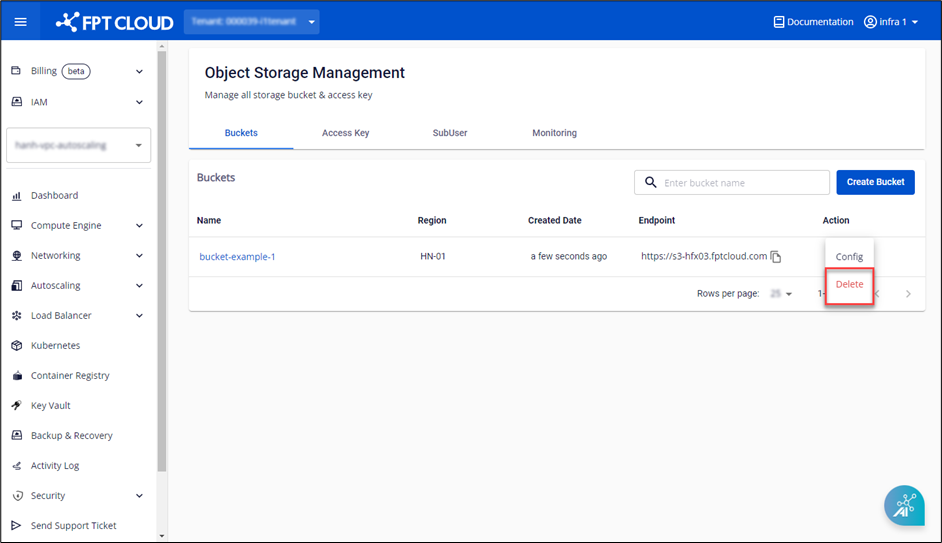
Note: Deleting a Bucket will permanently remove all objects inside and cannot be undone, so exercise caution when performing this action.Empty Bucket
The Empty Bucket feature allows you to delete all data in the bucket while preserving configuration information such as permissions and policies.
Note: The processing time will depend on the number of objects. Consider using the Delete Bucket feature if your bucket contains more than 1000 objects.In the bucket where you need to perform actions, select the Empty Bucket action.
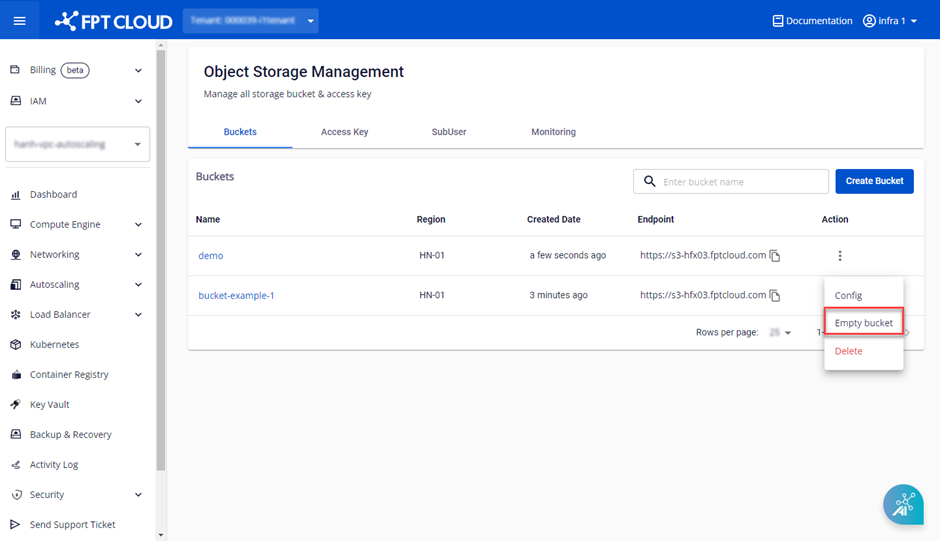 A confirmation popup will appear, displaying the bucket's name and requesting user confirmation. Choose Delete to proceed.
A confirmation popup will appear, displaying the bucket's name and requesting user confirmation. Choose Delete to proceed.
Adding a New Folder in the Bucket
In the general Object Storage model and FPT Object Storage, there is no concept of a Folder as we typically use. Instead, there are only Buckets and Objects. However, the FPT Portal displays them in a folder-like structure for user convenience. Objects with the same path are grouped as a folder.
For example, if you have two objects with paths like bucket_name/folder-1/object-1.txt and bucket_name/folder-1/object-2.txt, FPT Portal will display object-1.txt and object-2.txt inside the folder-1.
To create a new folder, follow these steps:
Step 1: In the Object Storage Management dashboard, select the bucket where you want to add a folder.
Step 2: Navigate to where you want to add the folder and select New folder.
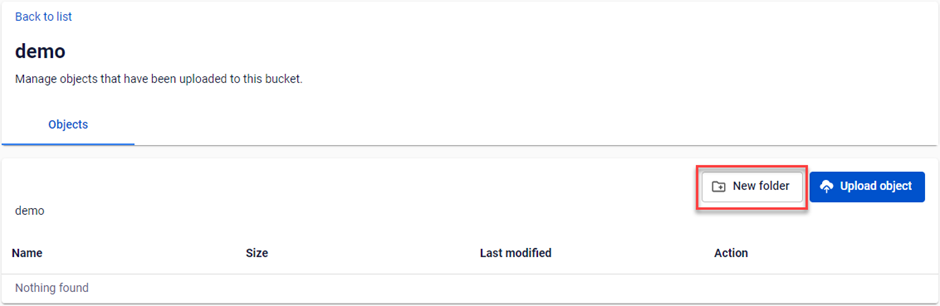 Step 3: Enter the new folder's name and choose Create.
Step 3: Enter the new folder's name and choose Create.
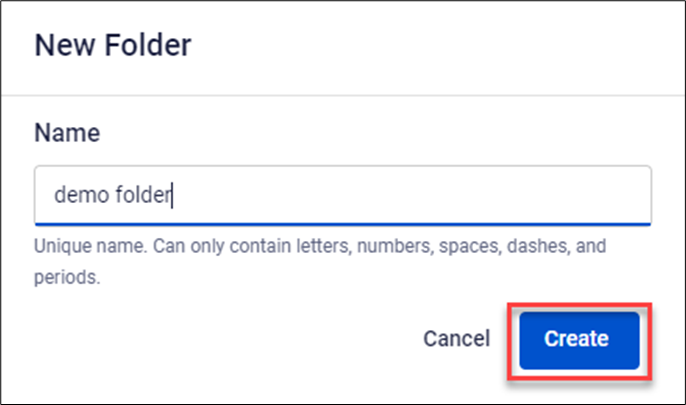
Search for Buckets
You can search for a list of buckets that meet the specified conditions based on the Name field.
Enter the content you want to search for in the Search box and press Enter.