VPN Site-to-Site
-
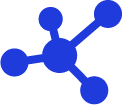 Quick Guide
Quick Guide
-
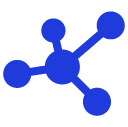 Detailed Instructions
Detailed Instructions
-
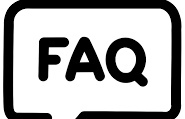 FAQs
FAQs
-
 VPN Site-to-Site (new version)
VPN Site-to-Site (new version)
-
Common VPN Device Configuration
- VPN Site-to-Site Configuration with Palo Alto
- VPN Site-to-Site Configuration with Fortigate
- VPN Site-to-Site Configuration between FCI and AWS (Virtual private gateways)
- VPN Site-to-Site Configuration between FCI and AWS (Transit-Gateway)
- VPN Site-to-Site Configuration between Openstack portal and VMW
-
VPN Connection Management
- Create a VPN Connection
- Edit VPN Connection
- Enable/Disable VPN Connection
- Delete VPN Connection
- Create Customer gateway
- Edit Customer gateway
- Delete Customer gateway
- Service Authorization Management
- Setting up alerts via the Cloud Guard service
- Service monitoring via the Monitoring feature
- Monitoring service through Logging feature
- FAQs
-
Common VPN Device Configuration
You must ensure the following conditions are met:
- VPN Site-to-Site has been created on the Portal
- Fortigate has been installed, enabled, and licensed on the customer side
- Fortigate has been configured with LAN and WAN IPs
Step 1: Configure VPN Site-to-Site
Access and create a VPN Site-to-Site connection on https://console.fptcloud.com/ .
-Create a Customer Gateway:
-
Remote private network: LAN subnet range to be peered with Fortigate
-
Remote IP public: Public IP of Fortigate
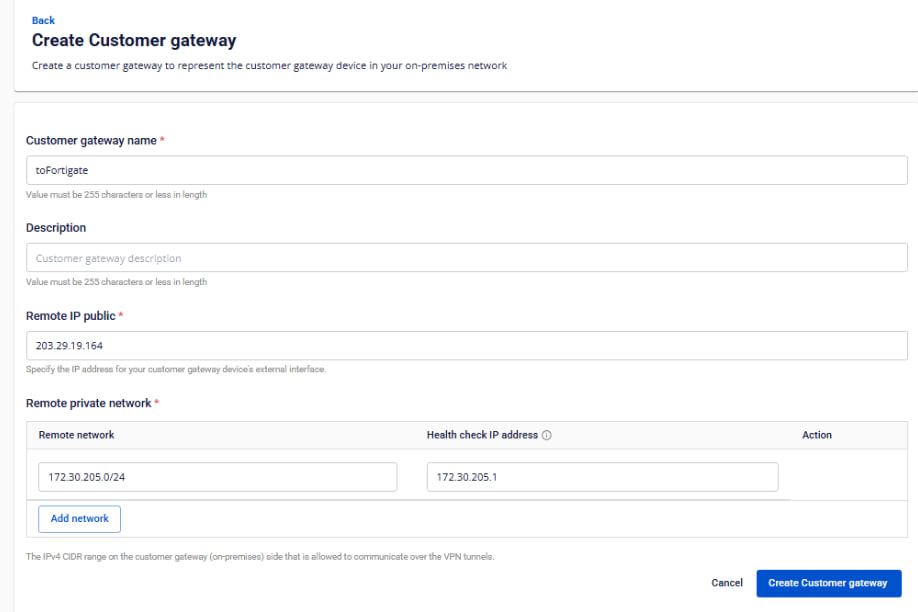
-Create a VPN Connection:
The “Pre-shared key” value should be saved for configuration on Fortigate.
The VPN connection includes three main sections:
-
General Information (contains basic connection details)
-
Remote VPN Information (contains encryption and customer-side details)
-
Dead Peer Detection (number of automatic retries if the connection encounters issues)
Section 1: General Information
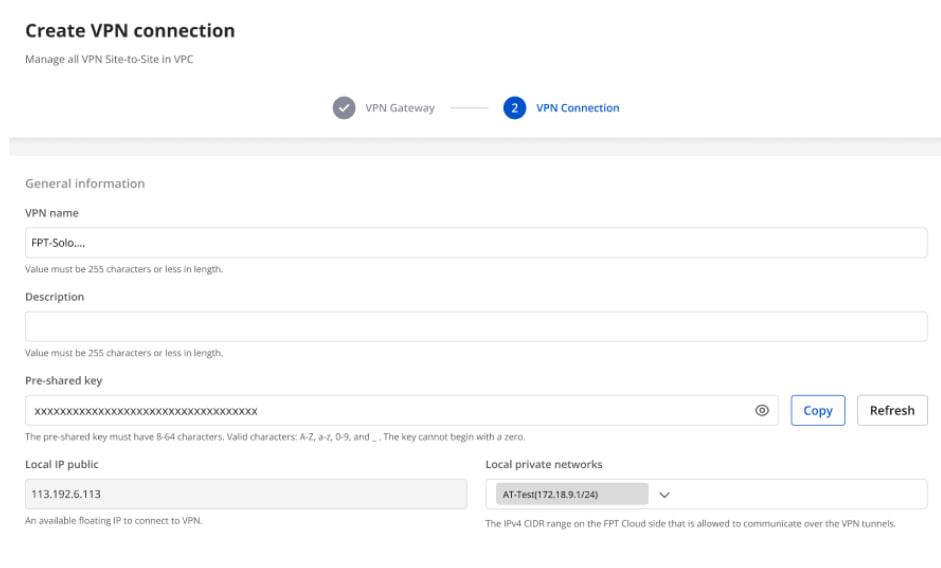 Section 2: Remote VPN Information
Section 2: Remote VPN Information
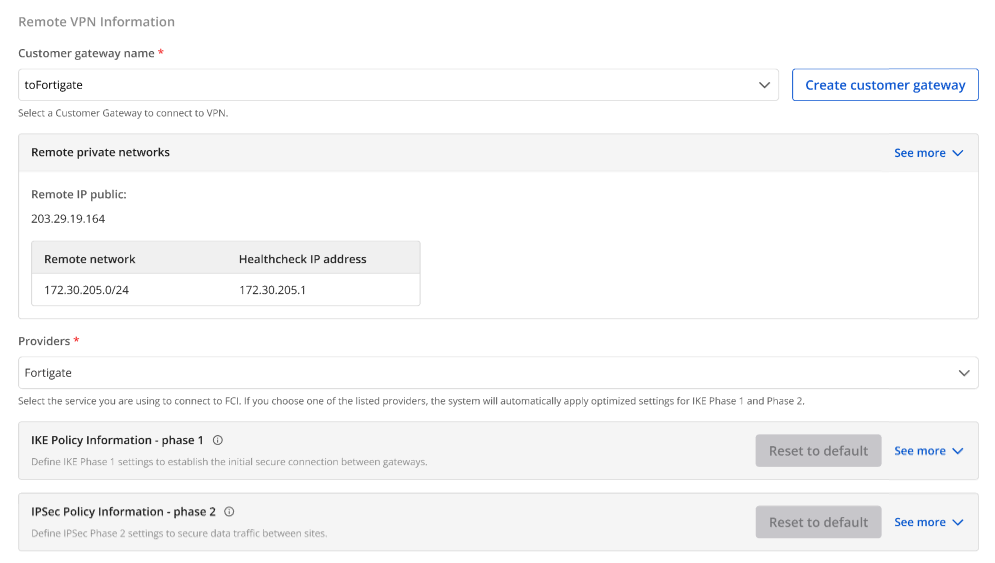
When selecting the provider “Fortigate,” the system automatically fills in the IKE and IPsec information as follows:
For IKE:
-
Encryption algorithm: aes-256
-
Authorization algorithm: sha256
-
IKE version: ikev2
-
Lifetime units: seconds
-
Lifetime value: 28800
-
DH Group: GROUP_14
-
Phase 1 negotiation mode: main
For IPsec:
-
Encapsulation mode: tunnel
-
Encryption algorithm: aes-256
-
Authorization algorithm: sha256
-
Lifetime units: seconds
-
Lifetime value: 3600
-
Perfect forward secrecy (PFS): GROUP_14
-
Transform protocol: esp
Section 3: Dead Peer Detection

Enter the Delay and Max failures values, then click Create VPN Connection.
Step 2: Configure IPsec on Fortigate
-
Log in to the Fortigate web interface:
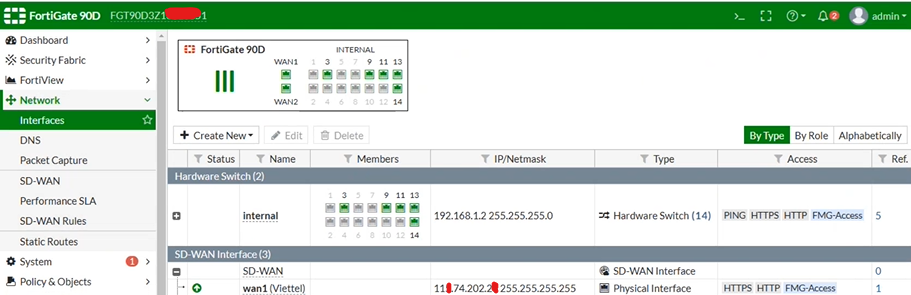
-
Select IPsec Wizard:
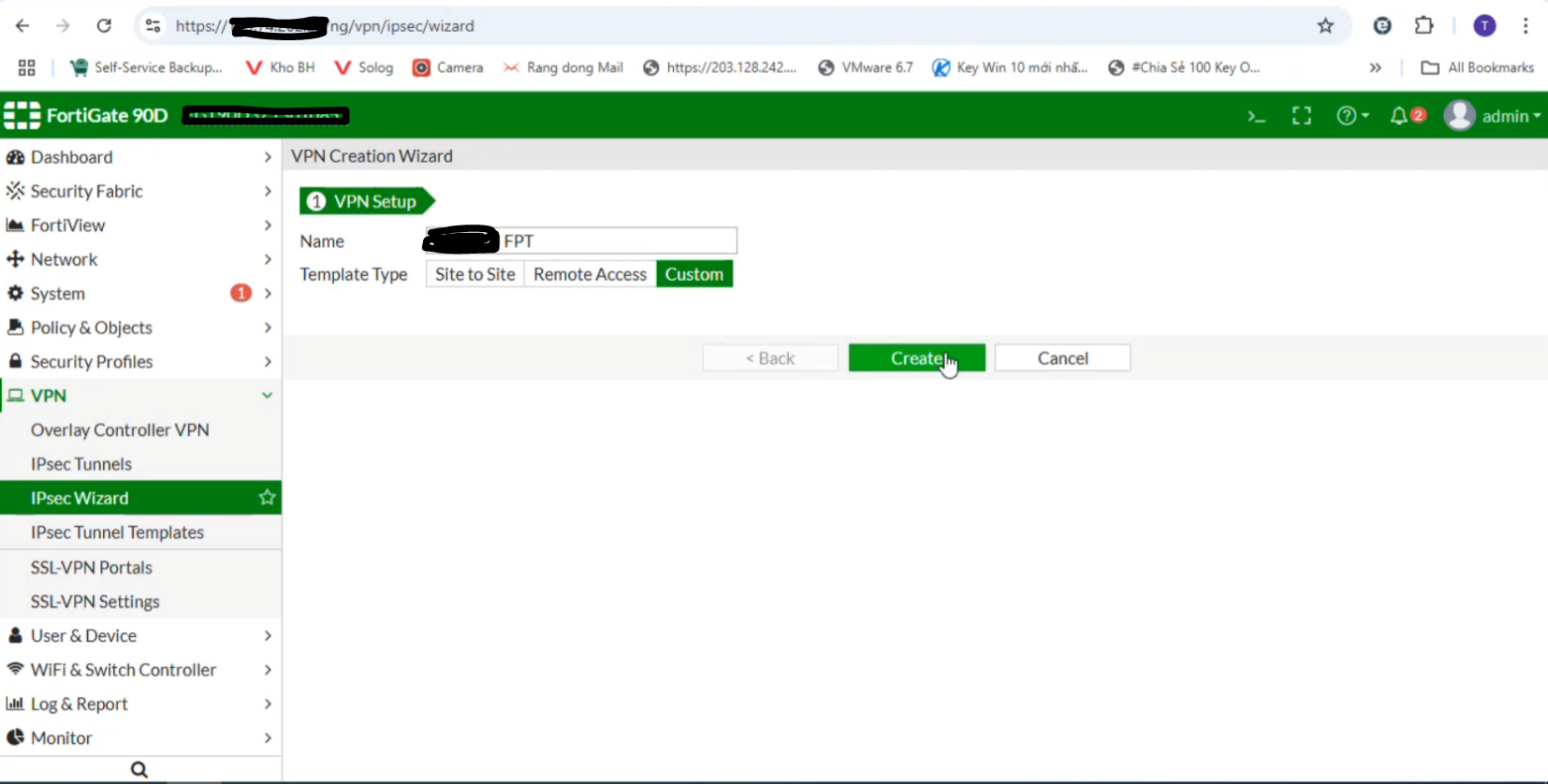
-
Go to IPsec Tunnels:
-Enter the IP Address of FPT created in Step 1
-Select the WAN interface (if multiple WANs exist, specify the one you want to use).
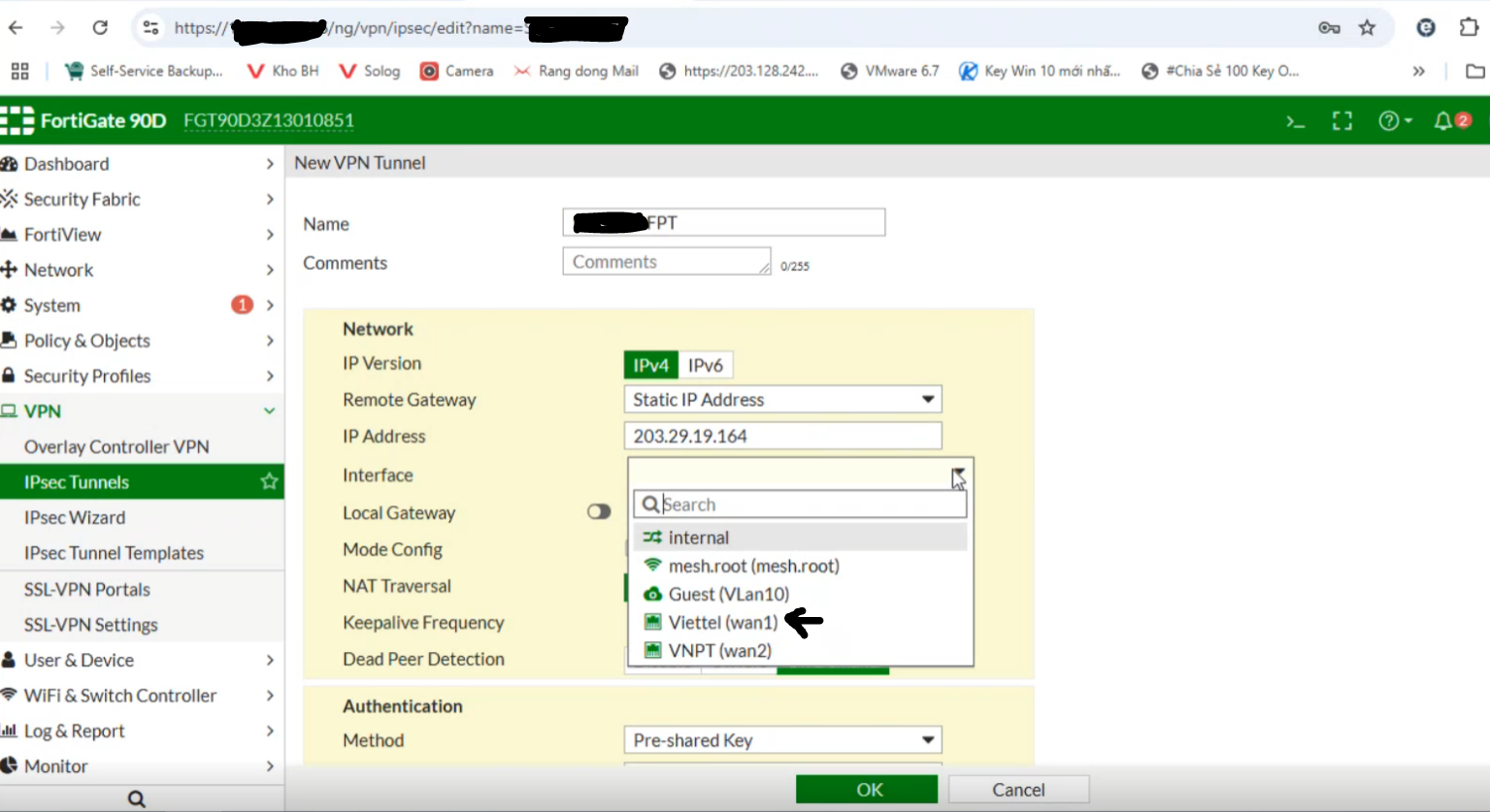
Check the connection status on the FPT Smart Cloud Portal:
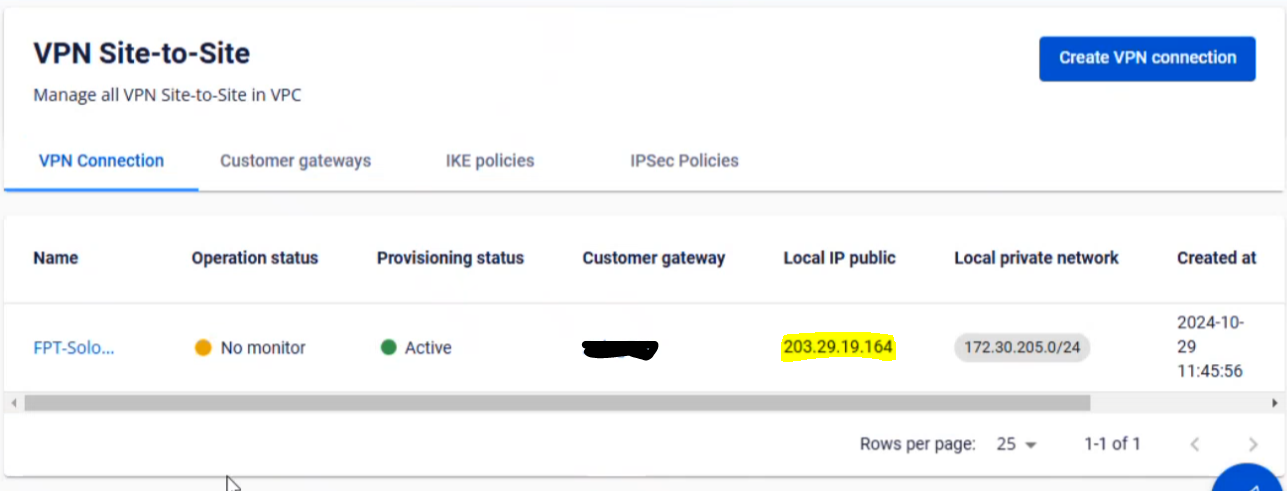
-
Enable Local Gateway and select Primary IP
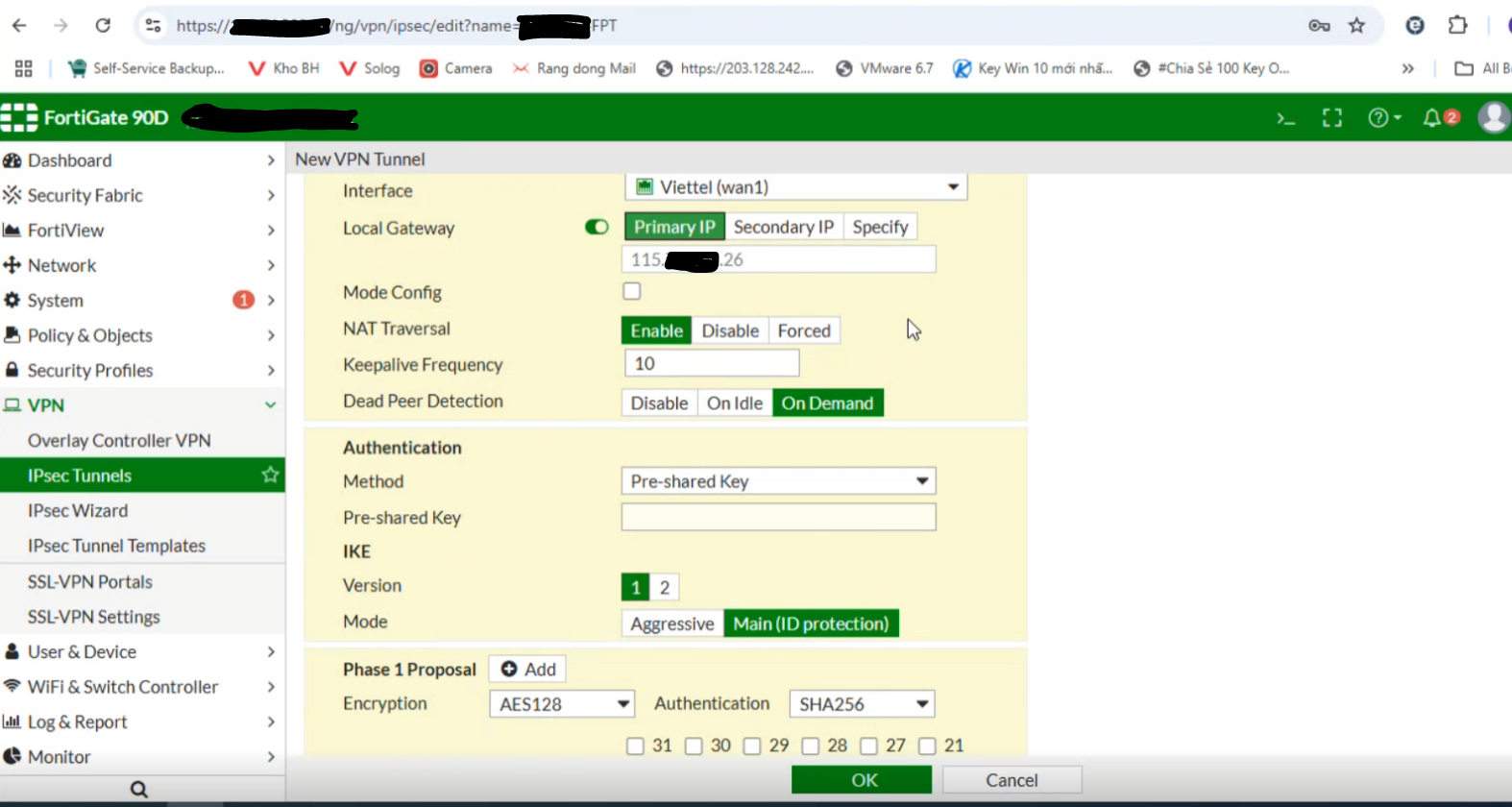
-
Set the Method to Pre-shared Key and enter the same key as in Step 1:

Note: If the customer’s setup is behind NAT, configure as shown below and contact L3-FPT Smart Cloud for support.
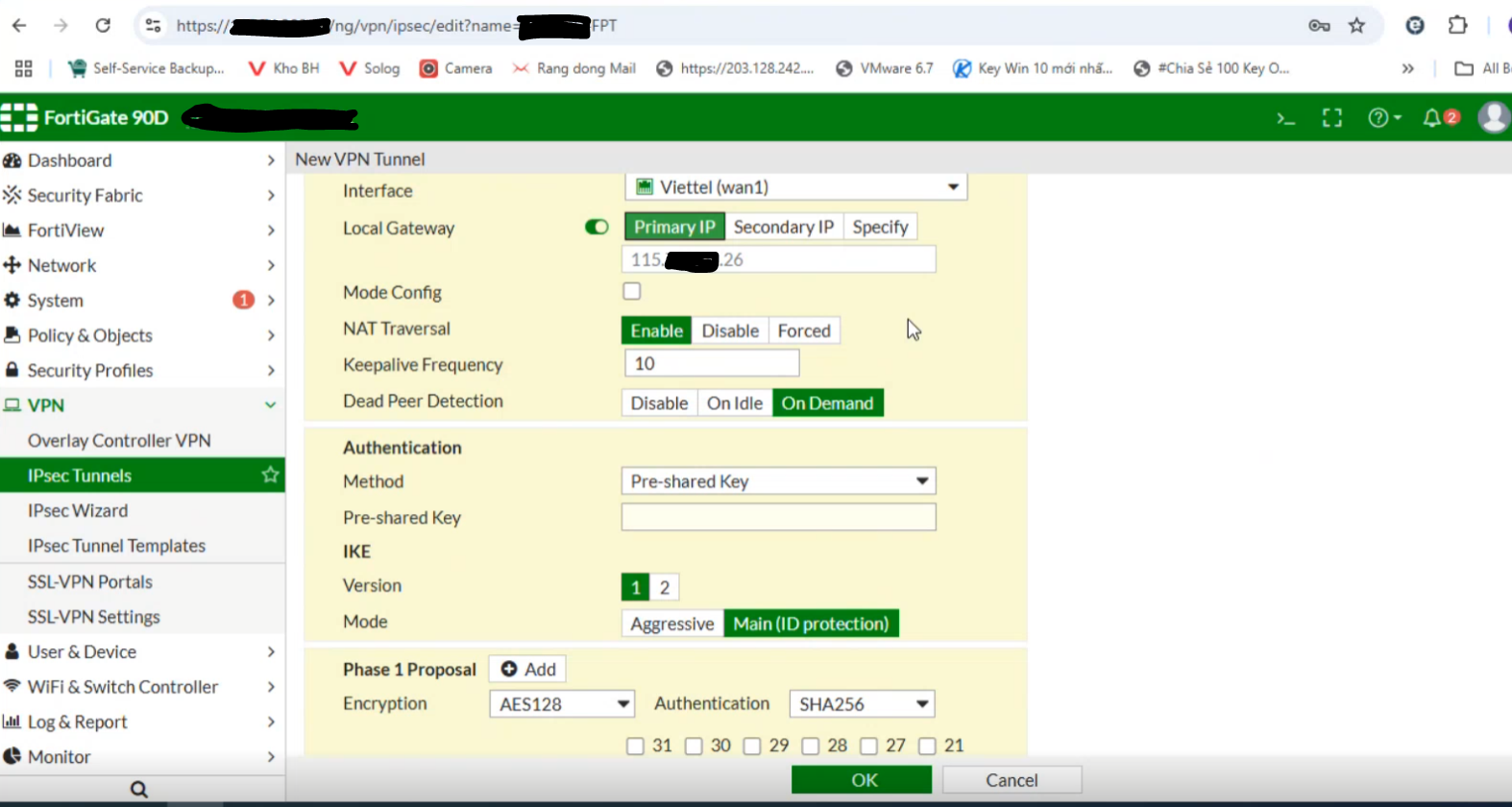
- Configure Phase 1 as follows:
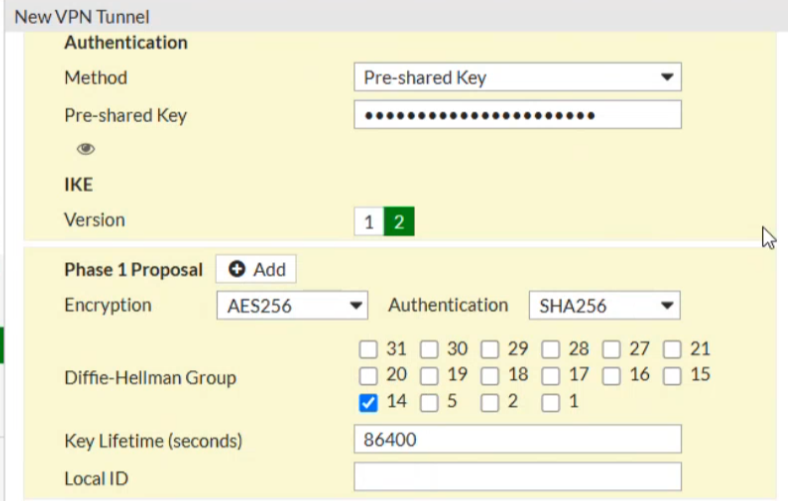
If NAT is not used, ensure that NAT mode is disabled.
- Configure Phase 2 as follows:
-Local IP: The customer’s network range to be connected
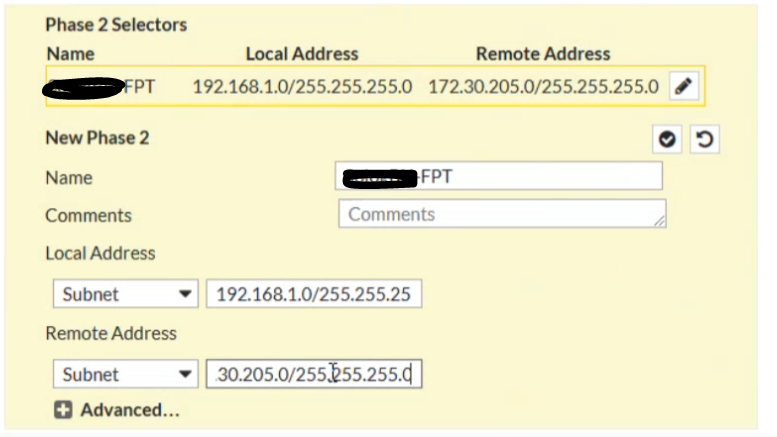
Step 3: Configure Firewall and Routing on Fortigate
- Set the firewall to Allow All for both incoming and outgoing traffic as shown below:
From FPT Cloud to Fortigate:
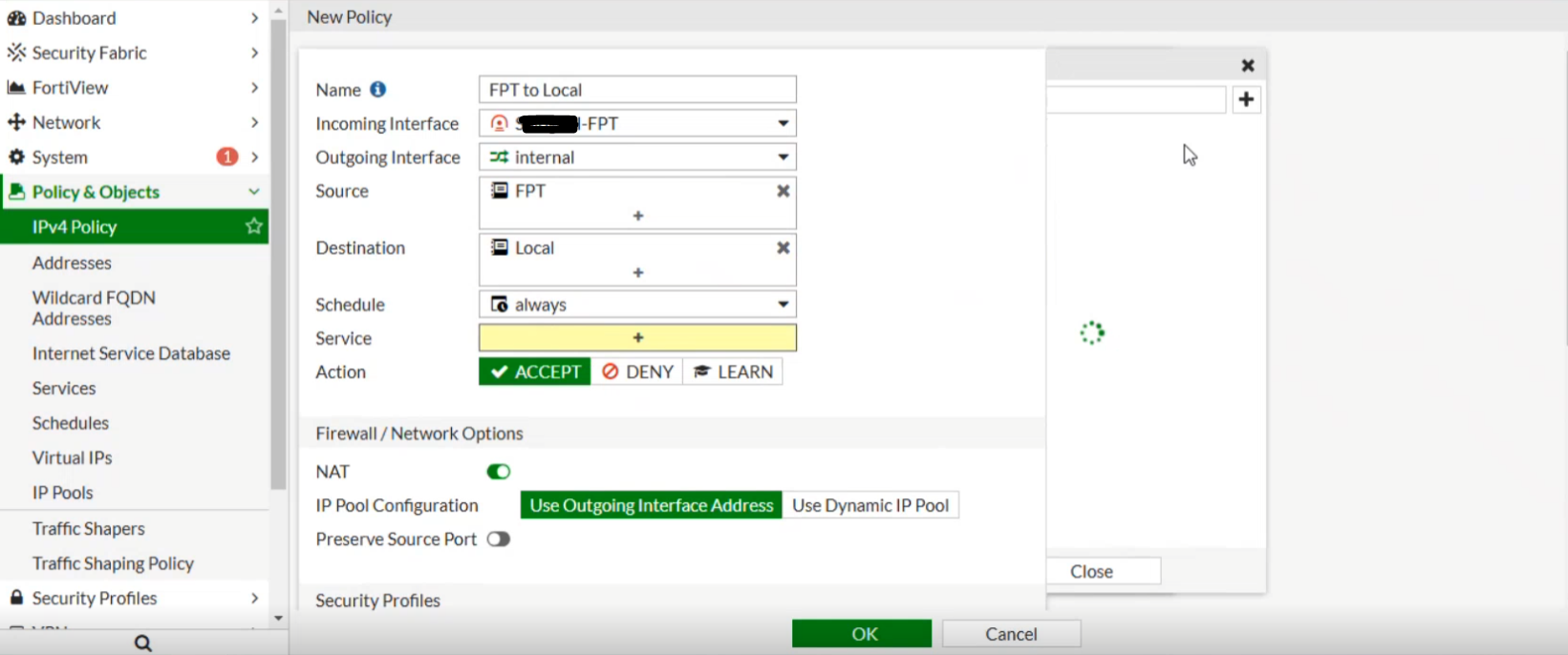
From Fortigate to FPT Cloud:
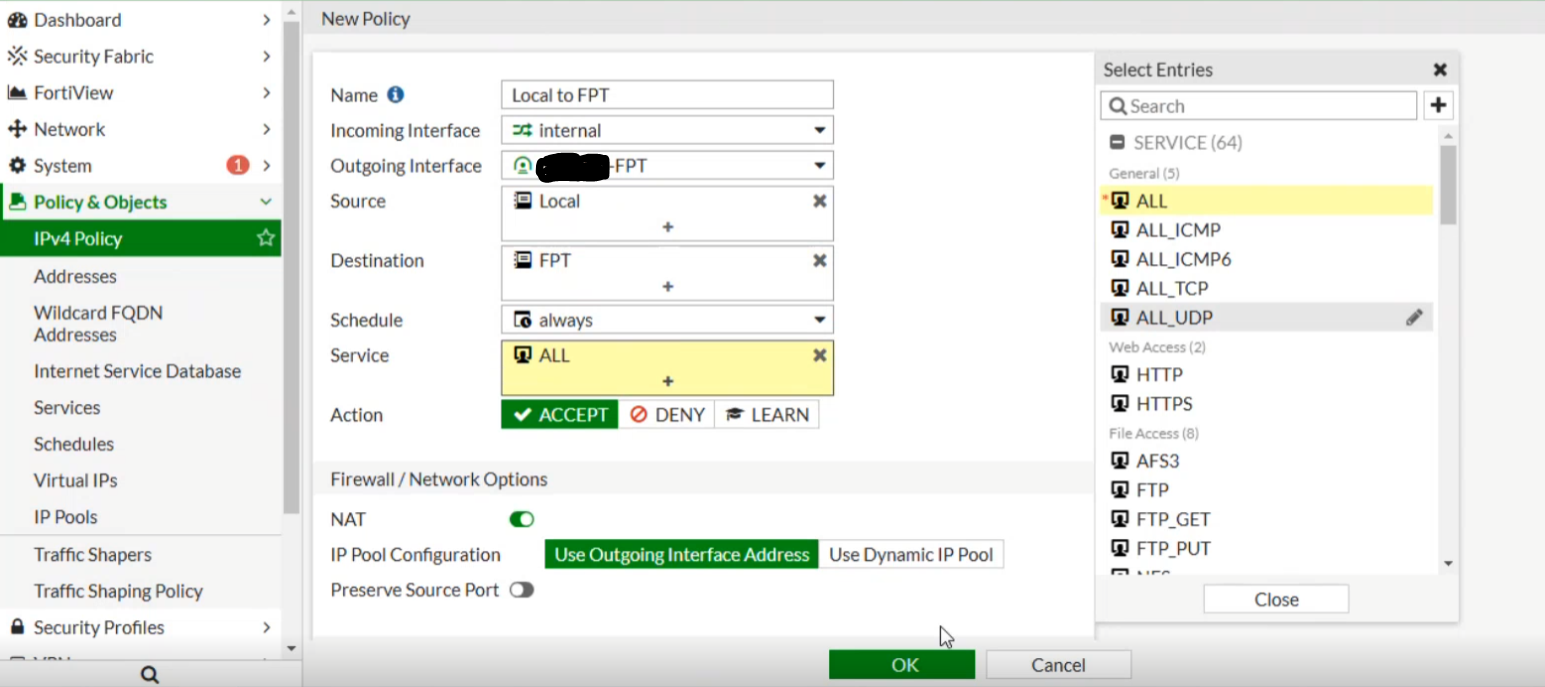
Connection successfully established between FPT Cloud and Fortigate:
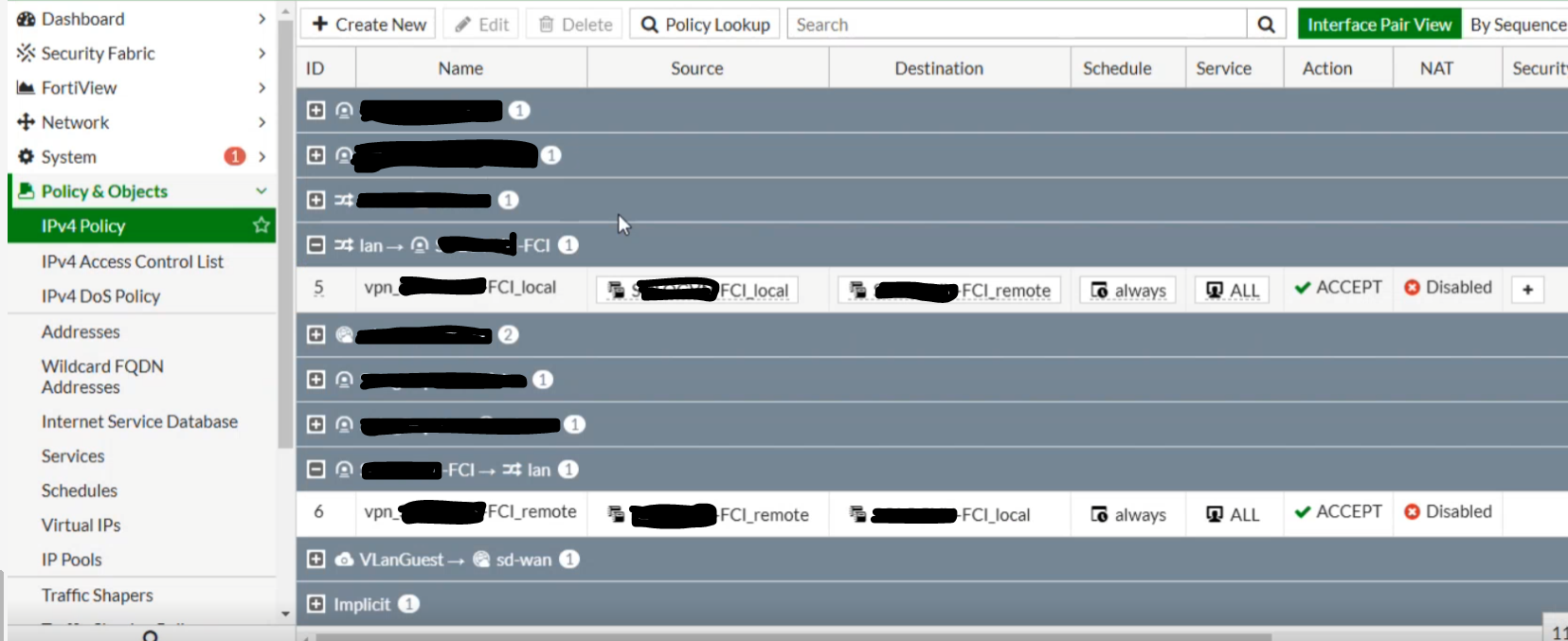
- Set the routing as shown below, where Destination is the FPT-side network (e.g., FCI – 172.30.205.0/255.255.255.0) and Interface is the IPsec Tunnel created in the previous step.
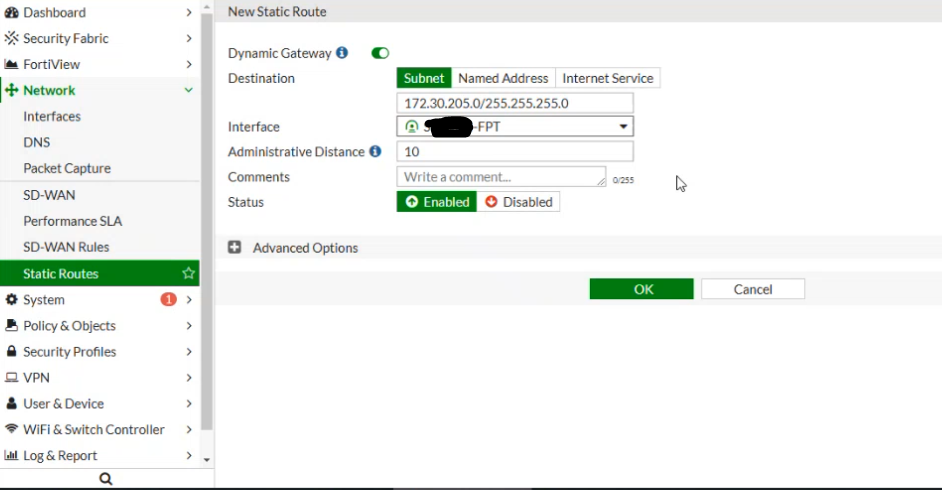 At this point, you can open the Terminal / Command Line and test network connectivity using ping.
At this point, you can open the Terminal / Command Line and test network connectivity using ping.








