VPN Site-to-Site
-
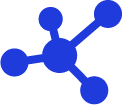 Quick Guide
Quick Guide
-
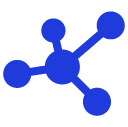 Detailed Instructions
Detailed Instructions
-
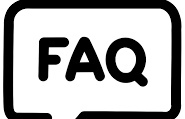 FAQs
FAQs
-
 VPN Site-to-Site (new version)
VPN Site-to-Site (new version)
-
Common VPN Device Configuration
- VPN Site-to-Site Configuration with Palo Alto
- VPN Site-to-Site Configuration with Fortigate
- VPN Site-to-Site Configuration between FCI and AWS (Virtual private gateways)
- VPN Site-to-Site Configuration between FCI and AWS (Transit-Gateway)
- VPN Site-to-Site Configuration between Openstack portal and VMW
-
VPN Connection Management
- Create a VPN Connection
- Edit VPN Connection
- Enable/Disable VPN Connection
- Delete VPN Connection
- Create Customer gateway
- Edit Customer gateway
- Delete Customer gateway
- Service Authorization Management
- Setting up alerts via the Cloud Guard service
- Service monitoring via the Monitoring feature
- Monitoring service through Logging feature
- FAQs
-
Common VPN Device Configuration
Create a VPN Connection
Create a VPN Connection
Step 1: On the VPN Connection List screen, click Create VPN Connection to create a new connection.
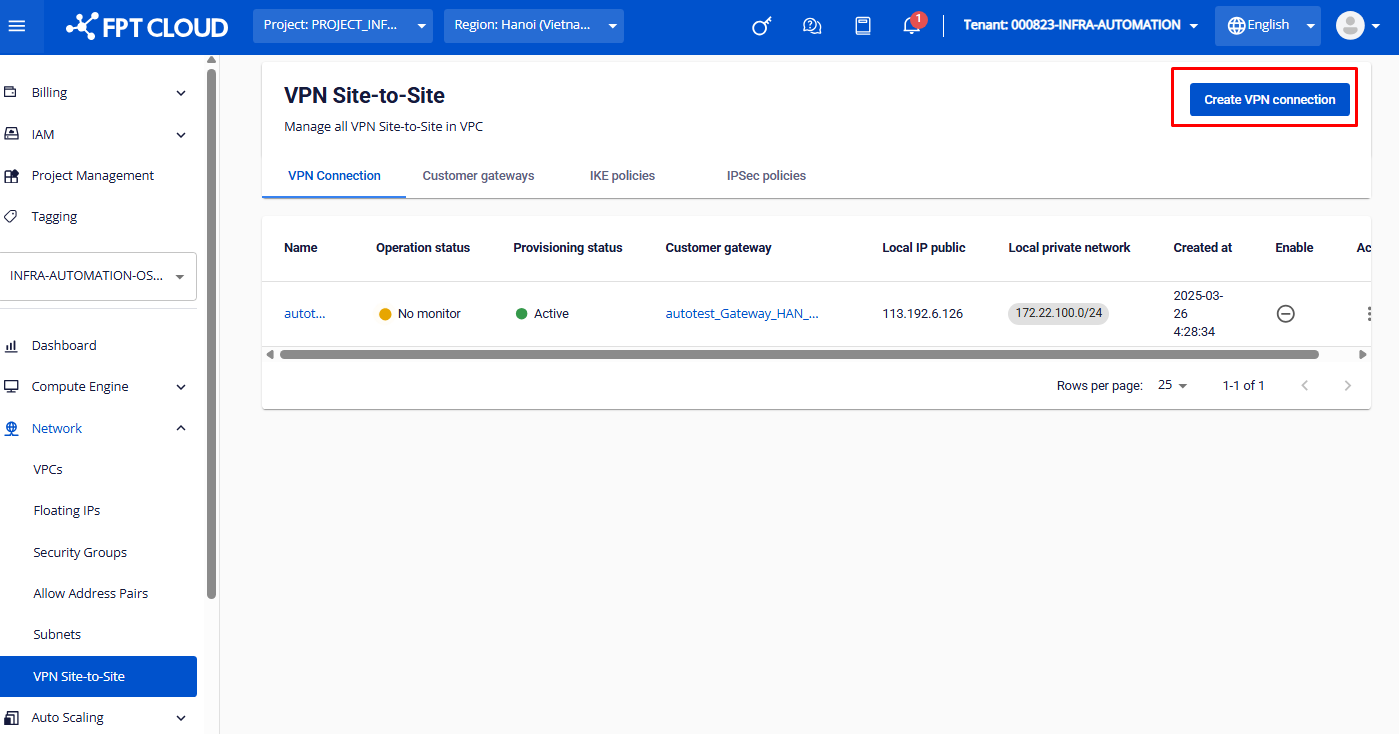 Step 2: Initialize the VPN Gateway and click Next.
Step 2: Initialize the VPN Gateway and click Next.
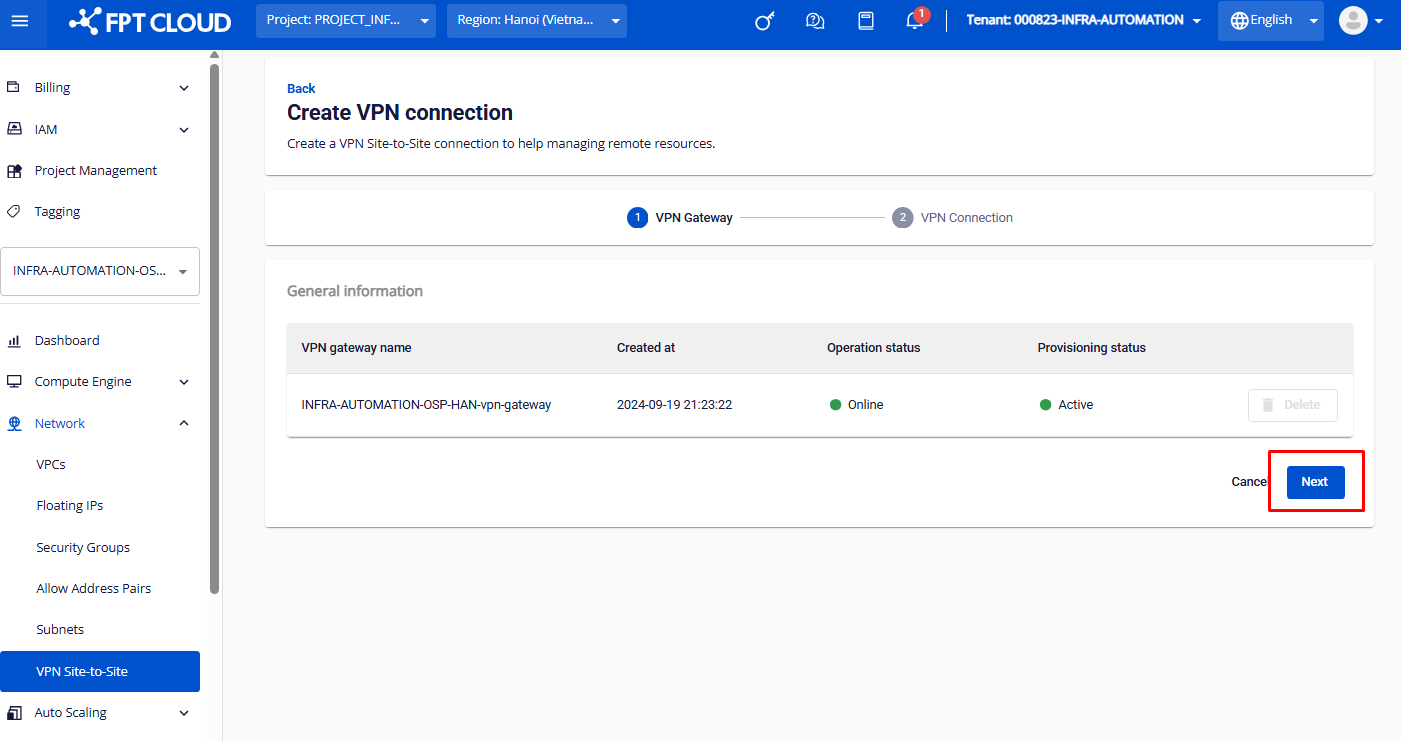 Step 3: Enter the VPN Connection information.
The required configuration fields for creating a VPN connection are as follows:
Step 3: Enter the VPN Connection information.
The required configuration fields for creating a VPN connection are as follows:
| Field | Description | ||||||||
|---|---|---|---|---|---|---|---|---|---|
| VPN name | Name of the VPN connection. It’s recommended to use an easy-to-remember name (e.g., vpn_to_aws). | ||||||||
| Description | Short description (optional) to help distinguish between different connections. | ||||||||
| Pre-shared key | Shared security key between both sides (can be manually defined or system-generated). | ||||||||
| Local IP Public | Public IP address on the FPT side. | ||||||||
| Local private networks | Internal network ranges to be connected (enter in CIDR format; multiple entries supported). | ||||||||
| IPSec policy | Encryption policy for Phase 2 | ||||||||
| IKE policy | Encryption policy for Phase 1 | ||||||||
| Customer gateway name | List of Customer Gateways you have created (to add a new Customer Gateway, please follow the guide here). | ||||||||
| Delay | Waiting time between retry attempts (in seconds). Note: To ensure stable connectivity and minimize interruption risks, we recommend configuring the DPD Delay and Max Failure parameters on the FCI side to match those on your partner device (e.g., AWS, Fortigate...) in the VPN connection. For providers: AWS:
Fortigate:
|
||||||||
| Max failures | Maximum number of retry attempts before the connection is marked as failed. |
Step 4: Click Create VPN Connection to complete the setup.
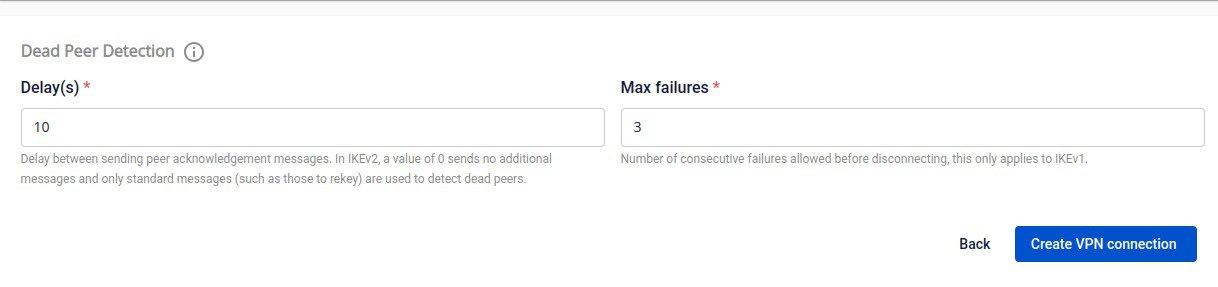
© 2025 FPT Cloud. All Rights Reserved.








