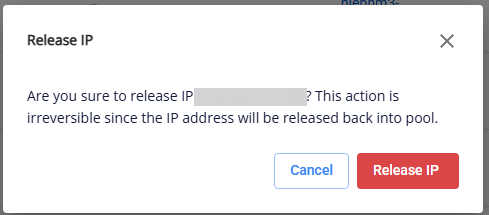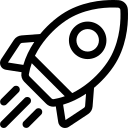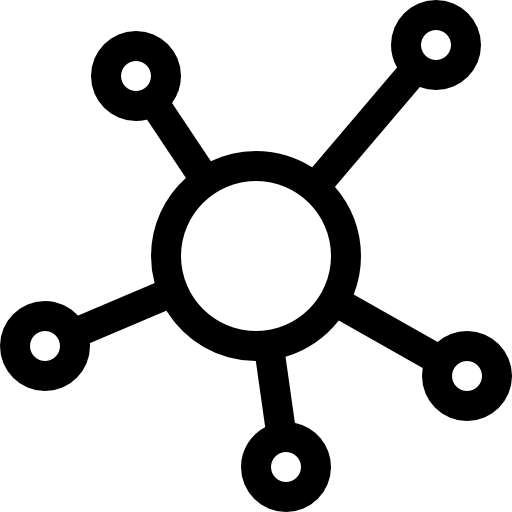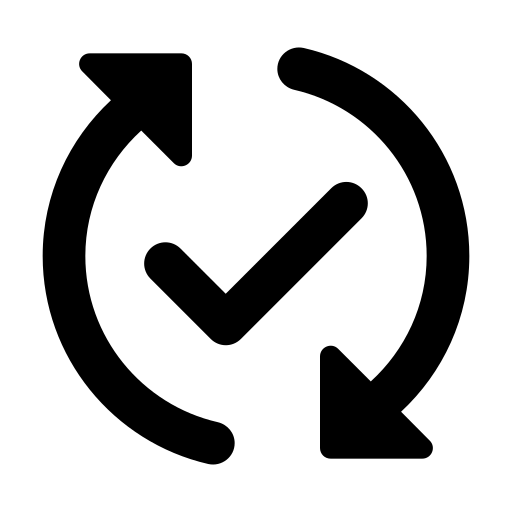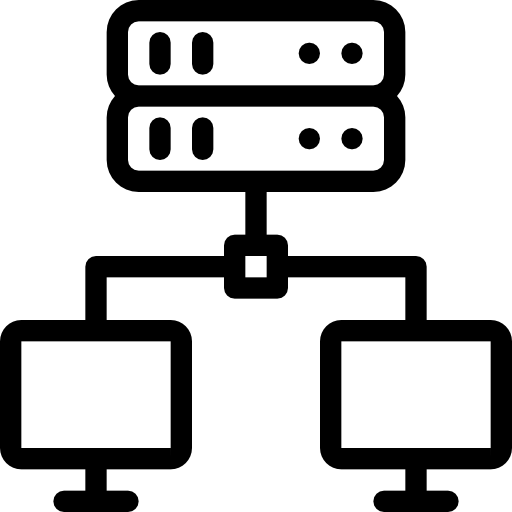Overview
A Floating IP (also known as a Public IP) is a publicly accessible static IPv4 address.
You can assign or reassign a reserved Floating IP to a GPU Virtual machine to make it reachable from the internet.
The Floating IP can be removed at any time when external access is no longer required.
Attach Floating IPs
After successfully creating a GPU VM, you can assign a Floating IP (a Public IP that can be flexibly attached or detached) to make the instance accessible from the internet.
Step 1: Access the Allocate IP Address Feature
You can allocate a Floating IP using one of the following methods:
Method 1:
- In the left-side menu, go to Networking → Floating IPs.
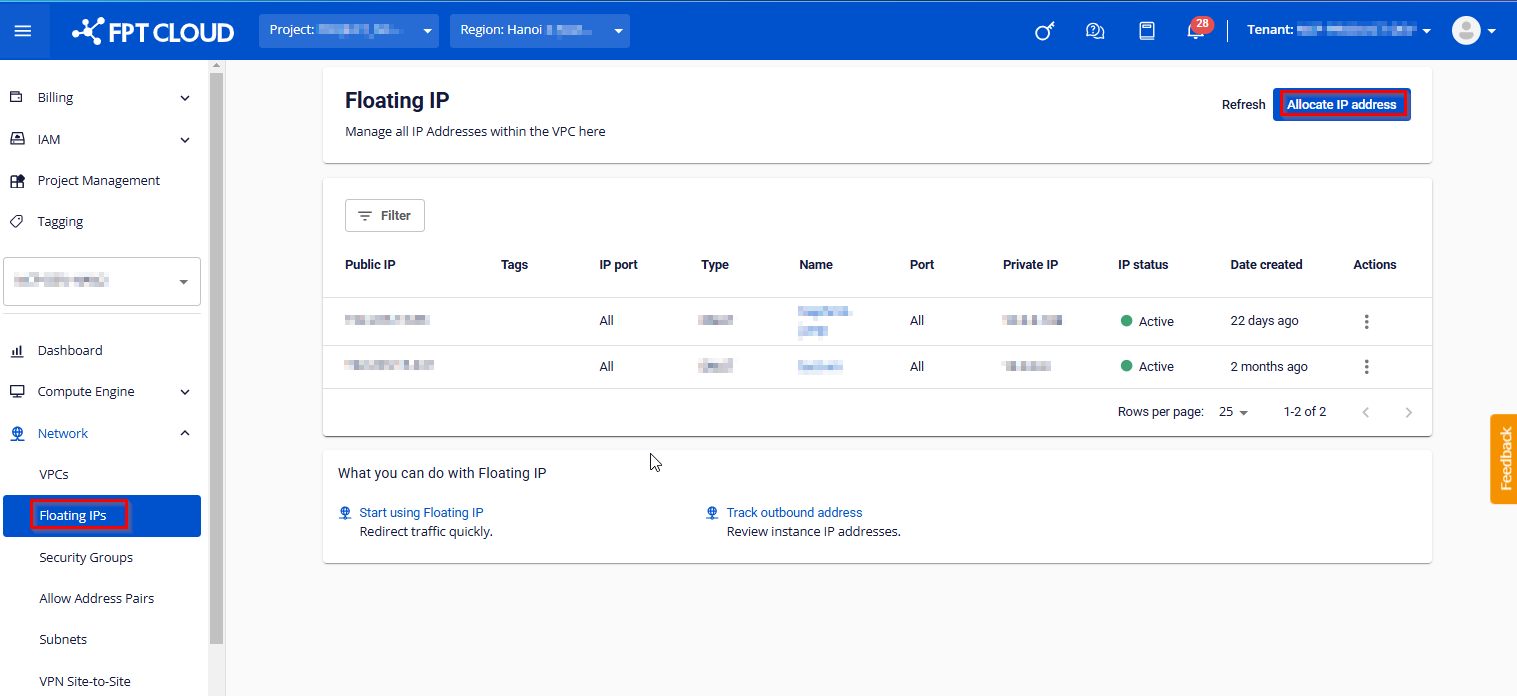
- Click Allocate IP Address to create a new Floating IP.
Method 2:
-
In the left-side menu, go to Instance Management.
-
Select the VM you want to assign a Floating IP to.
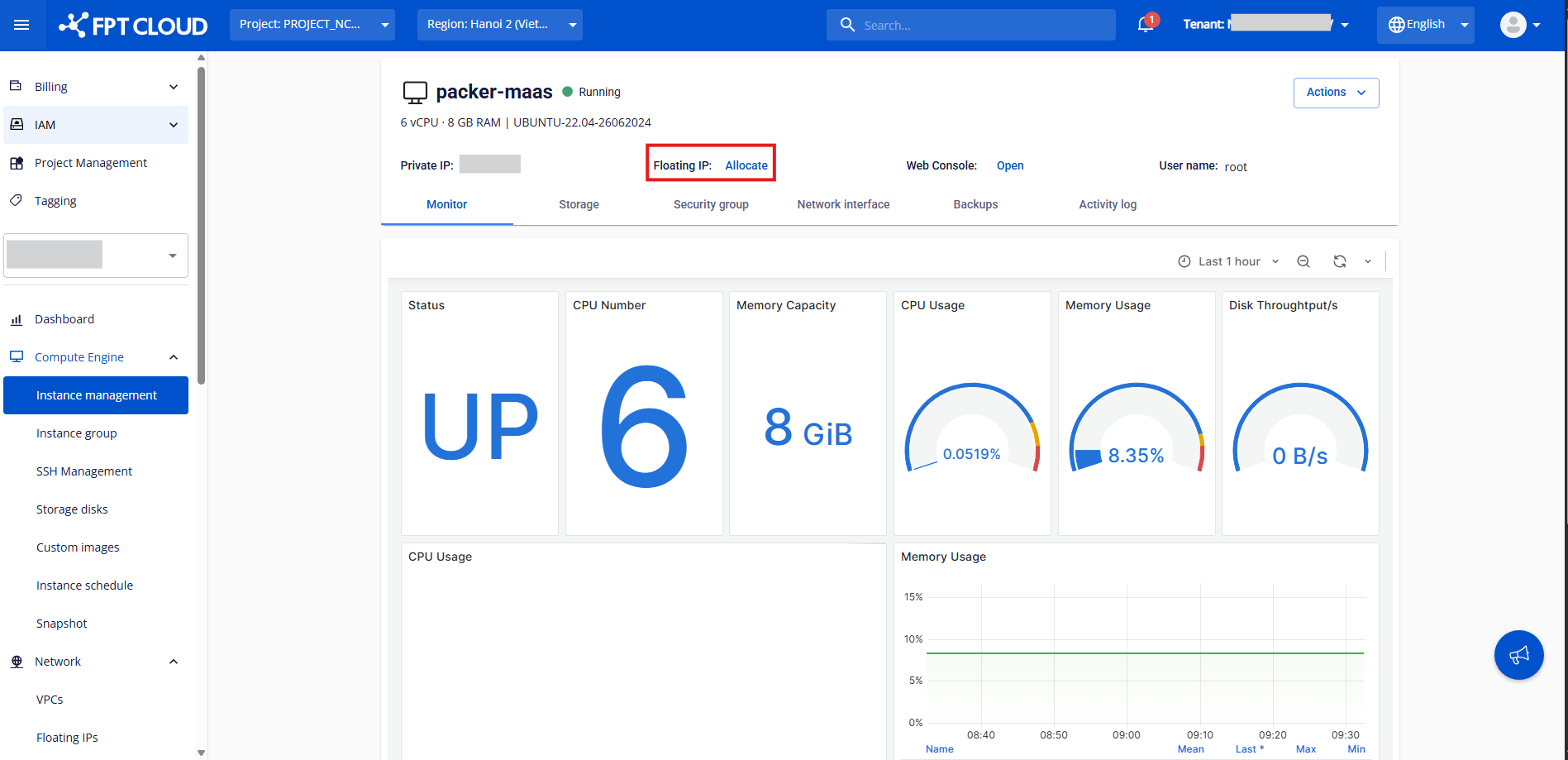
- Click the Floating IP button to allocate a new address.
Step 2: Fill in IP Address Information
After opening the Allocate IP Address feature, a pop-up window will appear prompting you to enter the necessary details for the IP address allocation.
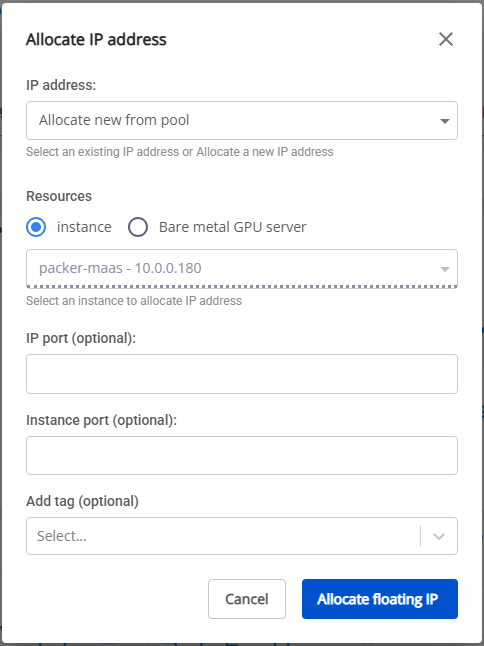
| Fields | Description |
|---|---|
| Add Tag | Optional, to help with resource categorization and management. |
| Instance Port | • The internal port on the instance that receives forwarded traffic. • You can also configure separate NAT rules for specific instance ports. • Each port on an instance must be unique and cannot overlap with other rules. • If this field is left blank, the system will forward traffic on all ports by default. |
| IP Address | • Select an available (reserved) IP, or • Choose Allocate new from pool to request a new IP (if your quota allows). |
| IP Port | • The external port on the Floating IP is used to forward incoming traffic to the instance. • You can configure separate NAT rules for specific ports. • Each port on a single IP must be unique and cannot overlap with other rules. • If this field is left blank, the system will forward traffic on all ports by default. |
| Resource | • Select Instance, then • Choose the GPU VM name from the drop-down list to associate it with the Floating IP. If you opened this pop-up from Instance Management, the VM field will be pre-filled automatically. • If you don’t need to attach the Floating IP to a virtual machine yet (for example, you plan to use it later), select Not assign IP to instance. |
Note:
If your GPU VM uses an Ephemeral (NVMe) disk, the following port settings are required:
-
IP Port: Recommended to match the Instance Port (22) for SSH access.
-
Instance Port: Set to 22 for SSH access.
You may repeat this step to add additional ports as needed.
If your GPU VM uses a Block Storage - Persistent disk, these port configurations are optional.
Step 3: Confirm Allocation
After completing the required fields, click Allocate Floating IP to confirm.
The newly created Floating IP will then appear in the list and can be attached to your VM.
Detach Floating IPs
If you no longer need to use a Floating IP or want to detach it to assign to another virtual machine, follow these steps:
Step 1:
In the Floating IP Management page, locate the IP address you want to detach.
Under the Actions column, select Disconnect Instance.
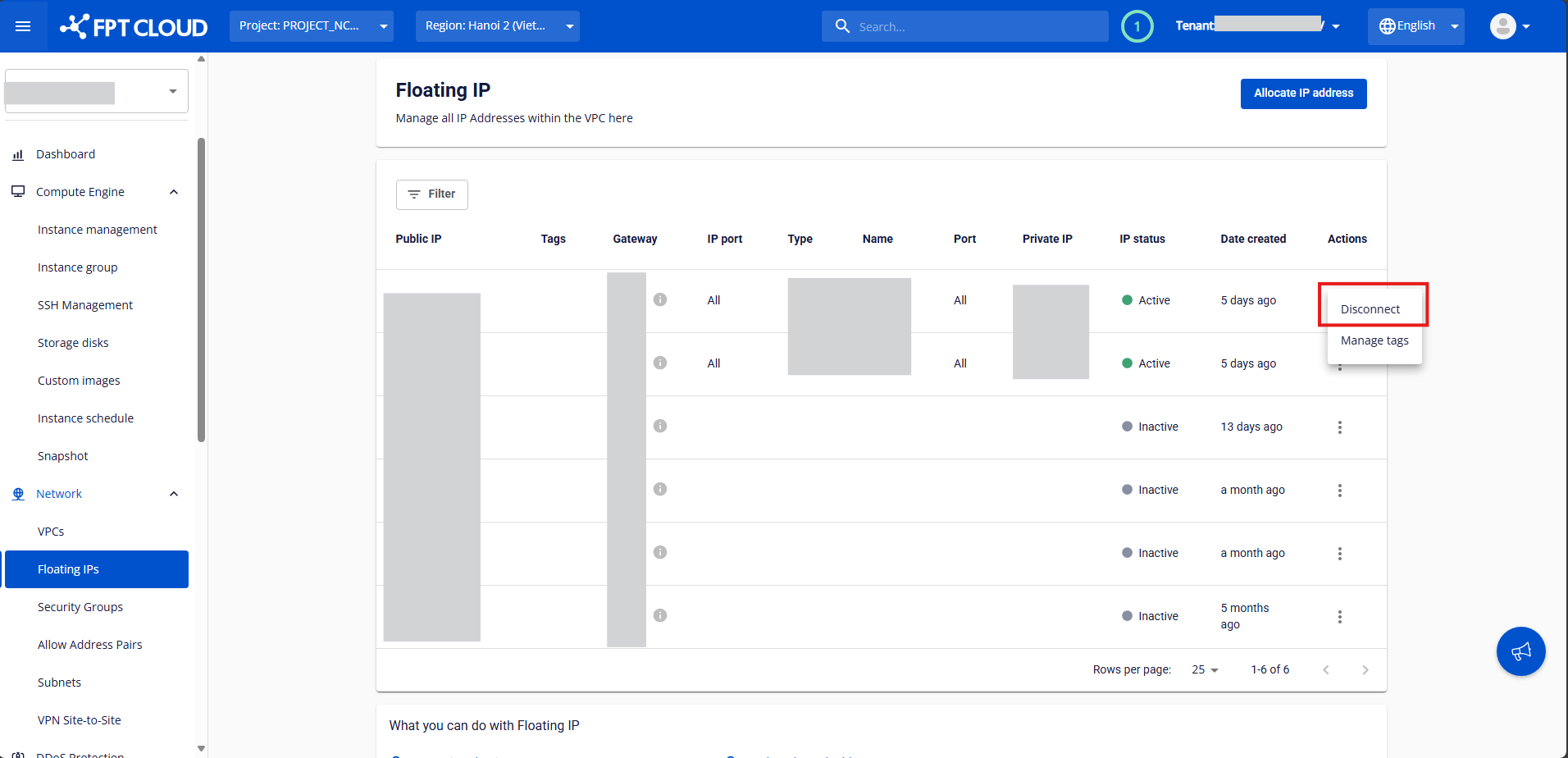
Step 2:
A confirmation pop-up will appear.
To confirm the detachment, click Disconnect.
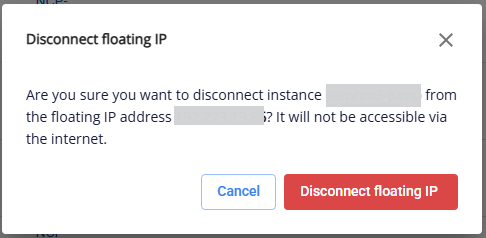
Release Floating IPs from the VPC
If a Floating IP is no longer needed, you can release it from the VPC as follows:
Step 1:
In the Floating IP Management page, locate the IP address you want to remove.
Under the Actions column, select Release IP.
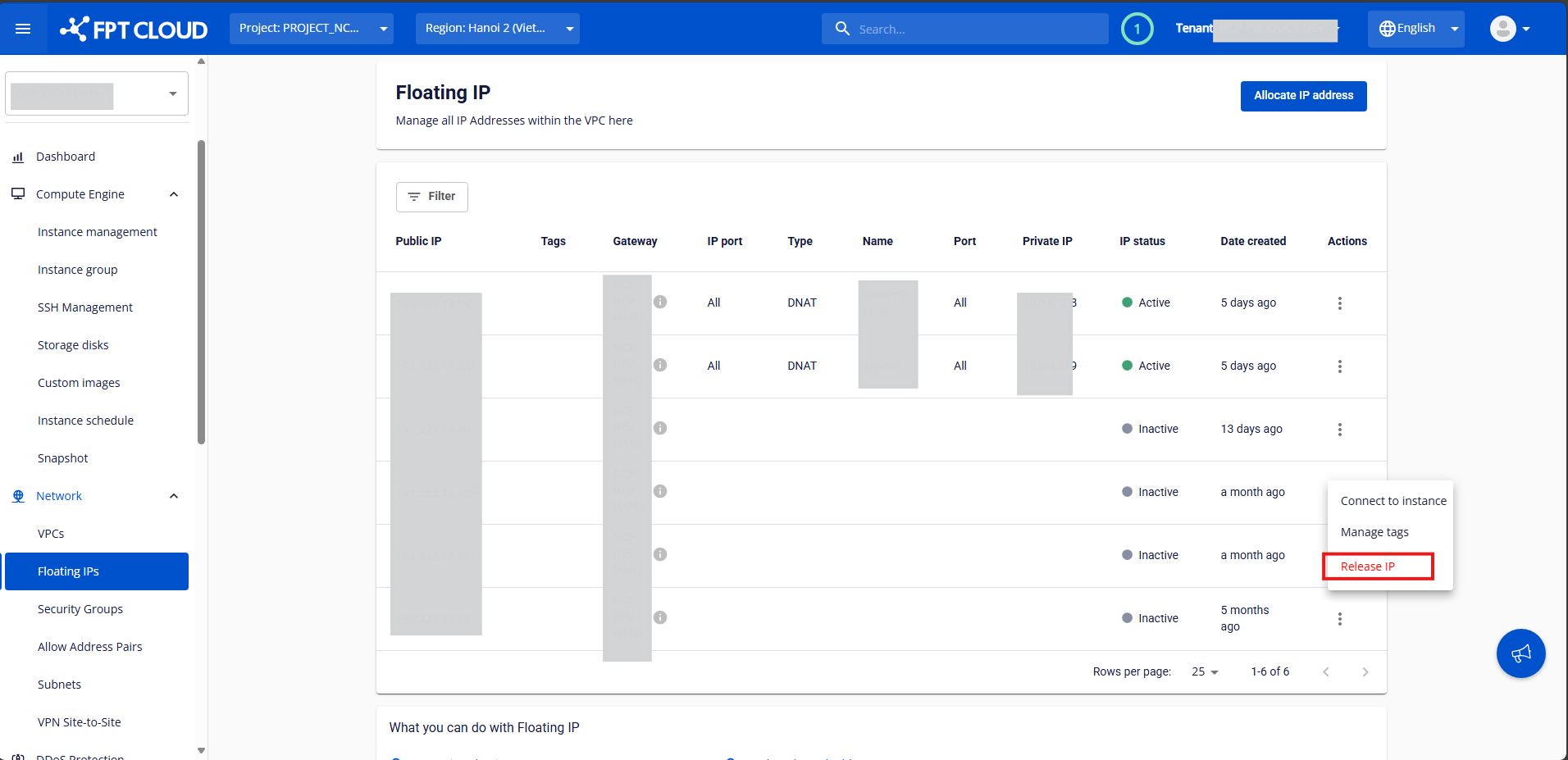
Step 2:
A confirmation pop-up will appear.
To confirm the release, click Release.