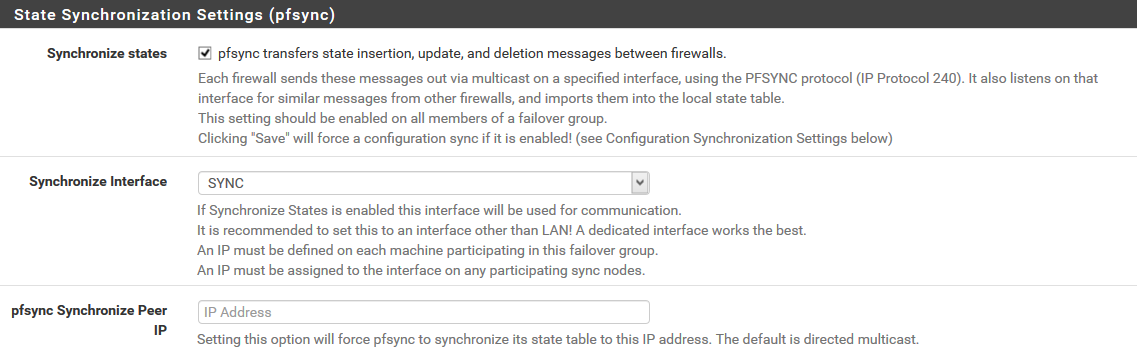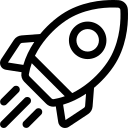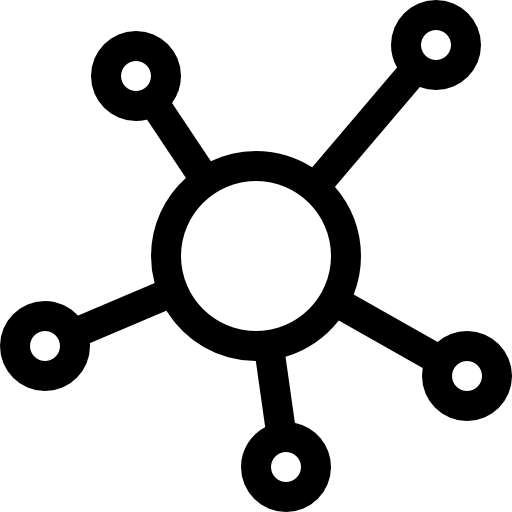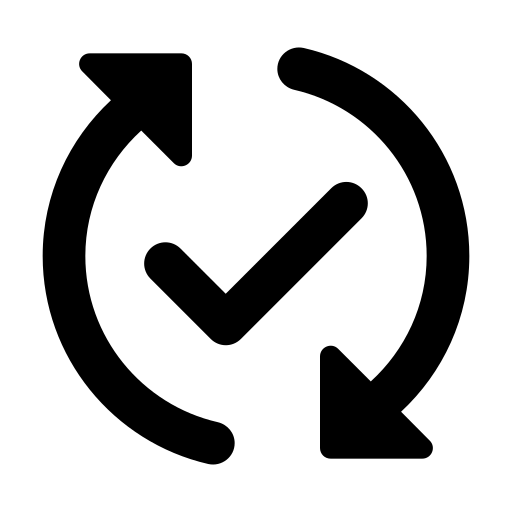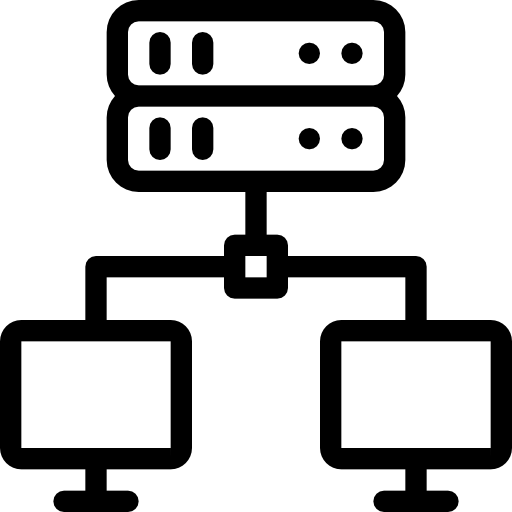This article will introduce how to build a highly available (HA) network gateway using pfSense. This FreeBSD-based open-source software helps you achieve a stable and reliable network environment.
What is pfSense?
pfSense is an open source router/firewall software based on FreeBSD that can implement various network functions such as router, firewall, VPN, and proxy.
The configuration of the virtual network gateway when building ExpressRoute / Site-to-Site VPN is also described in the official documentation, making it safe and suitable for many corporate environments.
File Preparation
Step 1: Download pfSense ISO file
Go to the official pfSense website: https://www.pfsense.org/download/
Download the latest ISO image.
Step 2: Login to FPT Cloud Console
Visit https://console.fptcloud.jp/ and log in using your provided credentials.
Step 3: Upload the ISO file
Select the downloaded pfSense ISO file and upload it to the portal. You will receive a confirmation message once the upload is complete.
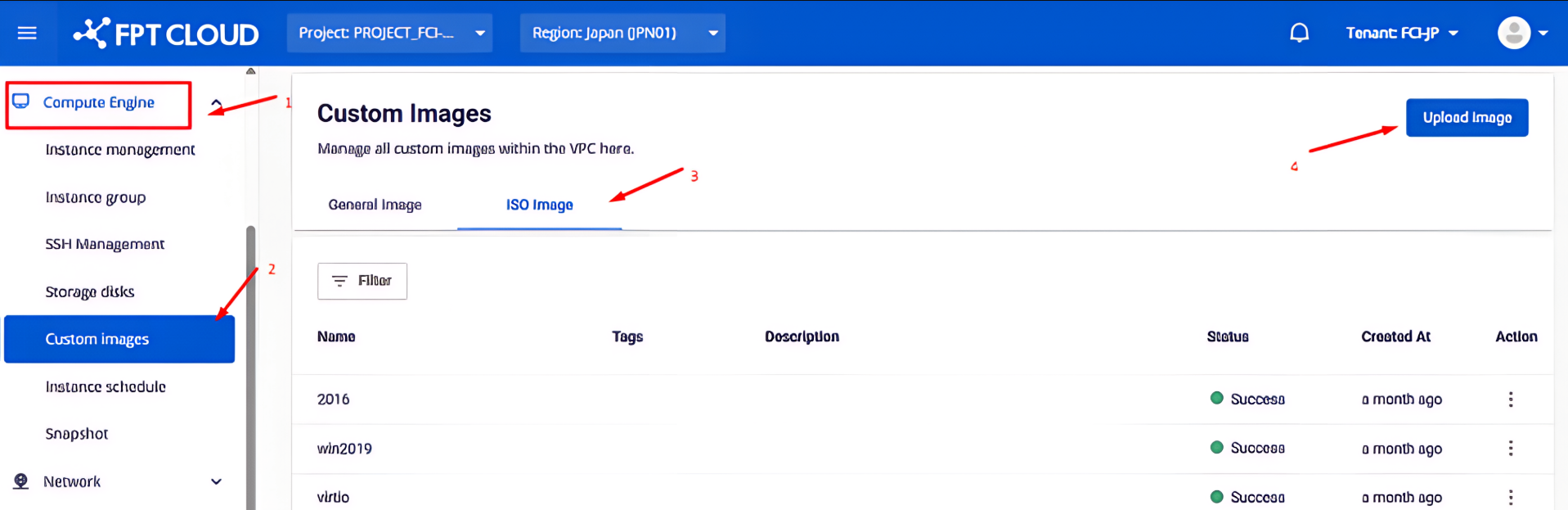
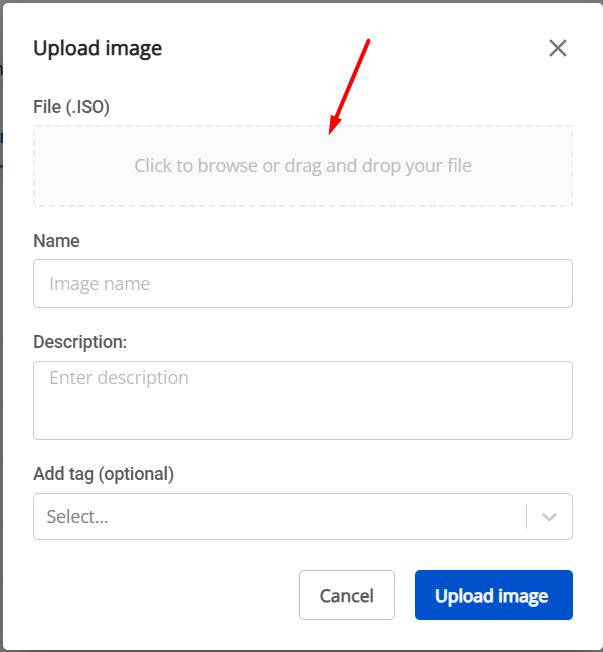
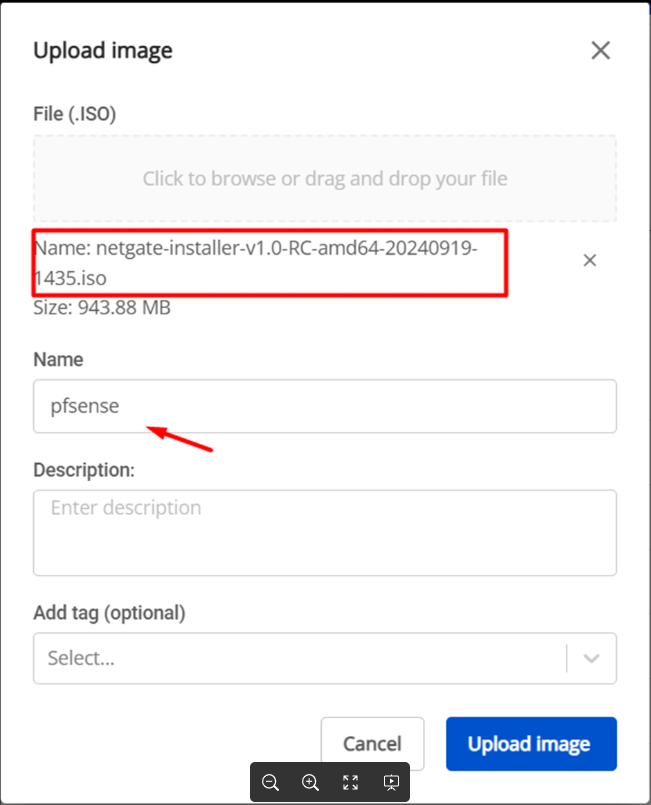
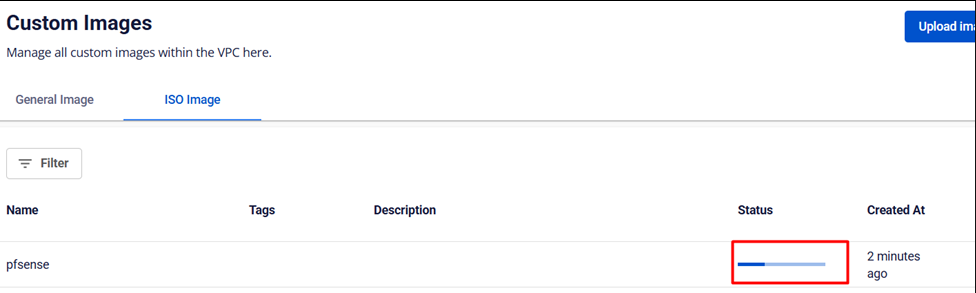
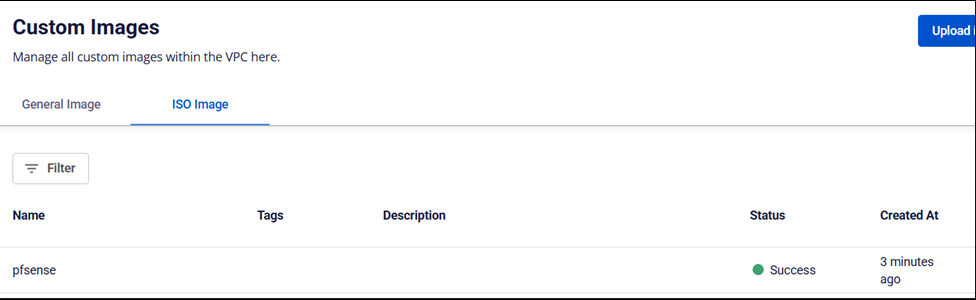
Network Environment Preparation
Step 1: Create a New Subnet
In the FPT Cloud Console, create a new subnet according to your network requirements, which will allow you to assign the necessary IP addresses to the network interfaces of pfSense.
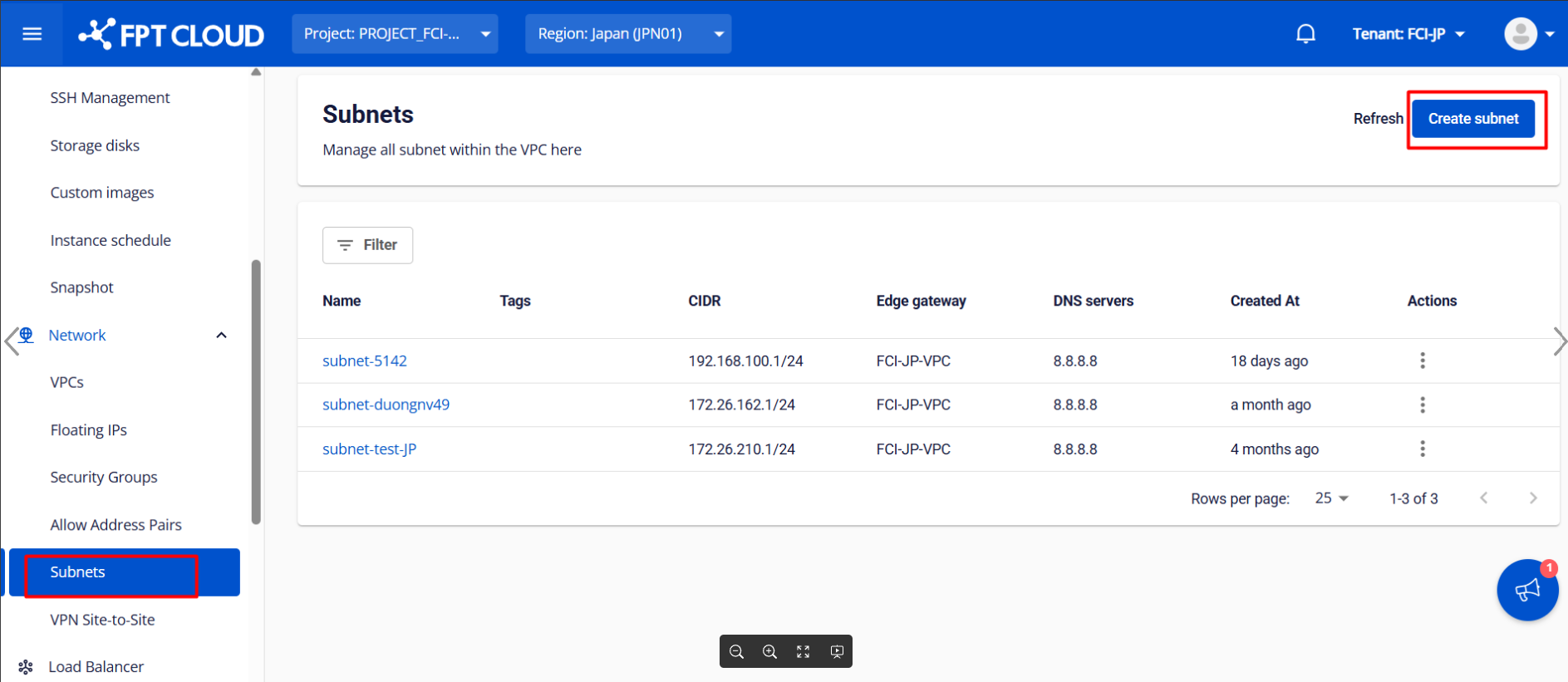
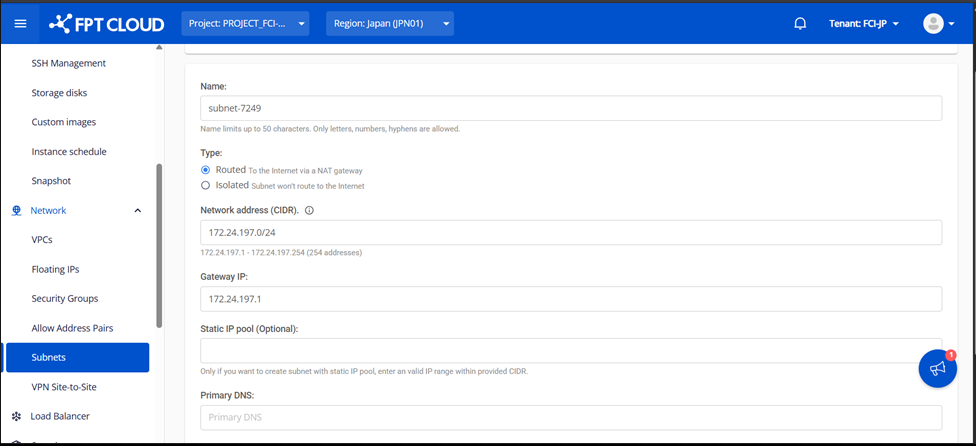
Step 2: Create a Security Group
Define security rules for your environment and create appropriate security groups to control communication and network traffic between pfSense virtual machines.
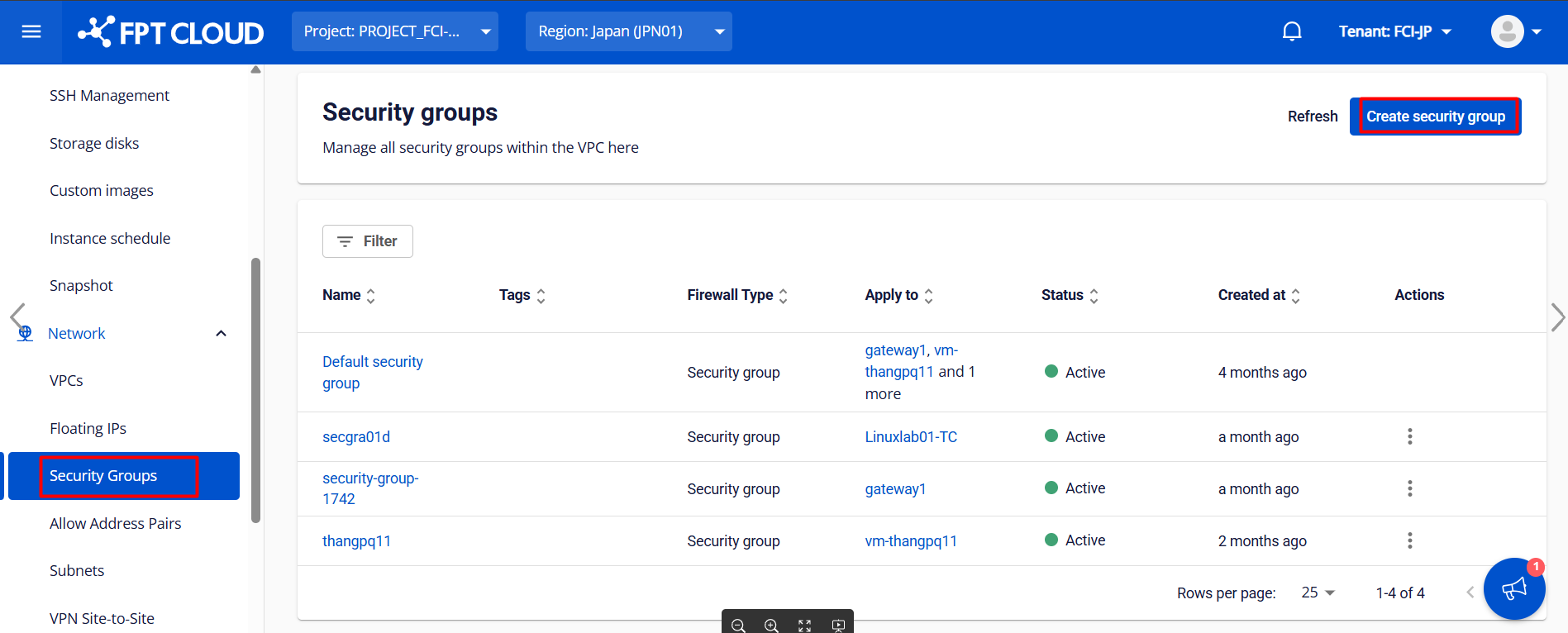
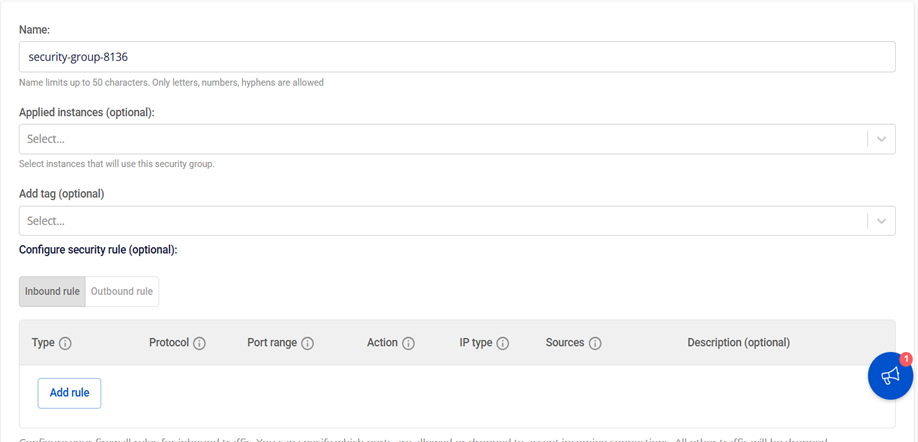
Creating a pfSense Virtual Machine
Step 1: Compute Engine
Go to the Compute menu in the FPT Cloud console and click "Create Instance".
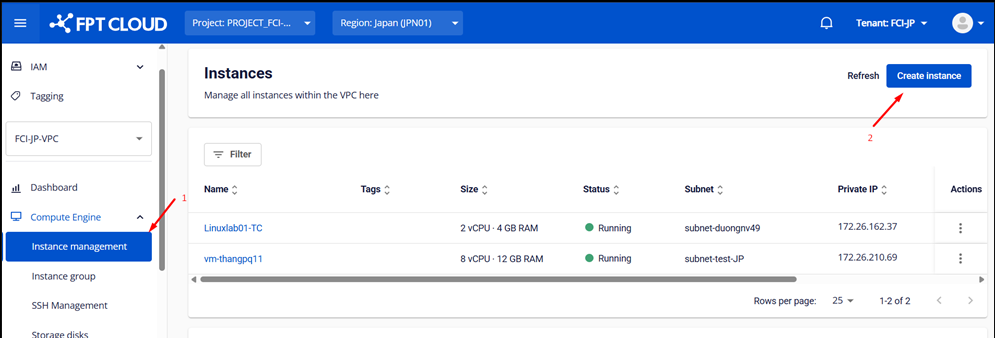
Step 2: Basic Information Settings
Set up an instance name (e.g., pfsense-master or pfsense-slave) and select the pfSense ISO you uploaded earlier under the ISO image option.
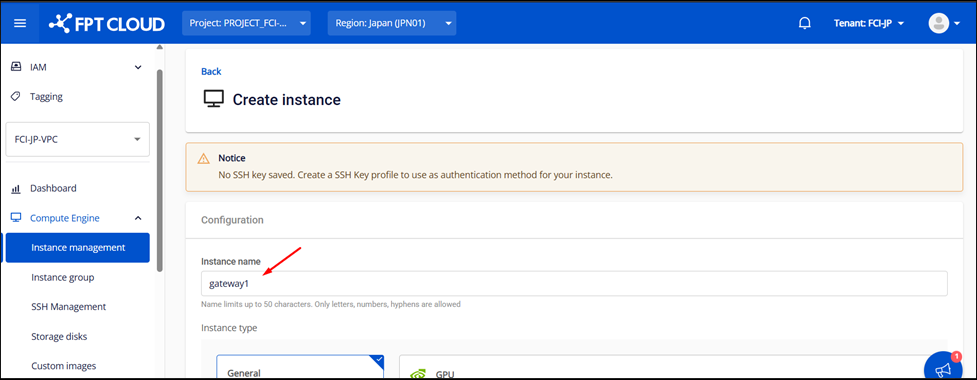
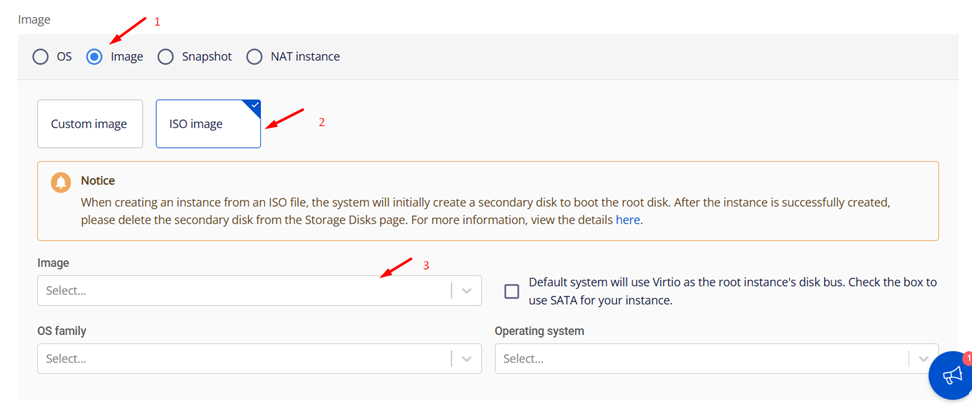
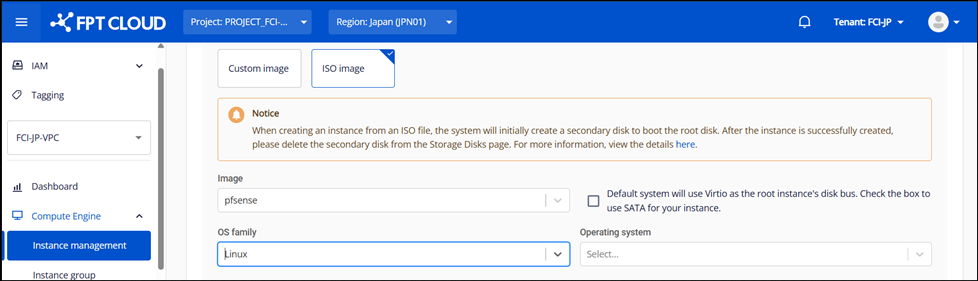
Step 3: Resource and Network Configuration
Select the appropriate resource size (CPU/RAM) for your environment and connect the necessary networks.
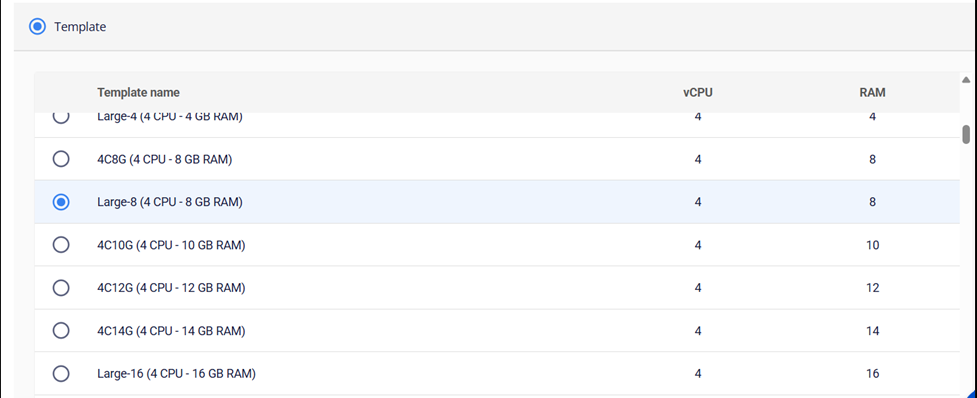
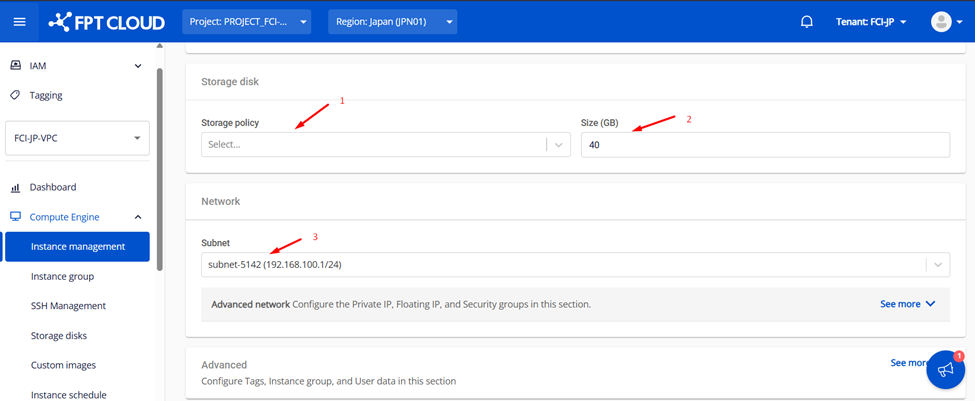
Step 4: Attach a Security Group
Attach the previously created security group and create the virtual machine.
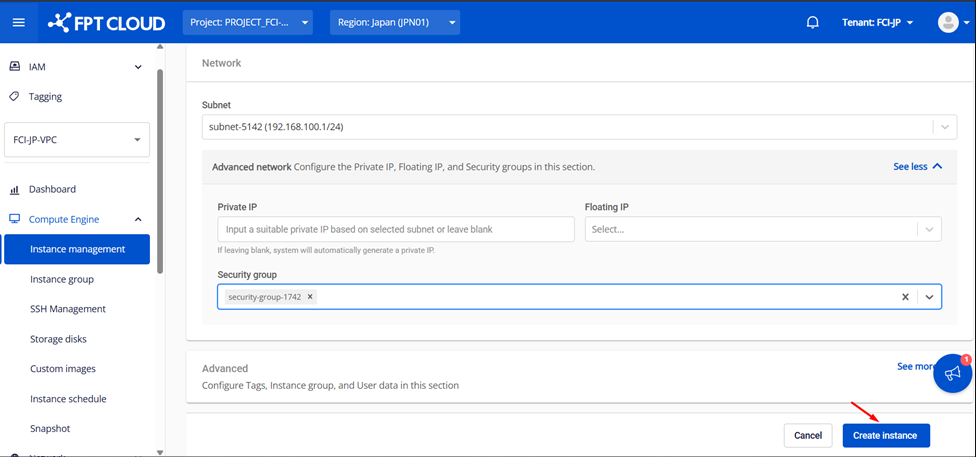

HA (High Availability) Requirements
Minimum Requirements for High Availability (HA) Implementation:
- At least three IPs per subnet on the pfSense network interface
- One for the master
- One for the slave
- One virtual IP for external communication
- Layer 2 devices must support multicast
- The upstream / ISP / router must have access to the virtual IP used by CARP
Configuring the pfSense Interface
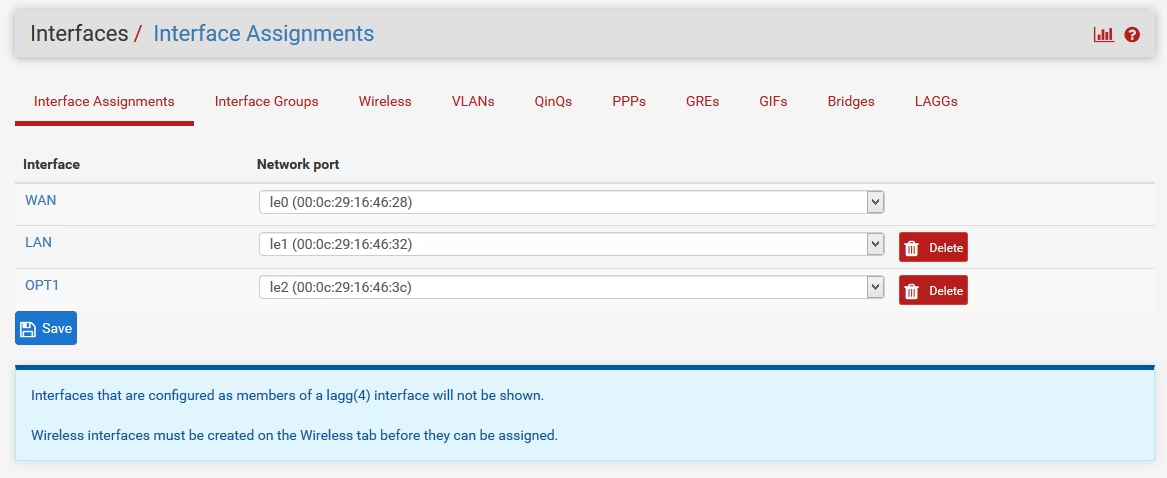
New Network: Adding a Card
-
Select "Assignment" from the Interface menu and click "Add" to add a new interface.
-
Double-click the OPT1 interface and enter the required information.
-
After setting, click "Save", then "Apply Changes".
Firewall: Creating Rules
-
Select "Rules" from the Firewall menu and switch to the "Sync" tab.
-
Click "Add" to create a new rule and enter the required information.
-
Once the configuration is complete, click "Save and Apply Changes".
-
Repeat the same configuration on both pfSense servers.
Configuring CARP (High Availability Protocol)
Configuring CARP on the Master
-
Select "High Availability Synchronization" from the System menu and enter the required information.
-
The username and password for the remote system specify the credentials of a high-privileged user on the pfSense slave virtual machine
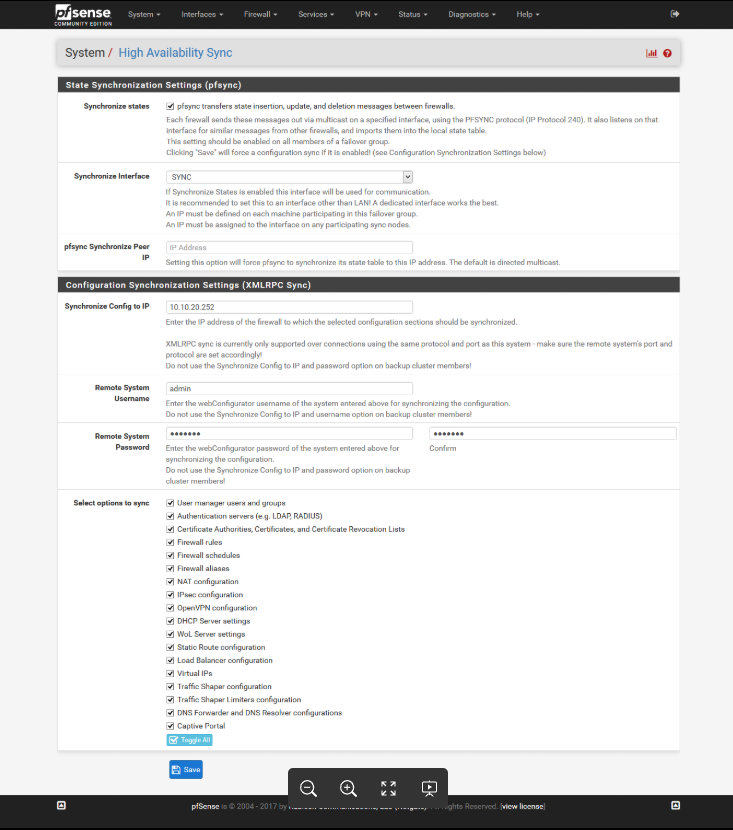
Configuring CARP on the Slave
-
Similarly, select "High Availability Synchronization" from the System menu and enter the required information.
-
The settings will be different from those of the master, so please follow the instructions to set them appropriately.