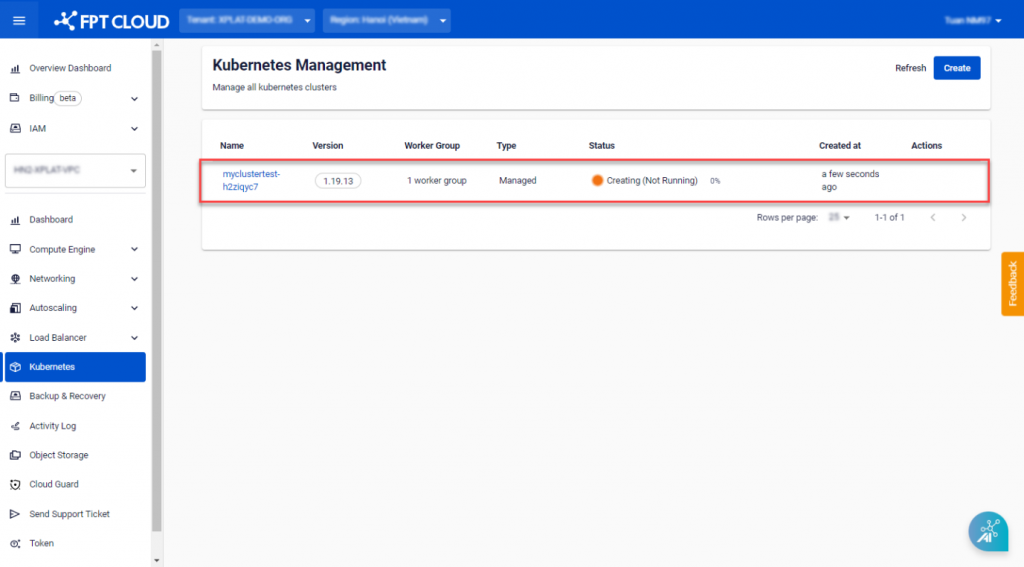Note: Some mandatory conditions for performing this operation:
-
CPU, RAM, Storage, and Instance quotas must be sufficient for the desired Cluster configuration.
-
01 Public IP Available: Used for the Kubernetes API.
-
01 Standard LB: Used for M-FKE management.
-
01 VM Network: Network used for Kubernetes Nodes. Create a Subnet with a Static IP Pool as instructed here.
Step 1: In the FPT Portal menu, select Kubernetes > Create.
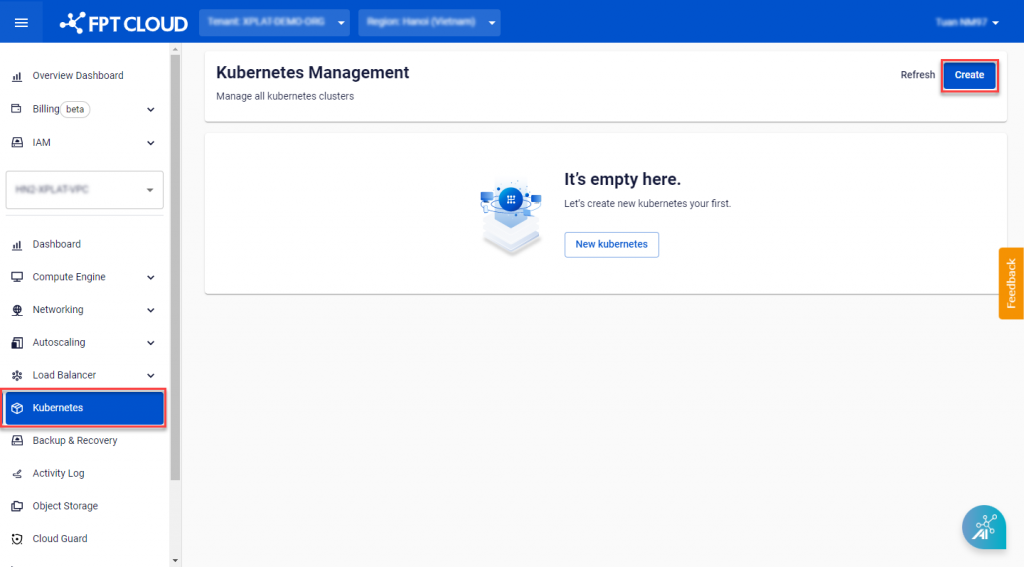
Step 2: Configure the Cluster according to your needs.
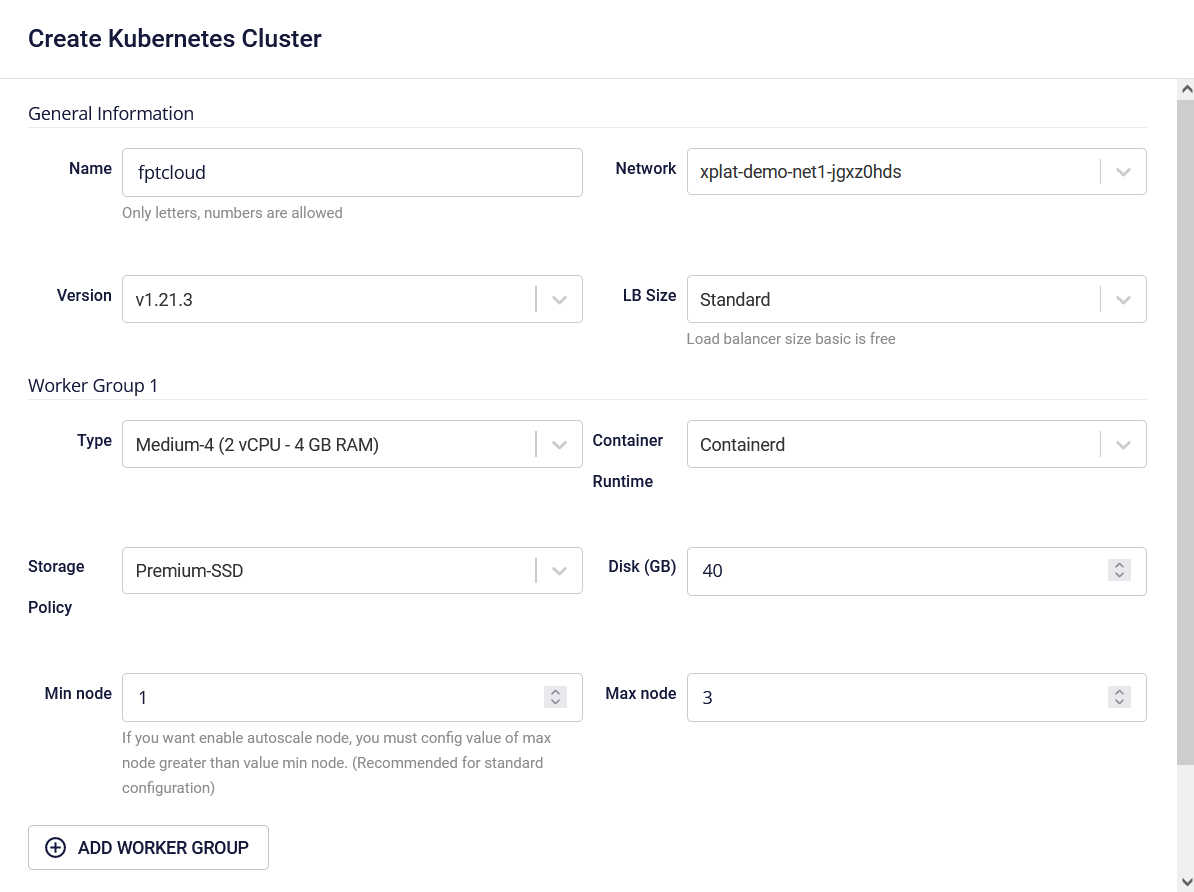
A. General Information:
-
Name: Enter the Cluster name.
-
Version: Choose a Kubernetes version.
-
Network: Subnet used to deploy VMs for the Kubernetes Cluster.
B. Worker Group Configuration:
M-FKE manages worker nodes through Worker Groups, a group consisting of worker nodes with similar configurations. Users can divide worker groups for suitable applications. The system requires a minimum of 01 Worker Group (Base), and users cannot remove this base worker group.
B.1 Worker Group 1:
-
Type: Choose the configuration (CPU & Memory) for the Worker Node.
-
Container Runtime: Containerd.
-
Storage Policy: Choose the Storage Policy type (corresponding to IOPS) for the Worker Node Disk.
-
Disk (GB): Select the root disk capacity for the Worker Node. (Minimum requirement is 40GB)
-
Min Node: The minimum number of VM instances for the Worker Node in the K8s cluster. It is recommended to have at least 03 Nodes for a production environment.
-
Max Node: The maximum number of VM instances for a worker group in the K8s cluster.
B.2 Worker Group n:
You can add additional worker groups when initializing the K8s cluster.
C. Advanced Config:
Settings for advanced users. If you do not understand these parameters, leave them as is.
-
Pod Network: Network used for Pods in the cluster.
-
Service Network: Network used for Services in the cluster.
-
Network Node Prefix: Subnet Prefix for Pods in the Node.
-
Max Pod per Node: Maximum number of Pods on each Kubernetes Node.
Step 3: Click Create.
The system will configure, check for resources quota, and initiate the process of creating the Kubernetes Cluster based on the selected configuration.