Model Hub
-
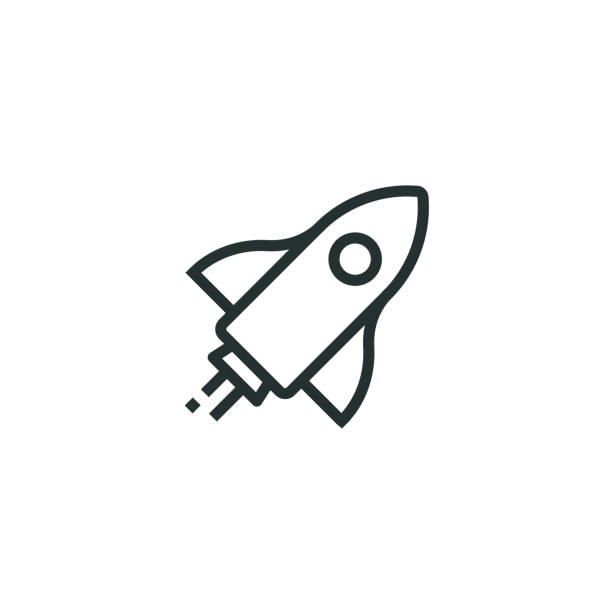 Get Started
Get Started
-
 Private Model
Private Model
-
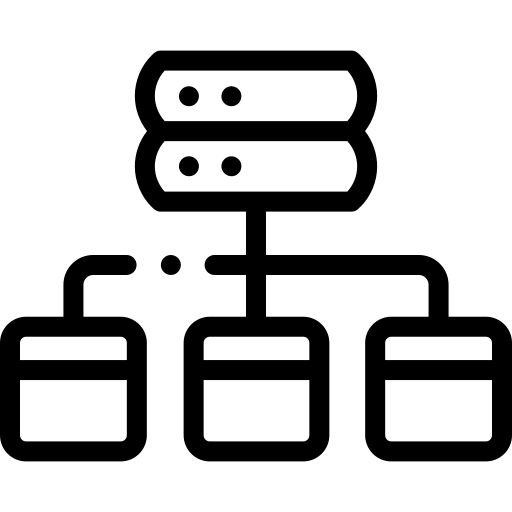 Model Catalog
Model Catalog
-
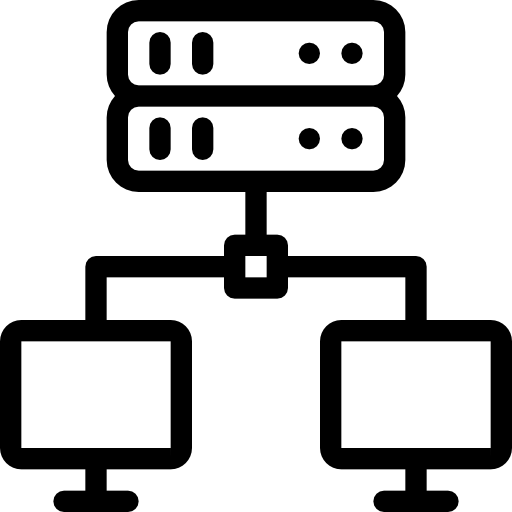 Detailed instructions
Detailed instructions
- Model Details
- Create Model
- Edit Model
- Delete Model
- Create Version
- Update version (v1.1)
- Delete version
- Upload file/ Download file
- Delete file
- Add share
- Update share
- Delete share
- Clone model (v1.1)
- Base model (v1.1)
- Create organization (v1.1)
- View/Update organization (v1.1)
- Model deployment (v1.1)
- Model catalog (v1.1)
Purpose: Show the relationship and variations of a model derived from another model, with the original model displayed at the top and the detailed model at the bottom.
Steps to create a Base Model:
Step 1: In the AI Platform menu, select the Private Model submenu, then click the Create button to create a new model Hub.
Step 2: In Step 1, fill in all the necessary information such as Title, Description, and Model visibility.
Step 3: In the Base model field, click the dropdown list to select the parent model of the model Hub you're creating.
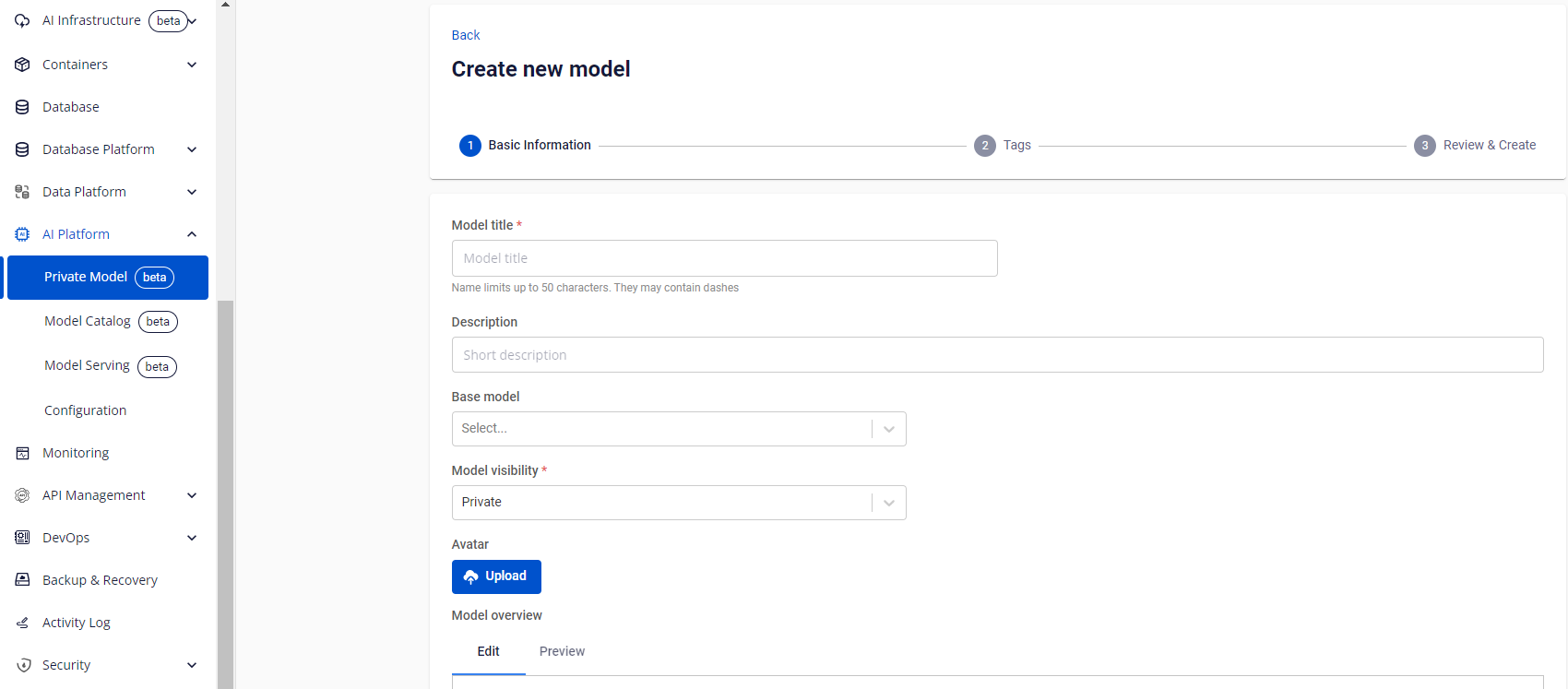
Note: You can only select one base model. This field is optional, so you can leave it blank.
Step 4: Click the Next button. In Step 2, select the tags for Framework, Architecture, Subject, Task, and Others.
Step 5: Click the Next button to review all the information for the created model Hub. Here, you will see the Base model field displayed as shown in the example below.
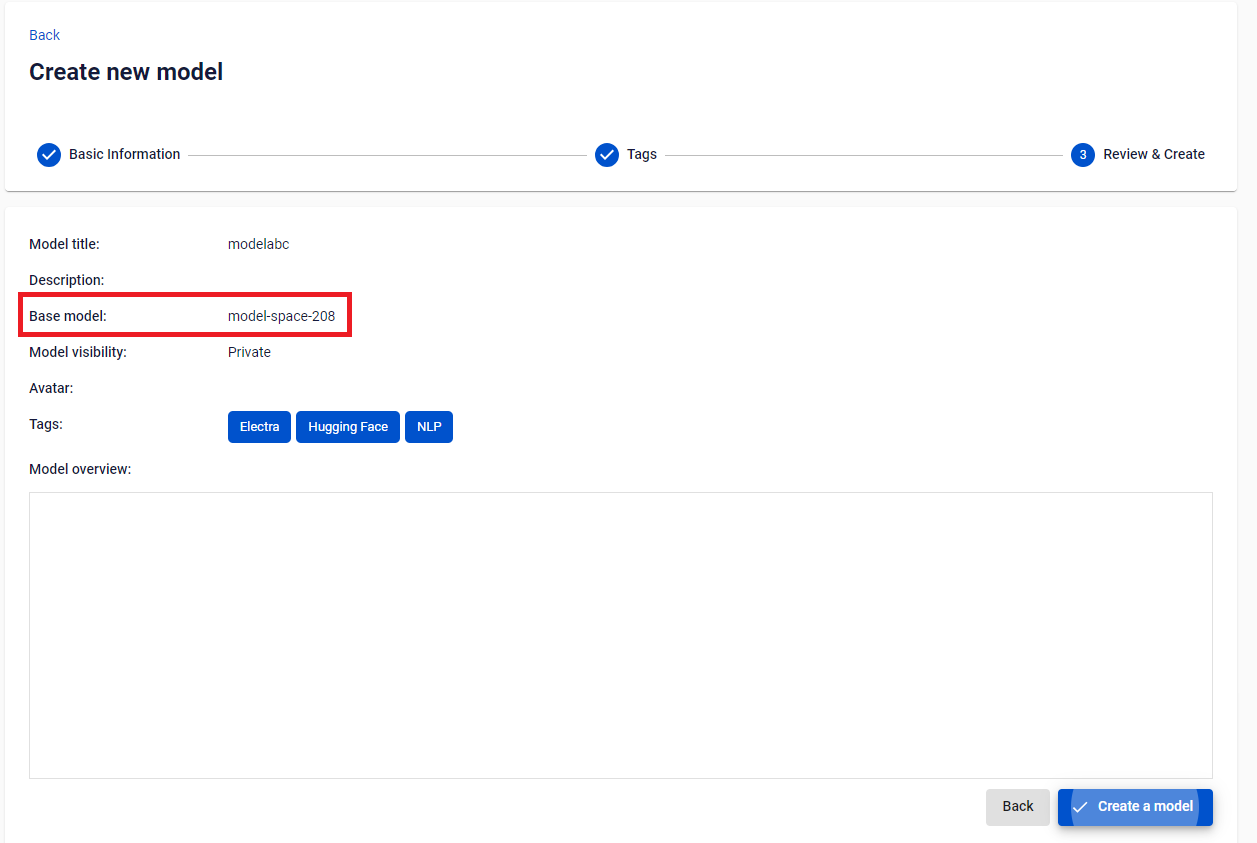
Step 6: Once the information is correct and complete, click the Create a model button.
Step 7: The system will redirect to the model list, showing the newly created model Hub.
Step 8: Go to the detail page of the newly created model Hub. You will see the Base model field displayed along with the Model relationship icon.
Click on the Model relationship icon to view a popup showing the parent-child relationship between the two models. The popup allows you to click on the model Hub name to navigate to the detail page of the corresponding model Hub.








