Model Hub
-
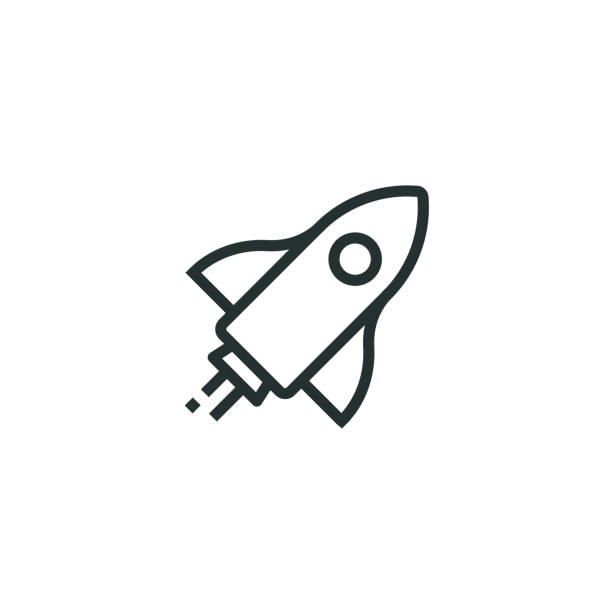 Get Started
Get Started
-
 Private Model
Private Model
-
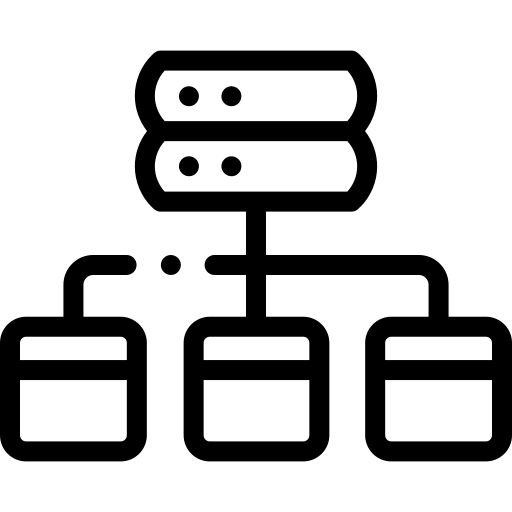 Model Catalog
Model Catalog
-
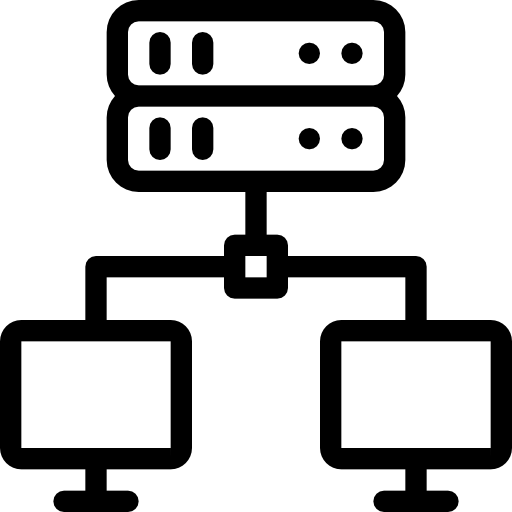 Detailed instructions
Detailed instructions
- Model Details
- Create Model
- Edit Model
- Delete Model
- Create Version
- Update version (v1.1)
- Delete version
- Upload file/ Download file
- Delete file
- Add share
- Update share
- Delete share
- Clone model (v1.1)
- Base model (v1.1)
- Create organization (v1.1)
- View/Update organization (v1.1)
- Model deployment (v1.1)
- Model catalog (v1.1)
Delete share
Delete share
Purpose: Remove sharing access, so the user who was shared the model will no longer see or be able to interact with it in the system.
To remove sharing, follow these steps:
Step 1: Click on a model to view its details > Select the Share tab.
Step 2: Click the three dots in the Action column > Select Delete
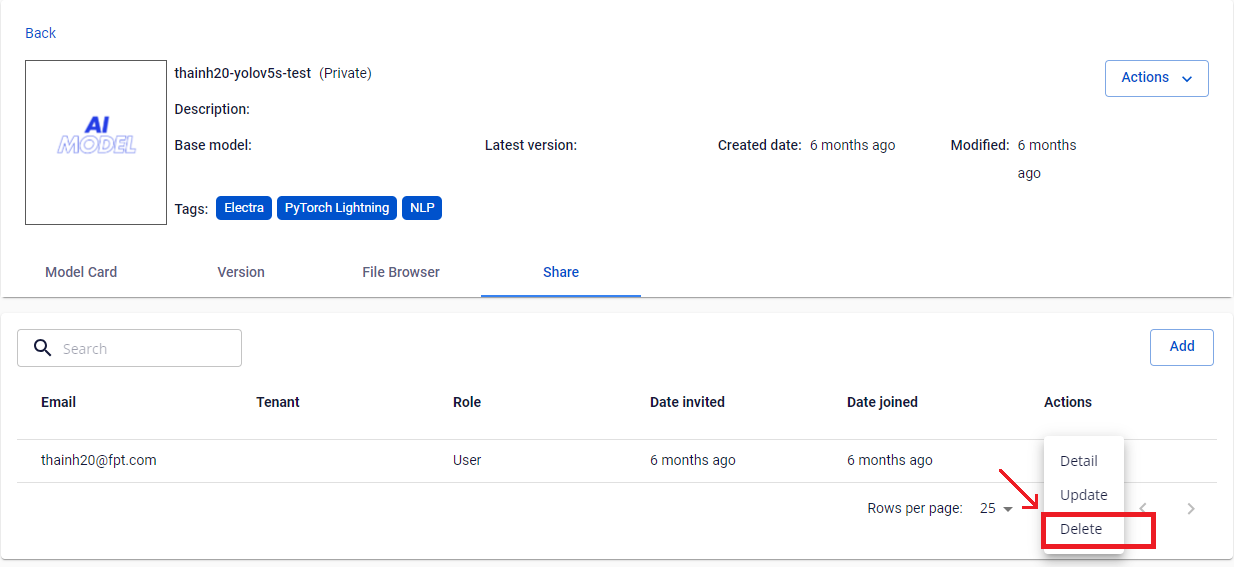
Step 3: A confirmation dialog will appear. To confirm deletion, type "delete" into the text box. The Delete button will be enabled once the text is entered.
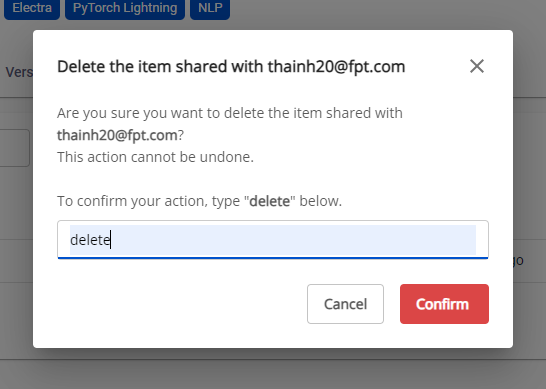
Step 4: To delete, click the Confirm button. To cancel the action, click Cancel.
© 2025 FPT Cloud. All Rights Reserved.








