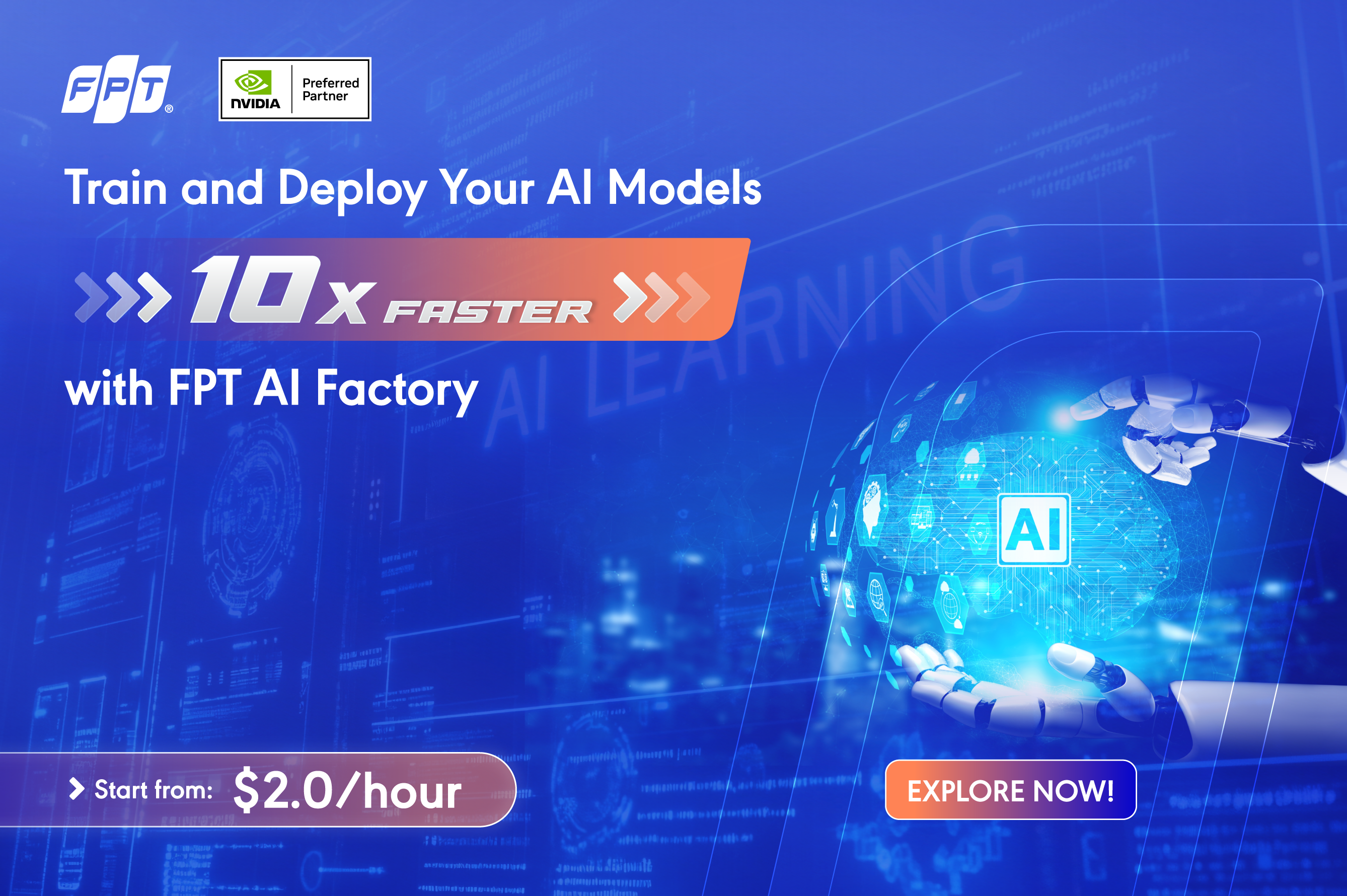- About Us
-
 Secure, unlimited storage to ensures efficiency as well as high and continuous data access demand.
Secure, unlimited storage to ensures efficiency as well as high and continuous data access demand. Virtual server integration for 3D Rendering, AI or ML
Virtual server integration for 3D Rendering, AI or ML Enhance application capacity and availability.
Enhance application capacity and availability. Secure your exclusive advance order today and gain priority access to an all-inclusive stack for AI development, driven by NVIDIA’s powerful technology!
Secure your exclusive advance order today and gain priority access to an all-inclusive stack for AI development, driven by NVIDIA’s powerful technology! FPT Web Application Firewall provides powerful protection for web applications
FPT Web Application Firewall provides powerful protection for web applications Advanced virtual server with rapid scalability
Advanced virtual server with rapid scalability Backup and restore data instantly, securely and maintain data integrity.
Backup and restore data instantly, securely and maintain data integrity. Advanced virtual server with rapid scalability
Advanced virtual server with rapid scalability Secure your exclusive advance order today and gain priority access to an all-inclusive stack for AI development, driven by NVIDIA’s powerful technology!
Secure your exclusive advance order today and gain priority access to an all-inclusive stack for AI development, driven by NVIDIA’s powerful technology! Enhance application capacity and availability.
Enhance application capacity and availability. Backup and restore data instantly, securely and maintain data integrity.
Backup and restore data instantly, securely and maintain data integrity. Recovery, ensuring quick operation for the business after all incidents and disasters.
Recovery, ensuring quick operation for the business after all incidents and disasters.
 Diverse throughput and capacity to meet various business workloads.
Diverse throughput and capacity to meet various business workloads.
 Secure, unlimited storage to ensures efficiency as well as high and continuous data access demand.
Secure, unlimited storage to ensures efficiency as well as high and continuous data access demand. FPT Web Application Firewall provides powerful protection for web applications
FPT Web Application Firewall provides powerful protection for web applications Intelligent and Comprehensive Virtual Web Application Firewall - Security Collaboration between FPT Cloud and Penta Security.
Intelligent and Comprehensive Virtual Web Application Firewall - Security Collaboration between FPT Cloud and Penta Security. The Next generation firewall security service
The Next generation firewall security service
 Easily store, manage, deploy, and secure Container images
Easily store, manage, deploy, and secure Container images
 Safe, secure, stable, high-performance Kubernetes platform
Safe, secure, stable, high-performance Kubernetes platform Provided as a service to deploy, monitor, backup, restore, and scale MongoDB databases on cloud.
Provided as a service to deploy, monitor, backup, restore, and scale MongoDB databases on cloud. Provided as a service to deploy, monitor, backup, restore, and scale Redis databases on cloud.
Provided as a service to deploy, monitor, backup, restore, and scale Redis databases on cloud. Provided as a service to deploy, monitor, backup, restore, and scale PostgreSQL databases on cloud.
Provided as a service to deploy, monitor, backup, restore, and scale PostgreSQL databases on cloud. Helps reduce operational costs by up to 40% compared to traditional BI solutions, while improving efficiency through optimized resource usage and infrastructure scaling.
Helps reduce operational costs by up to 40% compared to traditional BI solutions, while improving efficiency through optimized resource usage and infrastructure scaling. - Pricing
- Partner
- Event
All documents
Model Hub
-
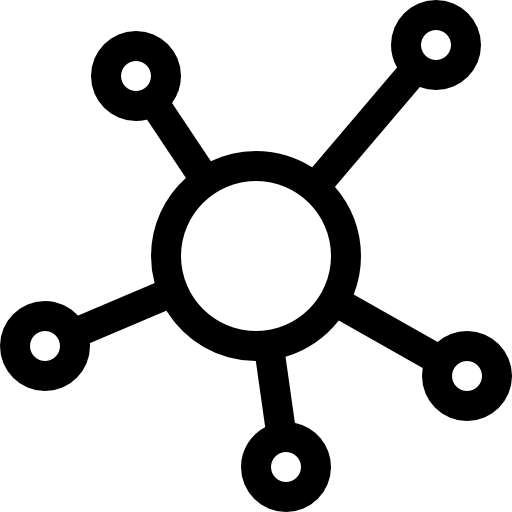 Initial Setup
Initial Setup
-
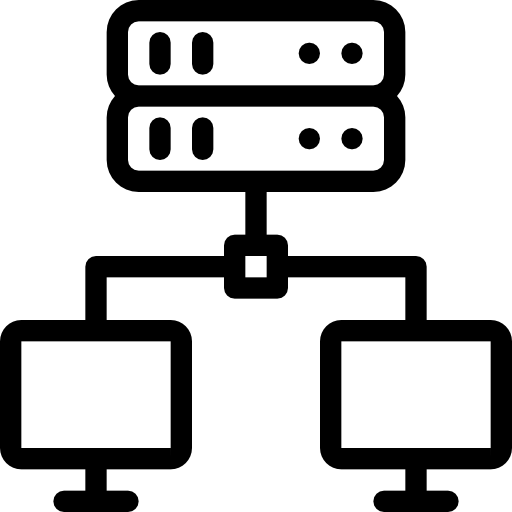 Detailed instructions
Detailed instructions
- Log in to the Portal page
- Model List
- Model Details
- Create Model
- Edit Model
- Delete Model
- Create Version
- Update version (v1.1)
- Delete version
- Upload file/ Download file
- Delete file
- Add share
- Update share
- Delete share
- Clone model (v1.1)
- Base model (v1.1)
- Create organization (v1.1)
- View/Update organization (v1.1)
- Model deployment (v1.1)
- Model catalog (v1.1)
Purpose: View and search for models in your organization to make searching easier and have an overview of the total number.
To search for a specific model, follow these steps:
Step 1: On the model list screen, enter the search keyword in the search bar and press Enter.
* Note: Keywords can be entered in a partial match format and are not case-sensitive.
Step 2: The screen will display results matching your search criteria.
The model list screen also allows you to sort models by:
-
Most recently created (Last created)
-
Most recently updated (Last modified)
-
Alphabetical order (A-Z)
-
Reverse alphabetical order (Z-A)
By default, the system displays the model list sorted by last modified.
To reorder the model list:
Step 1: On the model list screen, click the dropdown menu. You will see four sorting options:
-
Last modified
-
Last created
-
Alphabetic (A-Z)
-
Alphabetic (Z-A)
Step 2: Select an option, and the screen will display the model list sorted accordingly.
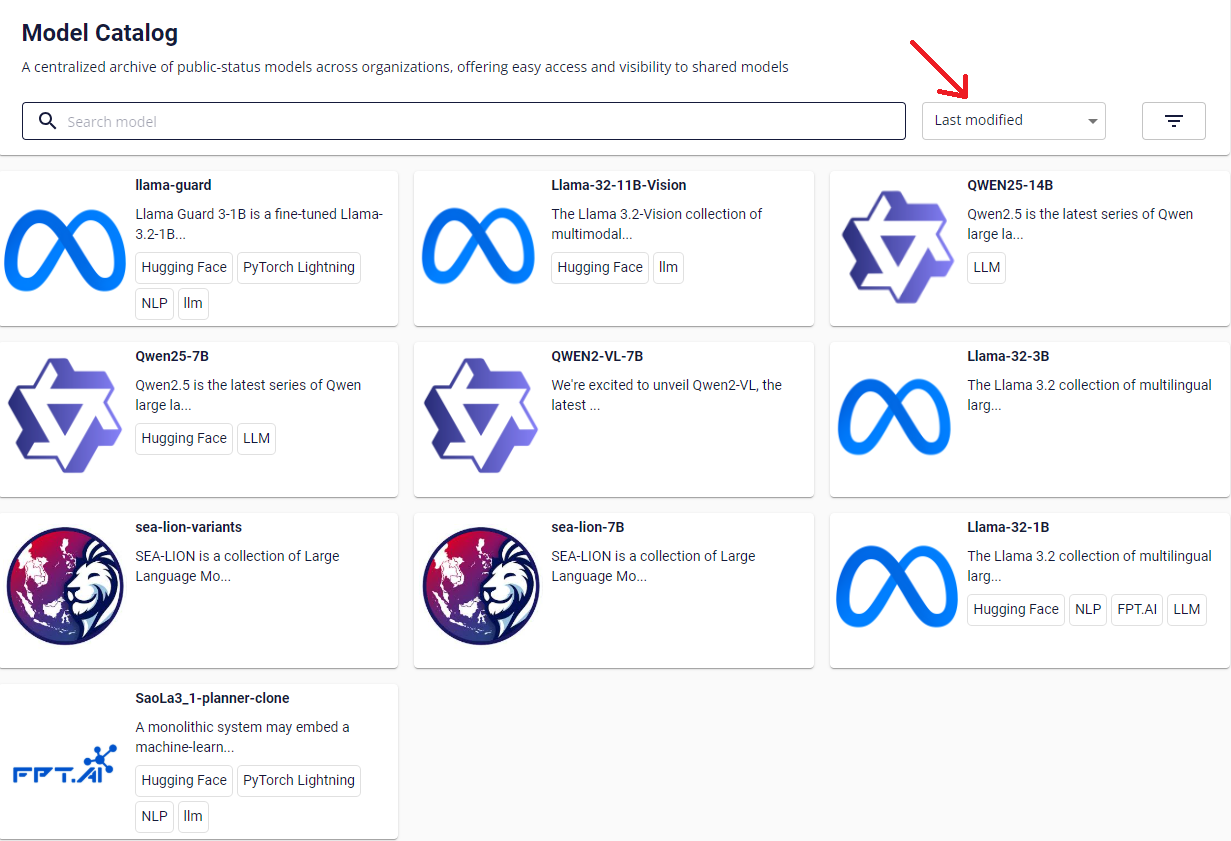 Additionally, the system allows you to filter the model list based on your search needs by combining one or more filters.
Additionally, the system allows you to filter the model list based on your search needs by combining one or more filters.
To filter models, follow these steps:
Step 1: Click the filter icon. A popup will appear with various filter options.
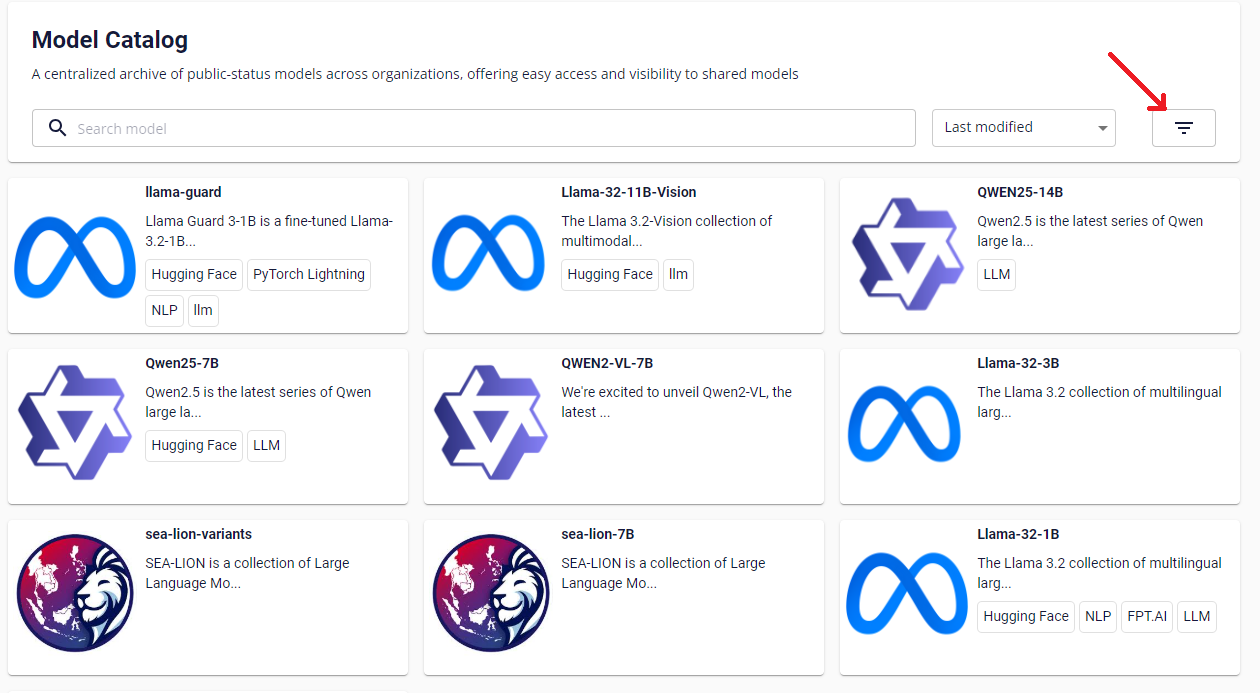
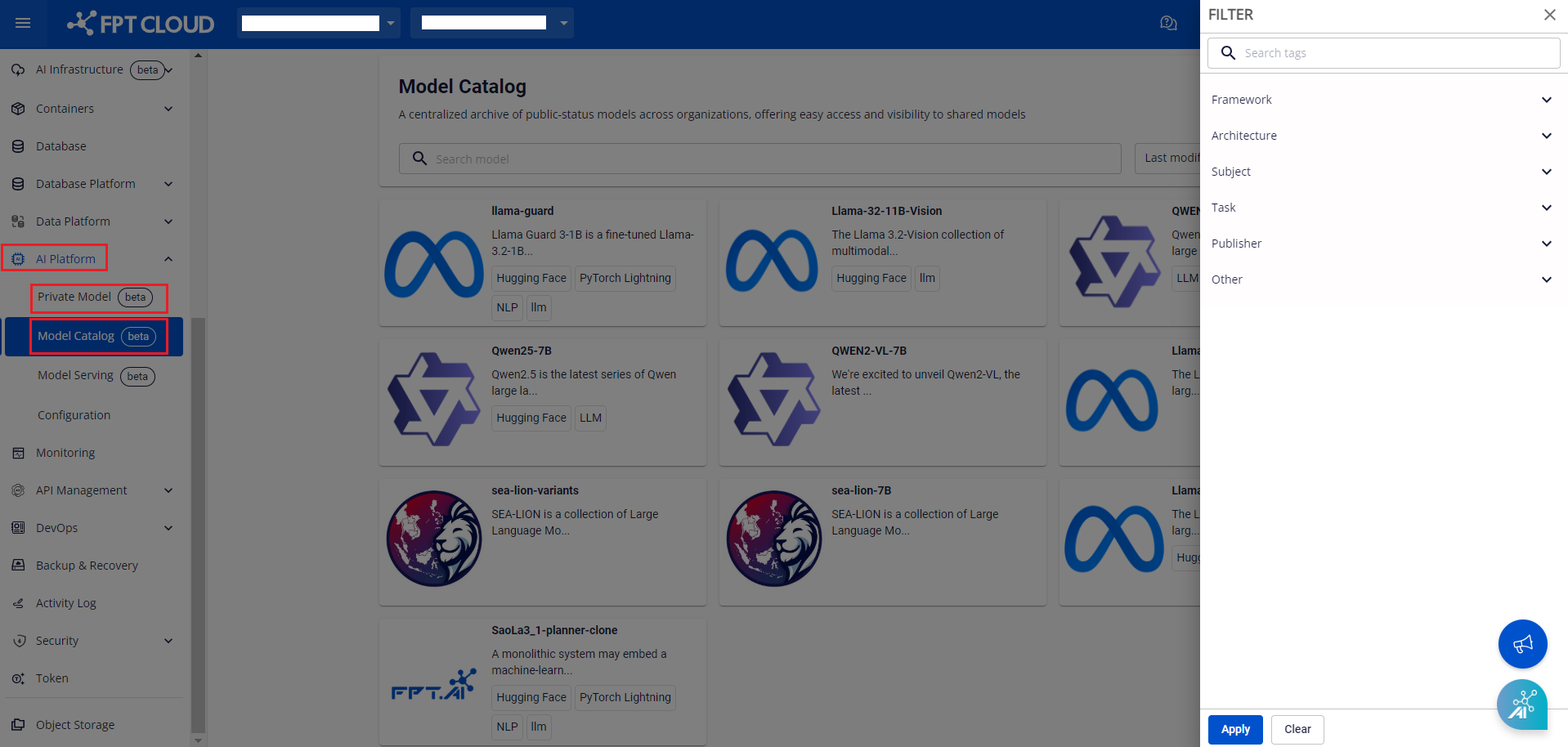
Step 2: Apply the desired filters and click the Apply button. The screen will display models that match the applied filters.
To reset and display the full model list again, click the Clear button.