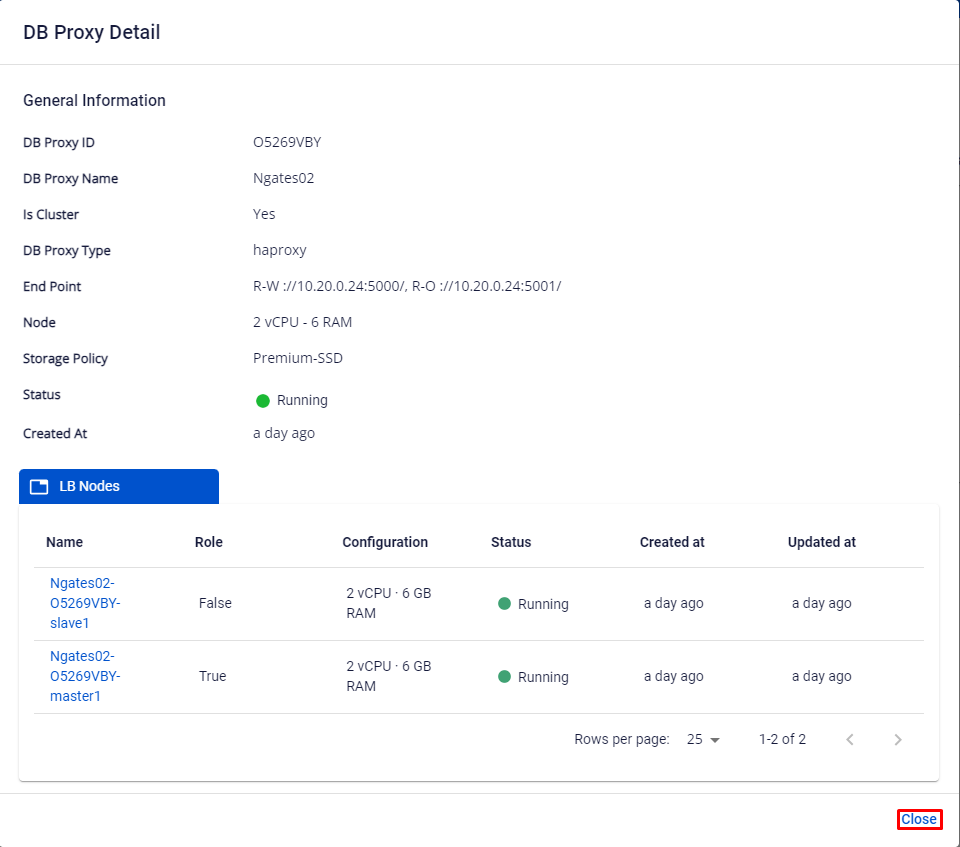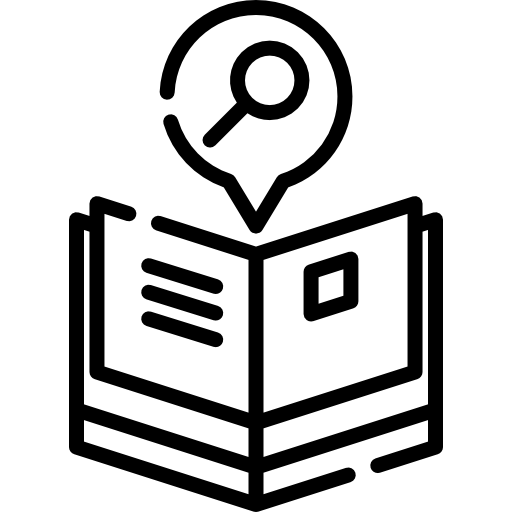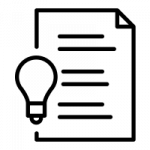Step 1: View the list of DB Proxy
-
Status = Running: DB Proxy has been successfully created.
-
Status = Processing: DB Proxy is being created.
=> Actions available: Start/Stop/Restart/Resize/Delete/Detail
- Status = Failed: DB Proxy creation failed.
=>Action: Delete
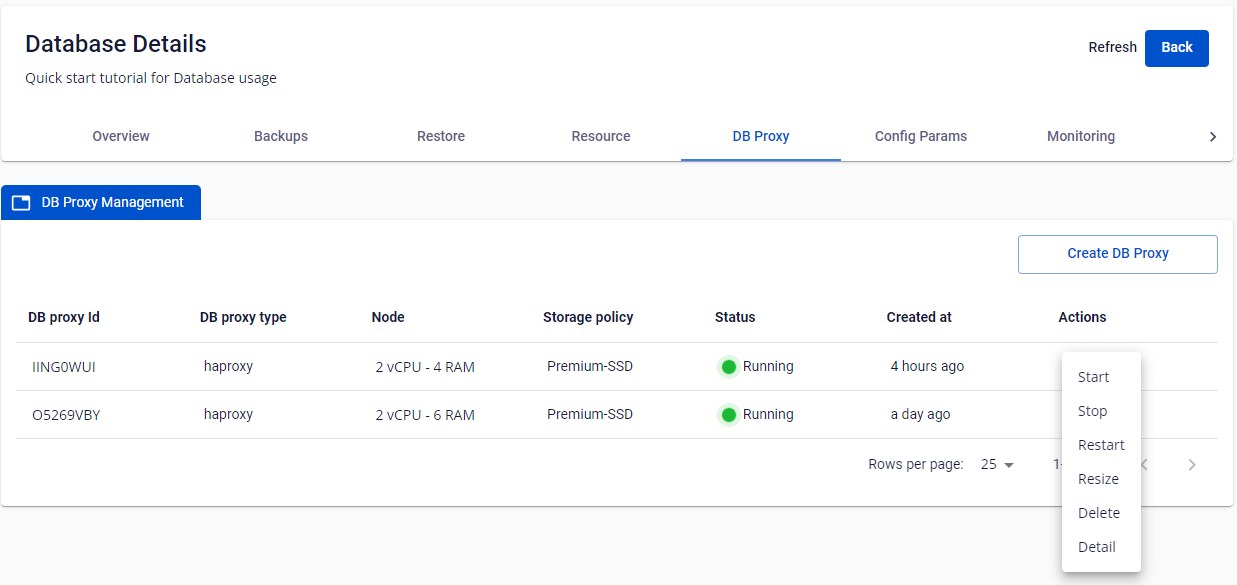
Case 1: Stop DB Proxy
-
DB Proxy must be in the Running state.
-
Click Stop in the Actions menu of the cluster.
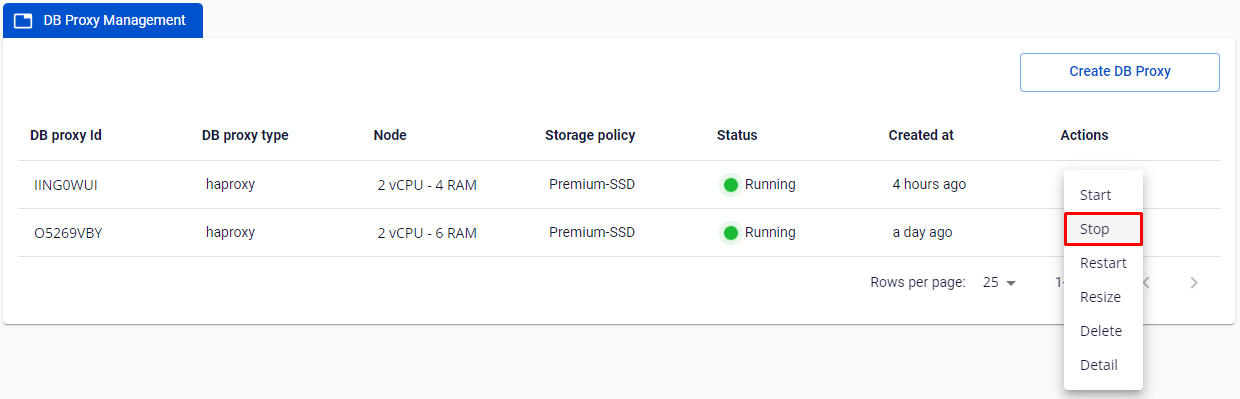
The Stop Database Cluster ID popup appears, enter the Cluster ID to confirm and click Stop.
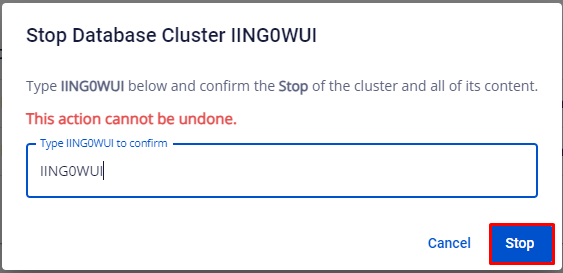
DB Proxy will be in the Stopping state and no further actions can be taken until the system finishes processing. This process takes 5-7 minutes.
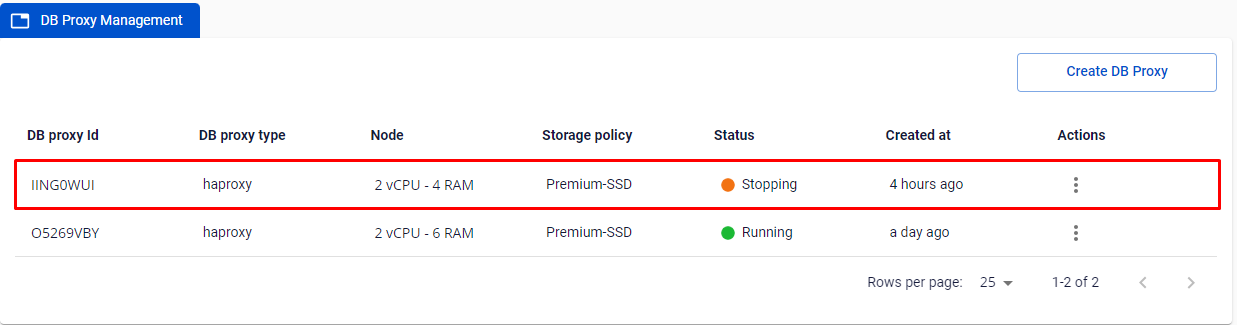
Case 2: Start DB Proxy
-
DB Proxy must be in the Stopped state.
-
Click Start in the Actions menu of the cluster.
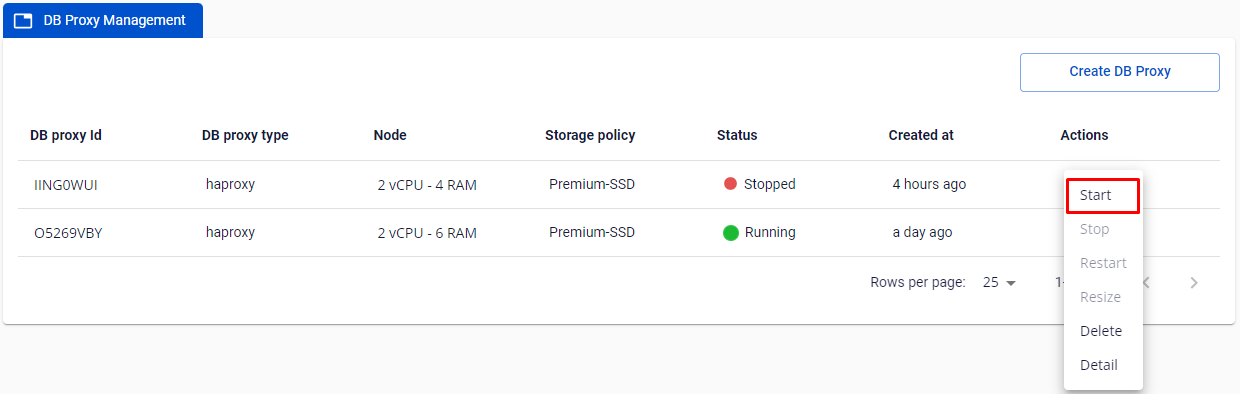
The Start Database Cluster ID popup appears, enter the Cluster ID to confirm and click Start.

Case 3: Restart DB Proxy
-
DB Proxy must be in the Running state.
-
Click Restart in the Actions menu of the cluster.
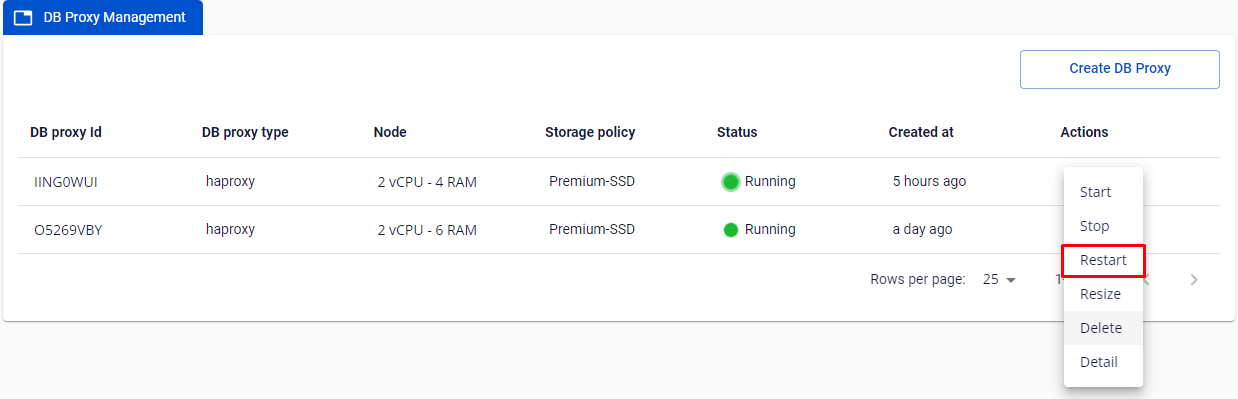
The "Restart Database Cluster ID" popup appears, enter the Cluster ID to confirm and click Restart.
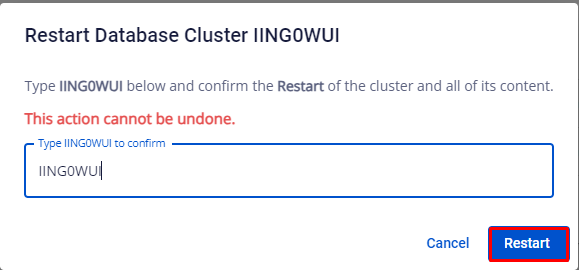
DB Proxy will be in the Restarting state and no further actions can be taken until the system finishes processing. This process takes 5-7 minutes.
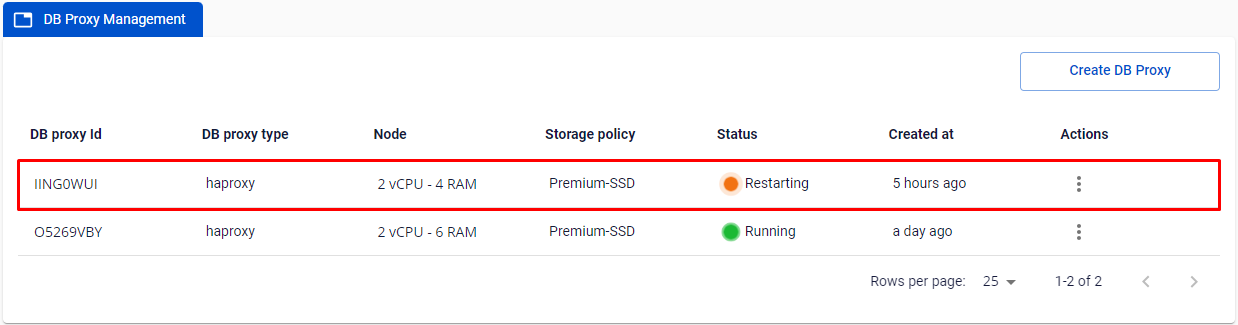
Case 4: Resize DB Proxy
-
DB Proxy must be in the Running state.
-
Click Resize in the Actions menu of the cluster.
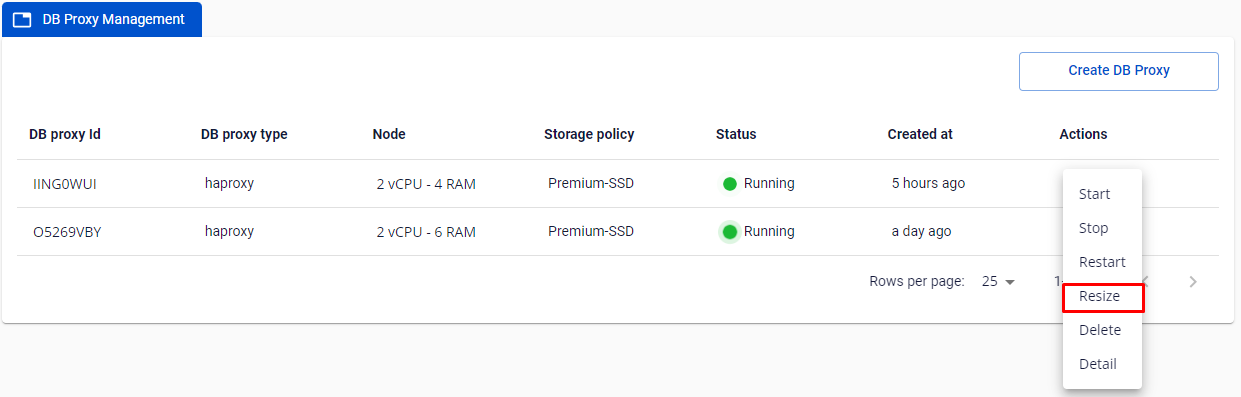
The Resize DB Proxy popup appears, enter vCPU and RAM information and click Resize DB Proxy.
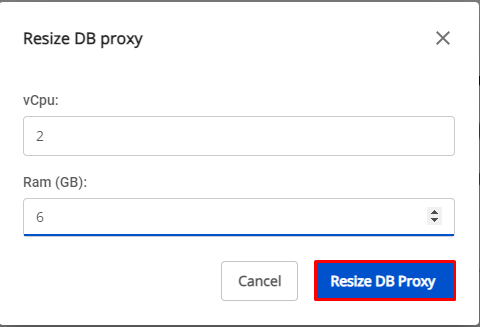
DB Proxy will be in the Resizing state and no further actions can be taken until the system finishes processing. This process takes 5-7 minutes
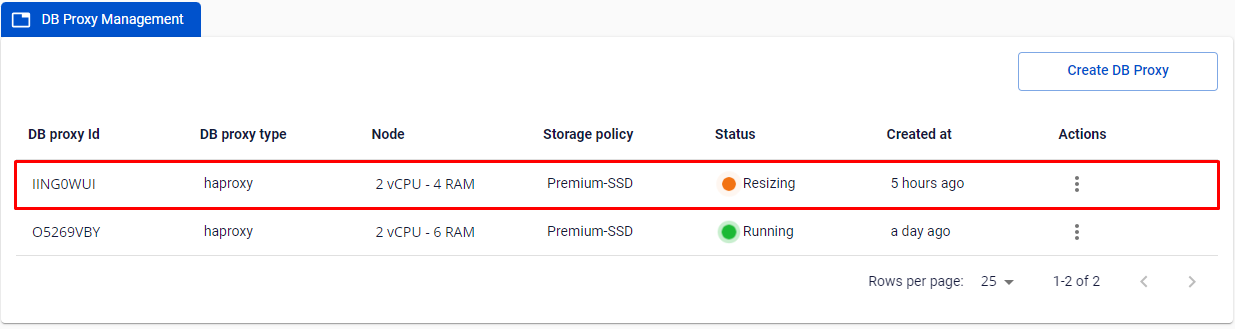
Case 5: Delete DB Proxy
-
DB Proxy must be in the Running/Stopped/Failed state
-
Click Delete in the Actions menu of the cluster.
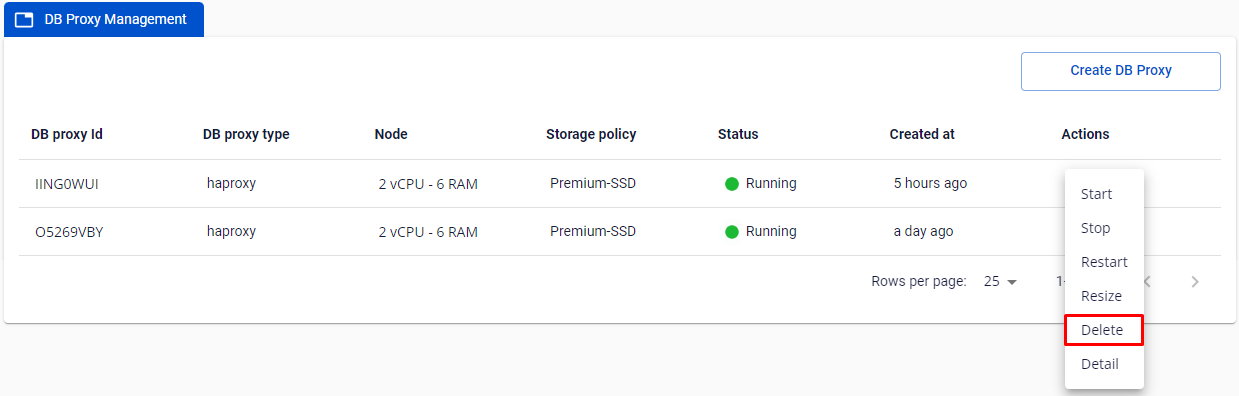
The Delete Database Cluster ID popup appears, enter the Cluster ID to confirm and click Stop.
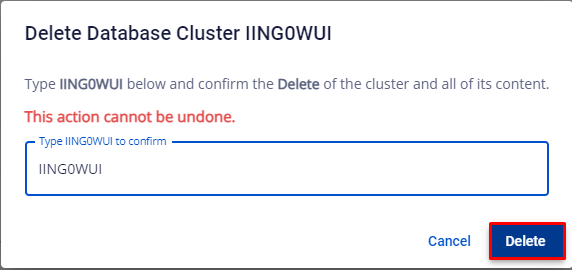
DB Proxy will be in the Deleting state and no further actions can be taken until the system finishes processing.
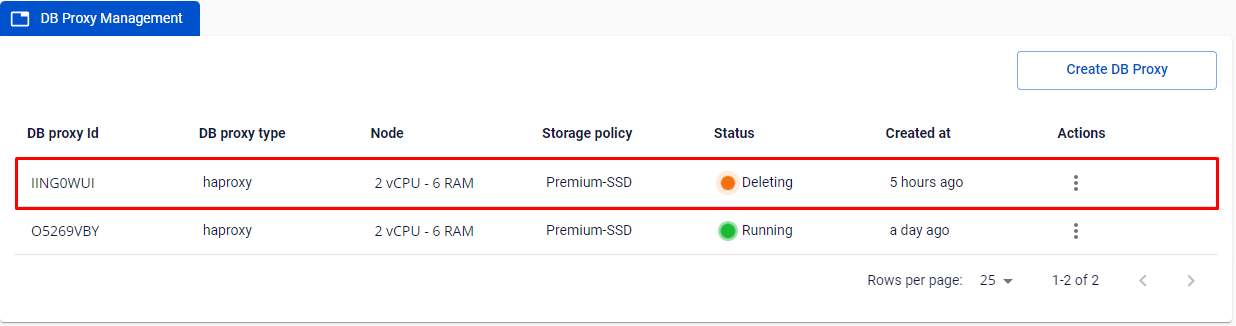
Case 6: Detail DB Proxy
-
DB Proxy must be in the Running state.
-
Click Detail in the Actions menu of the cluster.
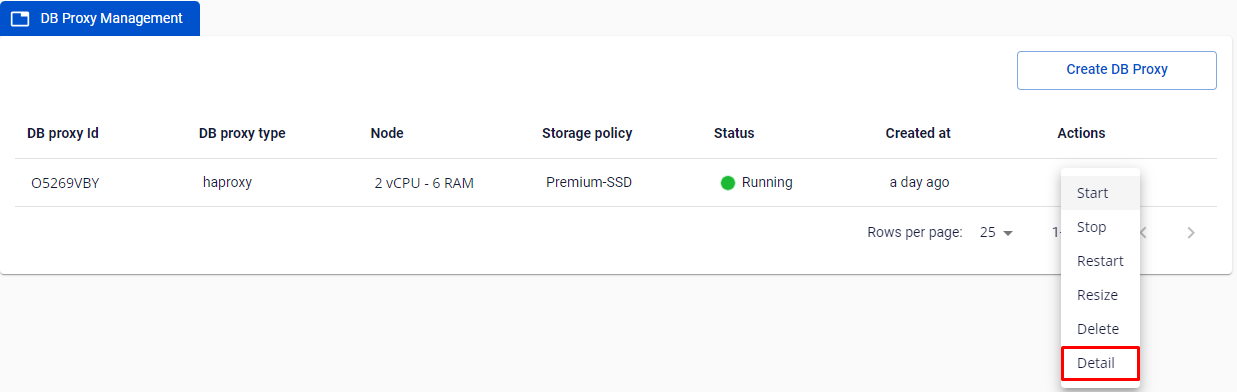
The DB Proxy Detail popup appears, enter the Cluster ID to confirm and click Close to close the popup.