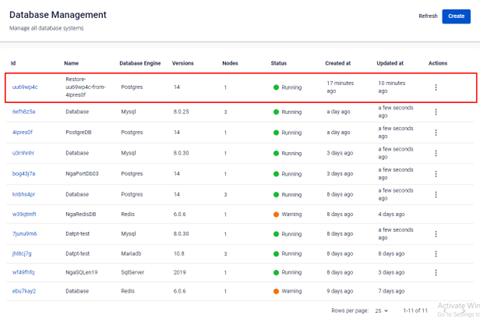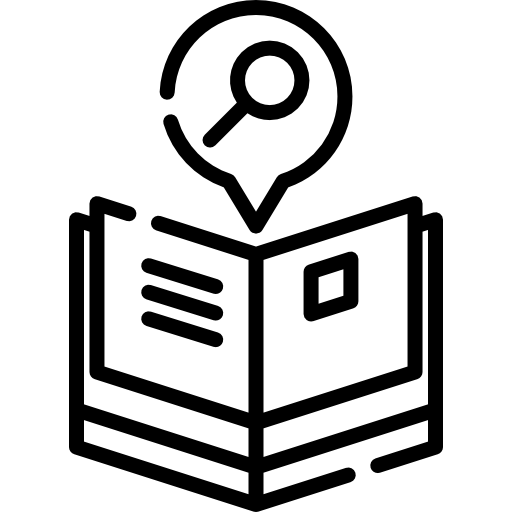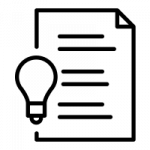1. Create a Restore Point
To use the restore feature, you need:
A successfully provisioned Database Engine
At least one backup job that has been created and run through a scheduled time point
Step 1: Select Database Engine > Choose a Cluster ID > on Database Detail, select the Restore tab
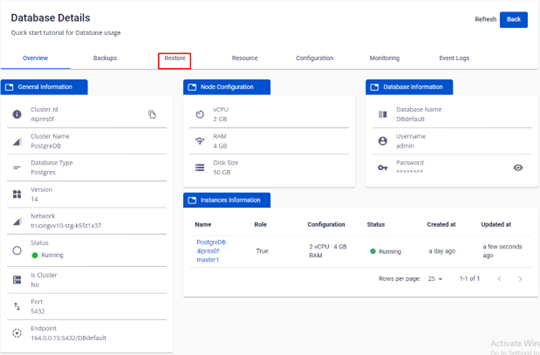
After a Backup is run, the Available Restore Point tab will shows a Restore Point with a Backup Type.
-
Full jobs create restore points with Full backup type.
-
Diff jobs create a store points with Diff backup type.
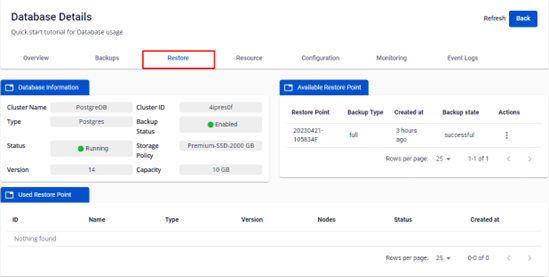
In the Actions column, click the three dots menu > select Restore
A Restore Database popup appears.
You can configure the Restored Database using the available Preset Configuration or Custom Configuration, where customers can input their configurations according to the provided quota.
Click Restore.
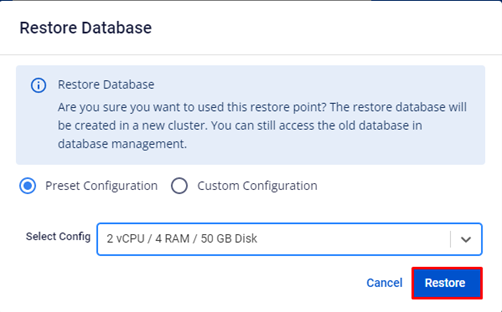
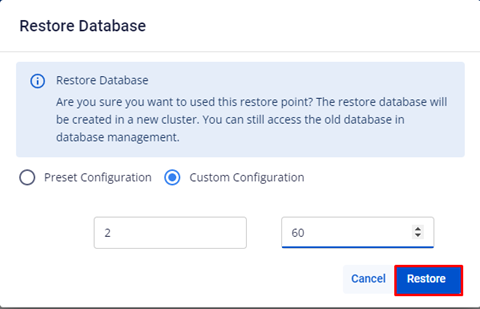
After a successful restore, a new Cluster ID will appear on the Database Management with the "Restore + the Cluster ID from the old Cluster ID" name.