- About Us
-
 Secure, unlimited storage to ensures efficiency as well as high and continuous data access demand.
Secure, unlimited storage to ensures efficiency as well as high and continuous data access demand. Virtual server integration for 3D Rendering, AI or ML
Virtual server integration for 3D Rendering, AI or ML Enhance application capacity and availability.
Enhance application capacity and availability. Access to an all-inclusive stack for AI development, driven by NVIDIA’s powerful technology!
Access to an all-inclusive stack for AI development, driven by NVIDIA’s powerful technology! FPT Web Application Firewall provides powerful protection for web applications
FPT Web Application Firewall provides powerful protection for web applications Advanced virtual server with rapid scalability
Advanced virtual server with rapid scalability Backup and restore data instantly, securely and maintain data integrity.
Backup and restore data instantly, securely and maintain data integrity. Advanced virtual server with rapid scalability
Advanced virtual server with rapid scalability Access to an all-inclusive stack for AI development, driven by NVIDIA’s powerful technology!
Access to an all-inclusive stack for AI development, driven by NVIDIA’s powerful technology! Enhance application capacity and availability.
Enhance application capacity and availability. Backup and restore data instantly, securely and maintain data integrity.
Backup and restore data instantly, securely and maintain data integrity. Recovery, ensuring quick operation for the business after all incidents and disasters.
Recovery, ensuring quick operation for the business after all incidents and disasters.
 Diverse throughput and capacity to meet various business workloads.
Diverse throughput and capacity to meet various business workloads.
 Secure, unlimited storage to ensures efficiency as well as high and continuous data access demand.
Secure, unlimited storage to ensures efficiency as well as high and continuous data access demand. FPT Web Application Firewall provides powerful protection for web applications
FPT Web Application Firewall provides powerful protection for web applications Intelligent and Comprehensive Virtual Web Application Firewall - Security Collaboration between FPT Cloud and Penta Security.
Intelligent and Comprehensive Virtual Web Application Firewall - Security Collaboration between FPT Cloud and Penta Security. The Next generation firewall security service
The Next generation firewall security service
 Easily store, manage, deploy, and secure Container images
Easily store, manage, deploy, and secure Container images
 Safe, secure, stable, high-performance Kubernetes platform
Safe, secure, stable, high-performance Kubernetes platform Provided as a service to deploy, monitor, backup, restore, and scale MongoDB databases on cloud.
Provided as a service to deploy, monitor, backup, restore, and scale MongoDB databases on cloud. Provided as a service to deploy, monitor, backup, restore, and scale Redis databases on cloud.
Provided as a service to deploy, monitor, backup, restore, and scale Redis databases on cloud. Provided as a service to deploy, monitor, backup, restore, and scale PostgreSQL databases on cloud.
Provided as a service to deploy, monitor, backup, restore, and scale PostgreSQL databases on cloud. System Monitoring Solution anywhere, anytime, anyplatform
System Monitoring Solution anywhere, anytime, anyplatform Helps reduce operational costs by up to 40% compared to traditional BI solutions, while improving efficiency through optimized resource usage and infrastructure scaling.
Helps reduce operational costs by up to 40% compared to traditional BI solutions, while improving efficiency through optimized resource usage and infrastructure scaling. - Pricing
- Partner
- Event
All documents
Managed – FPT Database Engine
FPT Monitoring
Billing
Billing
AI Marketplace
FPT AI Inference
AI Inference
AI Infrastructure
FPT Security
FPT Cloud Server
FPT DevSecOps Services
FPT Integration
FPT Database Engine
FPT Cloud Backup & DR
FPT Storage
FPT Network
Operating with Database Engine
Operating with Database Engine
Step 1: View the list of database clusters
-
Status = Running: Database Engine has been successfully created
-
Status = Processing: Database Engine is being created
=> Actions available: Start/Stop/Restart/Delete
- Status = Failed: Database Engine creation failed
=> Action available: Delete
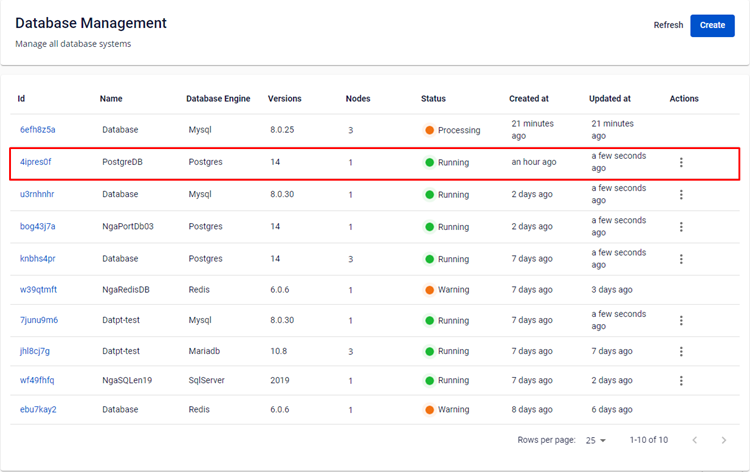
Case 1: Stop Database
-
The Database must be in the Running state.
-
Click Stop in the Actions menu of the cluster.
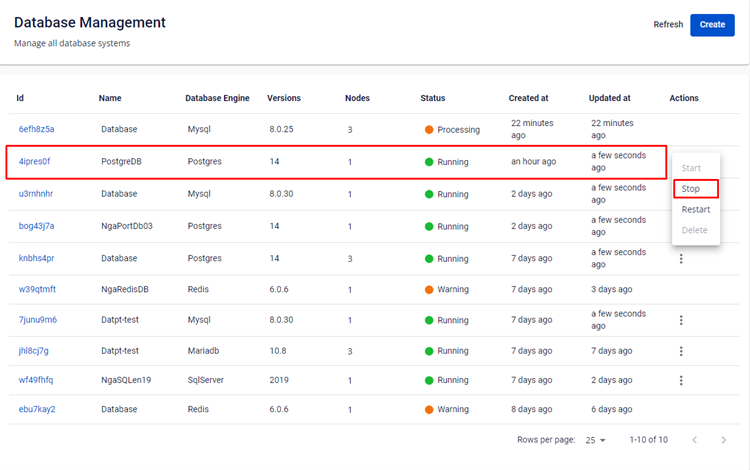
- The Stop Database Cluster ID popup appears, enter the Cluster ID to confirm and click Stop.
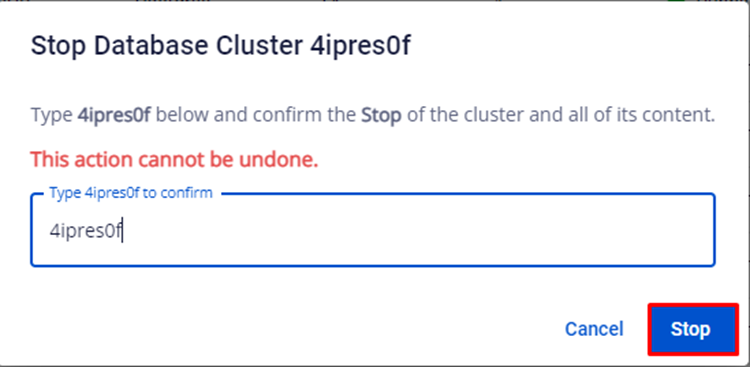
- The Database Engine will be in the Stopping state and no further operations can be performed until the system completes the process. This process takes 5–7 minutes.
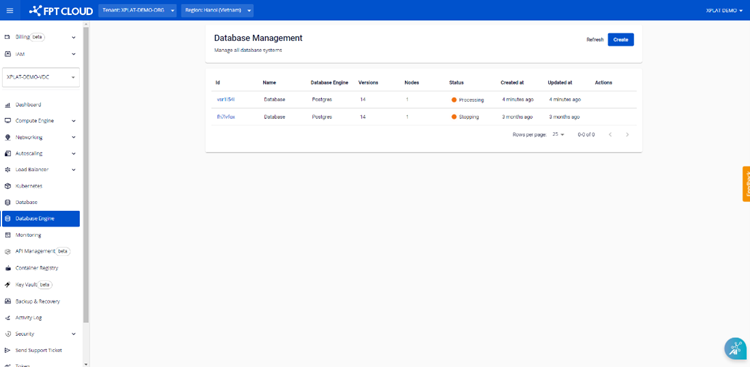
Case 2: Start Database
-
The Database must be in the Stopped state.
-
Click Start in the Actions menu of the cluster.
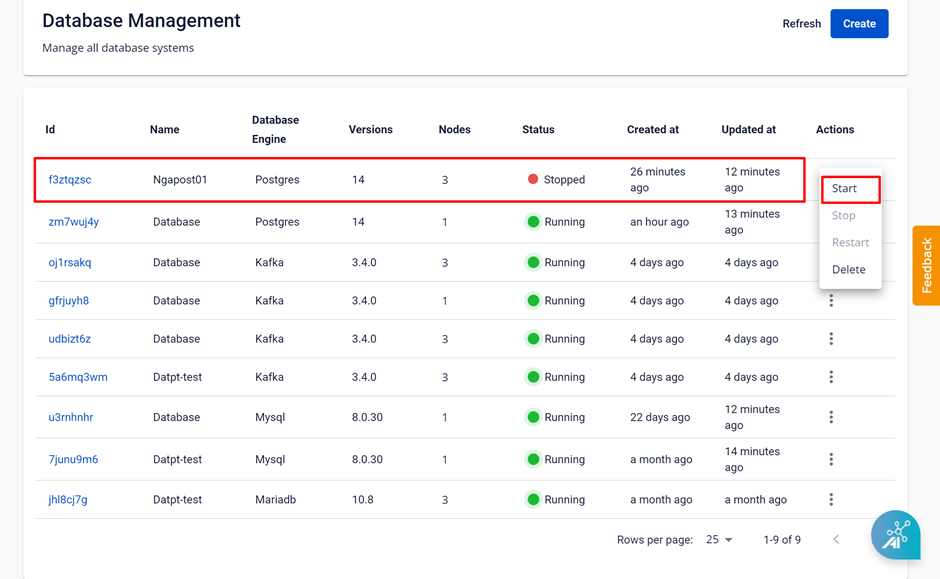
- The Start Database Cluster ID popup appears, enter the Cluster ID to confirm and click Start.
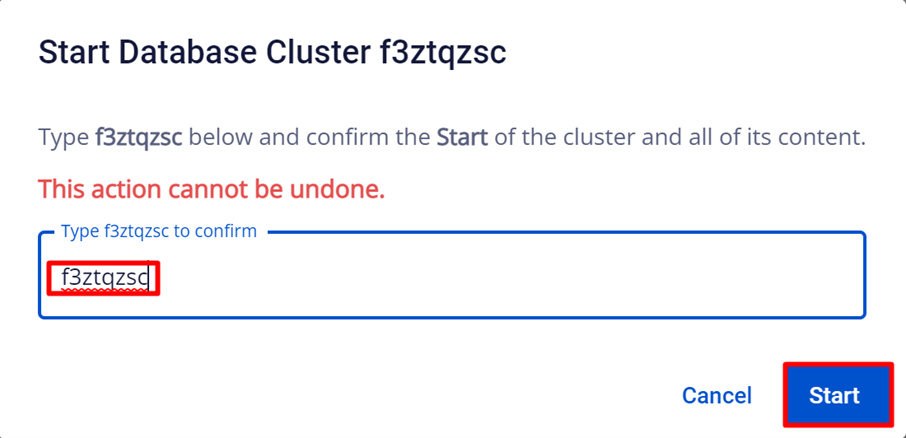
- The Database Engine will be in the Starting state, and no further operations can be performed until the system completes the process. This process takes 5–7 minutes.
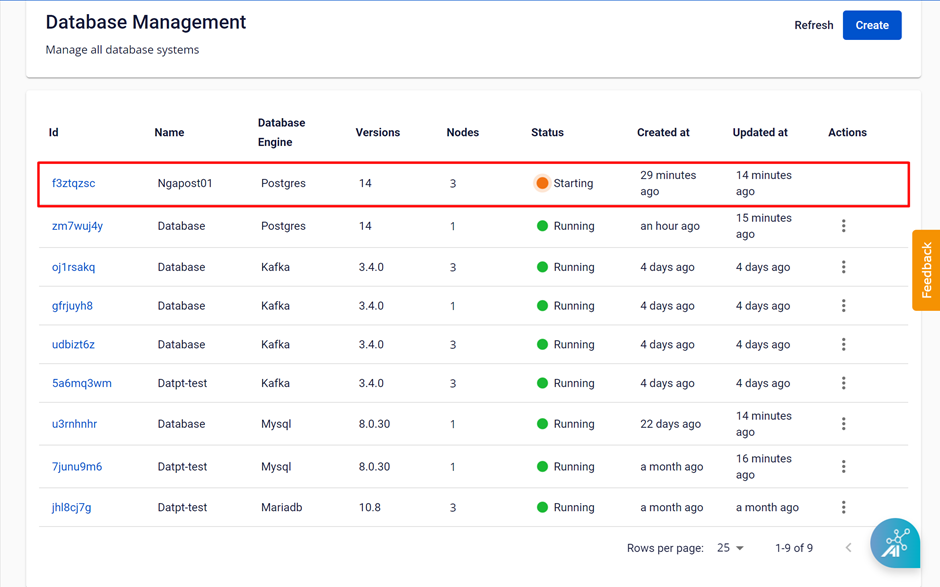
Case 3: Restart Database
-
The Database must be in the Stop/Running state.
-
Click Restart in the Actions menu of the cluster.
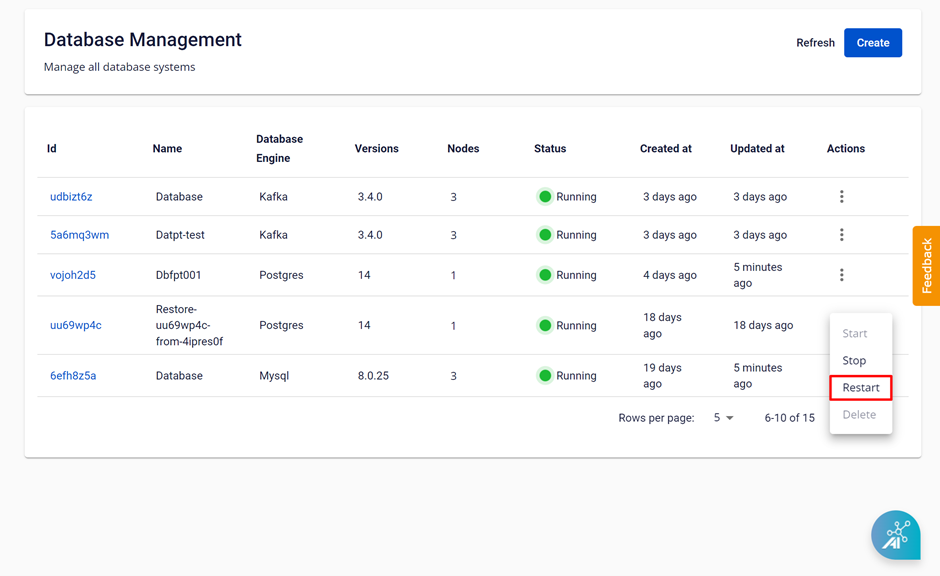
- The Restart Database Cluster ID popup appears, enter the Cluster ID to confirm and click Restart.
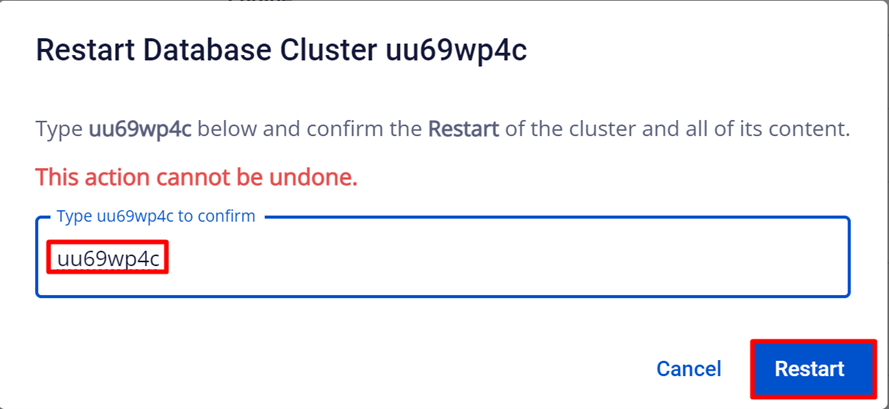
- The Database Engine will be in the Restarting state, and no further operations can be performed until the system completes the process. This process takes 5–7 minutes.
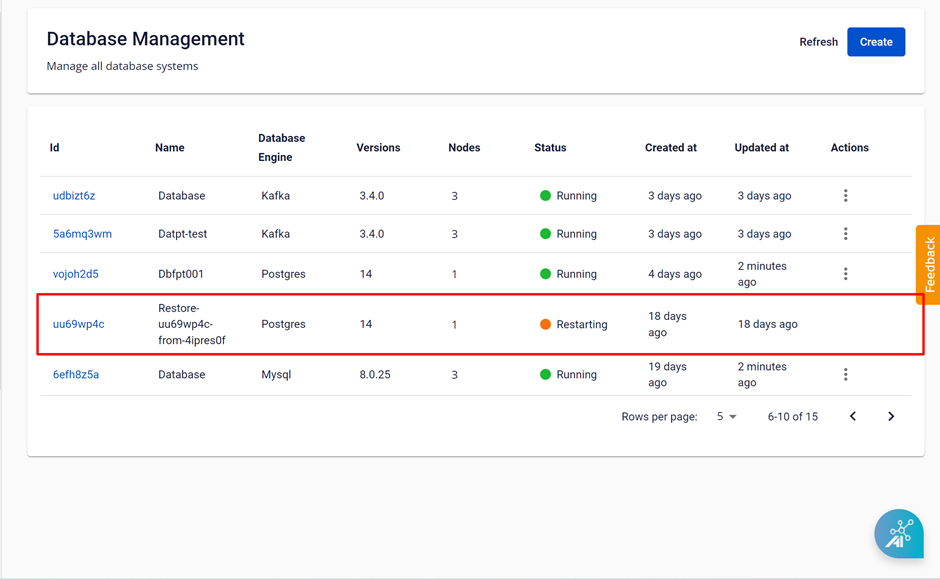
Case 4: Delete Database
-
The Database must be in the Stop/Failed state.
-
Click Delete in the Actions menu of the cluster.

- The Delete Database Cluster ID popup appears, enter the Cluster ID to confirm and click Delete.
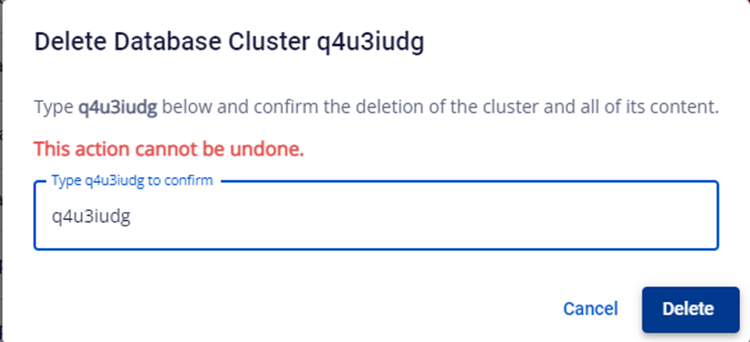
© 2025 FPT Cloud. All Rights Reserved.
